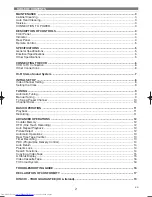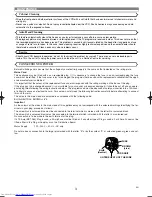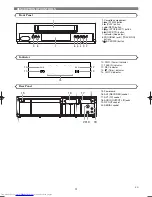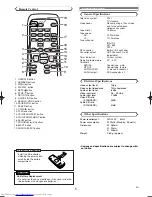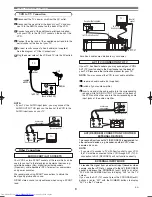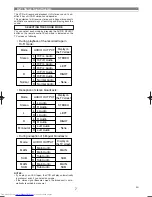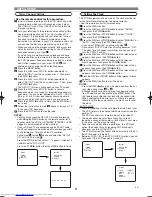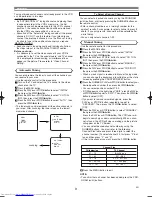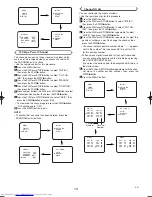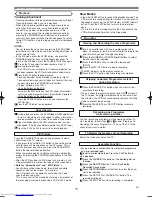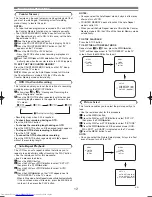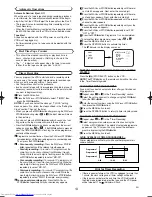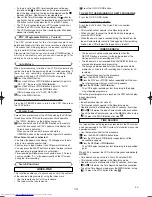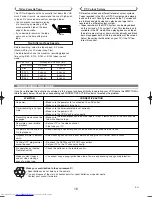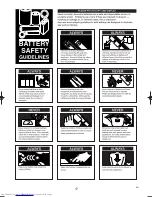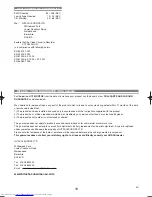11
EN
BASIC OPERATION
Playback
Still Picture
Speed Search
During playback, press the F.FWD
D
or REW
E
button
to view a videotape at a high speed in either a forward or
reverse direction. In this mode, the sound will be muted.
Press the button again, the VCR will now search in super
high speed. (This function will not operate for a NTSC tape.)
Press the PLAY button to return to normal playback.
3
2
1
Press the PAUSE/STILL button during playback to view a
still picture on the TV screen.
• If you press the PAUSE/STILL button to freeze the picture,
usually there will be noiselines on the TV screen. This is
normal, however, each time you press the PAUSE/STILL
button the lines will change position.
• When the picture begins to vibrate vertically, stabilize the
picture by pressing the PROGRAM (
o
/
p
) buttons in the Still
mode.
• After the VCR has been in Still mode for 5 minutes, it will
stop automatically to protect the tape and the video head.
<Note for “Speed Search” and “Still Picture”>
• Usually there will be video “noise” lines (black and white
streaks or dots) on the screen. This is normal.
The still picture will, in addition to containing the “noise”
lines, be black and white.
This is not a fault of the machine but merely a by-product of
the technology involved in producing a VCR with LP mode.
• You can record in continuation from previous programme
on a pre-recorded tape.
Insert a pre-recorded tape. Press the PLAY button to
start playback.
Press the PAUSE/STILL button at the desired point on
the tape.
Press the REC/OTR button. The VCR will be the
Recording Pause mode.
Press the PROGRAM (
o
/
p
) buttons to select the chan-
nel to be recorded .
Press the REC/OTR or PAUSE/STILL button. The
recording will begin.
Press the STOP button when recording is completed.
6
5
4
3
2
1
Select the video channel on the TV.
Recording one Programme
while viewing another
To Monitor the progress of your Recording
Assemble Function
Skipping unwanted Programme material
during Recording
Recording
Viewing and Recording the same Programme
Insert a cassette tape with its erase-prevention tab in
place. (If necessary, rewind or fast forward the tape to the
point at which you want to begin recording.)
Press the NUMBER or PROGRAM (
o
/
p
) buttons to select
the channel to be recorded.
Press the SPEED button to select the tape speed
(SP/LP).
Press the REC/OTR button to begin recording.
• The REC indicator on the display comes on.
Press the STOP button when recording is completed.
5
4
3
2
1
Press the PAUSE/STILL button when you want to tem-
porarily halt recording.
• You can check the remaining pause time with
marks on
the TV screen. Each
mark represents one minute. After
five minutes, the VCR will automatically switch to the Stop
mode to prevent tape damage.
Press the PAUSE/STILL or REC/OTR button to resume
recording.
2
1
You can record one programme while viewing another. To
start recording, follow steps
to
under “Viewing and
Recording the same Programme”. Then, set the TV to the
channel you want to watch.
4
1
Slow Motion
• Press the SLOW button to reduce the playback speed. The
VCR mutes the sound during slow motion. You can control
the speed by pressing the F.FWD (faster) or REW (slower)
button. Press the PLAY button to return to normal play-
back.
• If it is left in the Slow mode for more than five minutes, the
VCR will automatically switch to the Stop mode.
Tracking Adjustment
• Tracking adjustment will be activated automatically (Digital
Tracking function) when you start playback.
• When playing pre-recorded tapes or tapes recorded on
units other than your own, noise lines (black and white
streaks) may appear on the playback picture. If this
occurs, you can adjust the tracking control manually by
pressing the PROGRAM (
o
/
p
) buttons on the remote
control or front panel until the streaks disappear. To return
to the DTR function, stop the tape once and start playback
again.
NOTES:
• You can reduce the noise lines by pressing the PROGRAM
(
o
/
p
) buttons in Slow mode, too. Slow tracking adjustment is
not set automatically.
• In the Still mode, press the SLOW button, and press the
PROGRAM (
o
/
p
) buttons until the streaks disappear. To
return to the Still mode, press the PAUSE/STILL button again.
Turn on the TV and select the video channel on the TV.
Insert a prerecorded tape.
The VCR will turn on automatically. If the erase-protection tab
has been removed, the VCR will start playback automatically.
Press the PLAY button to begin playback.
• Tracking adjustment will be activated automatically (Digital
Tracking function) when you start playback. To adjust the track-
ing manually, press the PROGRAM (
o
/
p
) buttons.
<If a tape is already in the VCR...>
• Using the buttons on the VCR
Just press the PLAY button on the VCR. Power will automati-
cally turn on and playback will start. (Direct Button Operation)
• Using the buttons on the remote control
Press the OPERATE button to turn on, and then press the
PLAY button.
Press the STOP button to stop playback.
4
3
2
1
HG467BD.qx4 04.10.25 9:53 AM Page 11
Summary of Contents for VT-FX540E
Page 17: ...17 EN ...