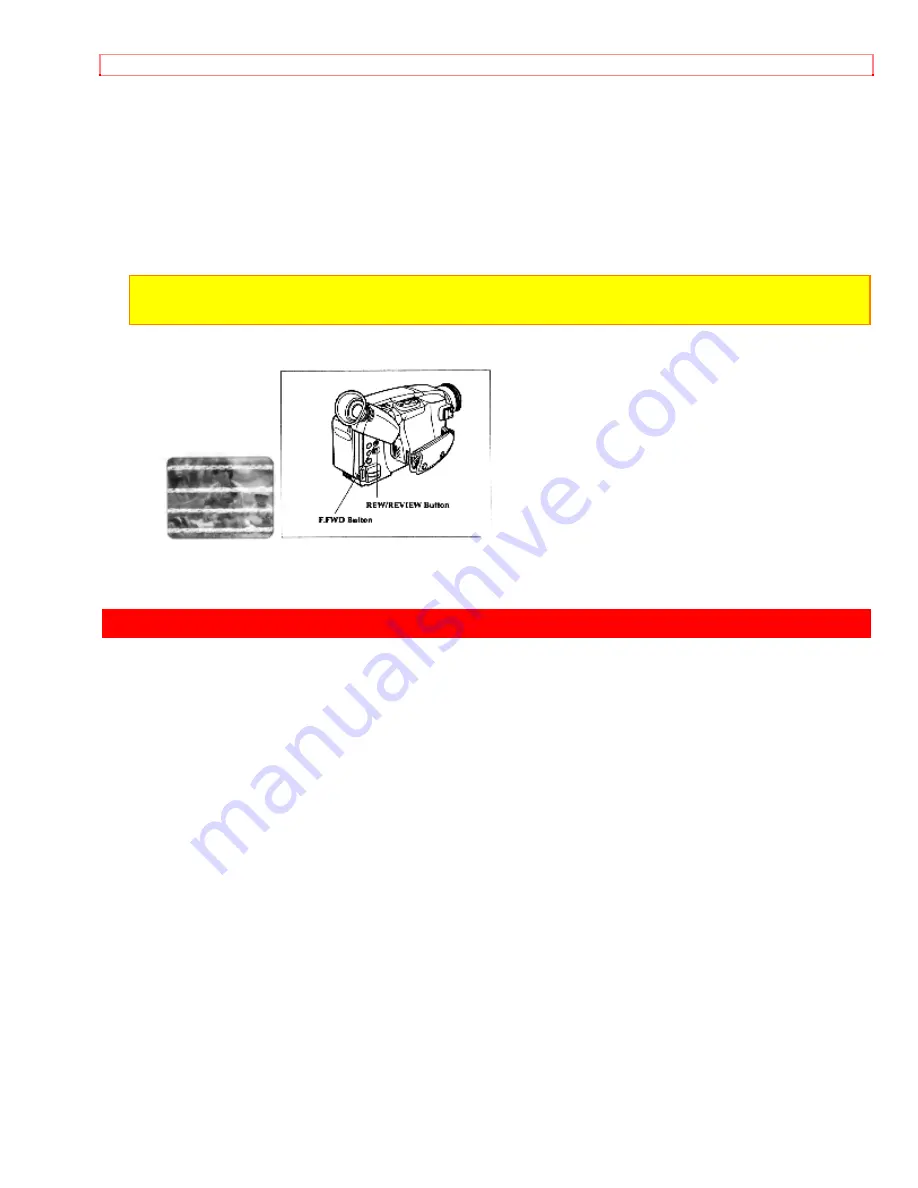
Advanced Techniques
Using Forward and Reverse Search
When looking for a particular point in your videotape use the F.FWD button and
REW/REVIEW button to find the spot quickly.
• Press F.FWD button during playback to play the tape forward at approximately 9 times
normal speed. Press PLAY button to return to normal playback.
• Press REW/REVIEW button during playback to play the tape backwards at
approximately 7 times normal speed. Press PLAY button to return to normal playback.
Note:
When you engage F.FWD button or REW/REVIEW button the picture will have some
interference or noise. This is normal during search mode.
Advanced
Techniques
The Hitachi VM-H57A offers a diverse group of features that add interest and
excitement to your videos. Adding fades to smooth transitions creates videos with a
professional look.
As you learn and practice with these features think of situations that they might fit in and
add a special touch.






























