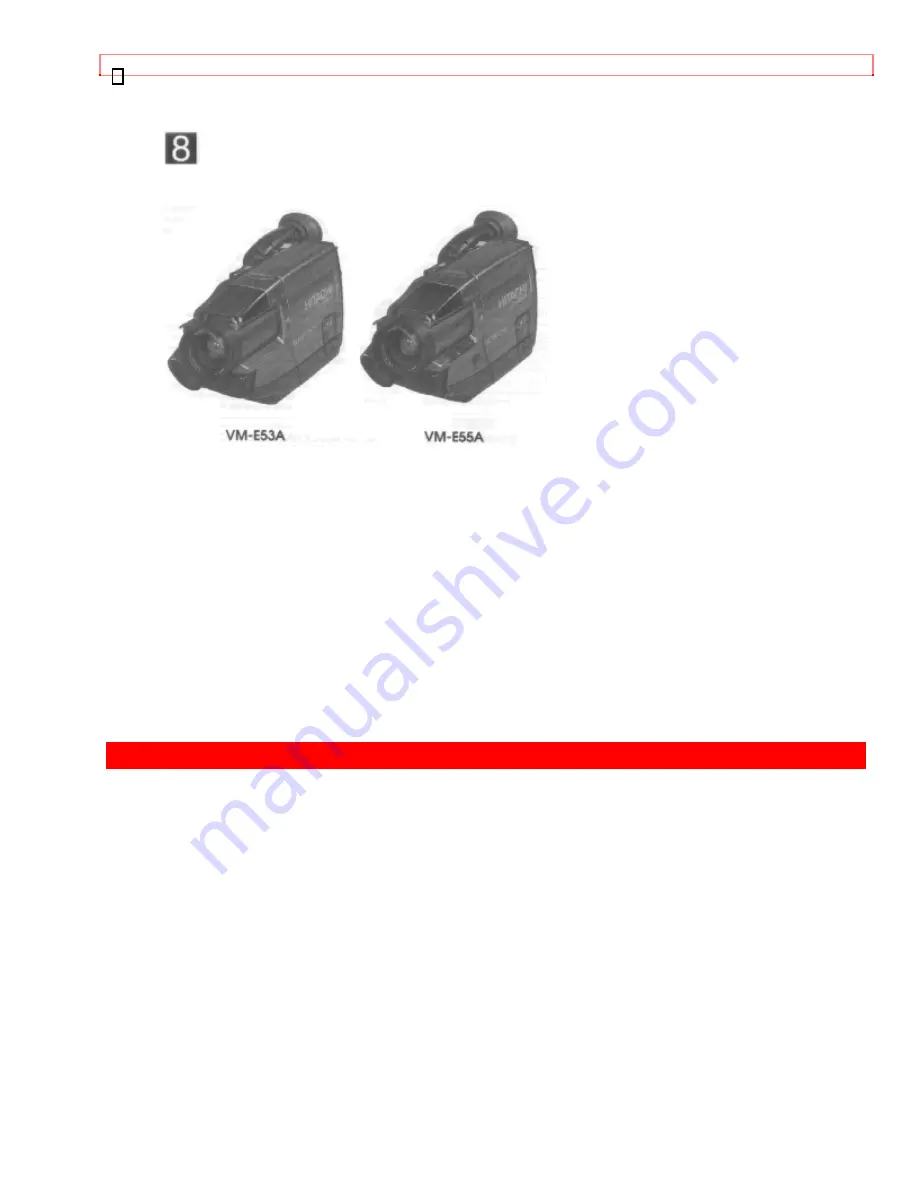
TABLE OF CONTENTS
1
HITACHI
Instruction Manual
8mm Video Camera/Recorder
VM-E53A/VM-E55A
Hitachi Home Electronics (America), Inc.
HITACHI (HSC) CANADA INC.
3890 Steve Reynolds Blvd., Norcross, GA 30093
3300 Trans Canada Highway,
Pointe Claire,
Tel.
404-279-5600
Quebec,
H9R
1B1,
CANADA
Tel.
514-697-9150
HITACHI SALES CORPORATION OF
HAWAII, INC.
3219 Koapaka Street, Honolulu, Hawaii 96819
Tel. 808-836-3621
E145554/E72118
P4708922 © Hitachi, Ltd. 1993
Printed in Japan KM-R(N)
















