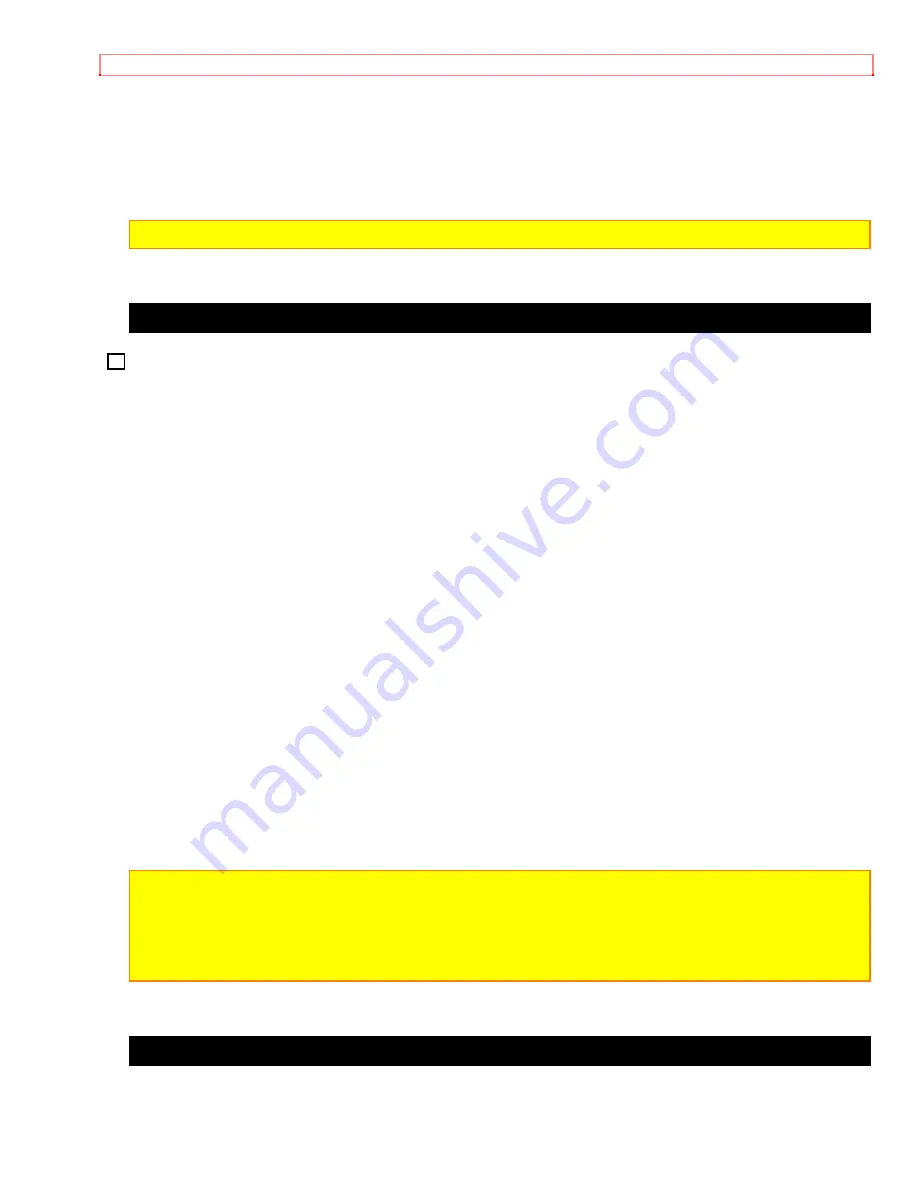
Advanced Techniques
51
memory ("Using Memory," p20). Press the COUNTER RESET button on the remote
control where you wish the recording to stop. The linear time counter resets to
0:00:00M. Rewind to the point where you wish to start recording and start copying.
When the linear time counter reaches 0:00:00 the recording stops automatically,
pausing the VCR in the record mode.
Note:
If the tape counter reads "0:00:00M" you cannot start recording.
Using Audio/Video Dubbing (The remote control is optional for VM-E110A)
Use audio/video dubbing to record audio and video from the camcorder's built-in microphone
and camera onto a previously recorded tape in the camcorder.
Audio/Video Dubbing operation Illustration
1. Connect your camcorder to the television, following "Connecting to a Television with
Audio In and Video In Jacks" on page 31.
2. Turn on your television and place it in the camcorder input mode (consult your
television manual for details).
3. Hold down the red button on the CAM/OFF/VIDEO switch while sliding the switch to
VIDEO.
4. Insert a previously recorded tape in the camcorder.
5. Use the wireless remote control and press the PLAY button. Use the PLAY, F.FWD,
and REW buttons to find the place where you want to stop dubbing. Press the PAUSE
(START/STOP) button.
6. Display the linear timer counter with memory ("Using Memory," p20). Press the
COUNTER RESET button to set the linear time counter to 0:00:00M.
7. Use the REW and PLAY buttons to find where you wish to start dubbing. Press the
PAUSE (START/STOP) button.
8. Press and hold the A/V DUB button while pressing the PLAY button. This places the
camcorder in A/V DUB pause mode.
9. Press the PAUSE (START/STOP) button. The audio/video dubbing starts. When the
linear time counter reaches 0:00:00M the camcorder stops automatically, recording only
the portion of the tape that you selected.
Note:
If the camcorder is in AV DUB pause or STILL mode for more than 5 minutes, the
camcorder stops automatically to protect the tape.
Note:
Automatic date recording is disabled during audio/video dubbing.
Note:
When the audio/video dubbed portion is played back, noise may appear at the end of
the dubbed portion.
Recording Television Programs






























