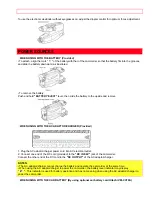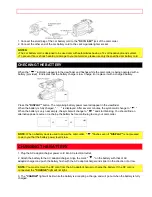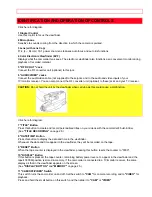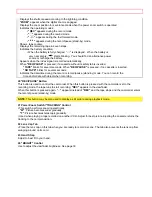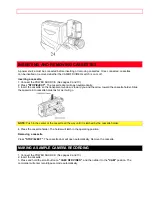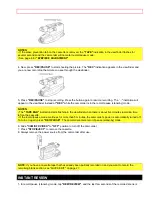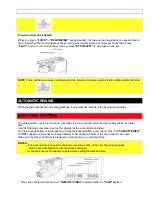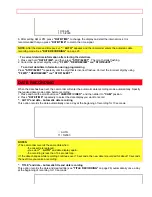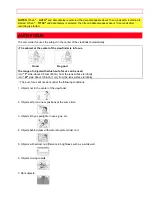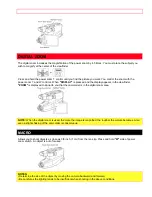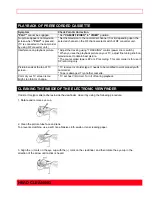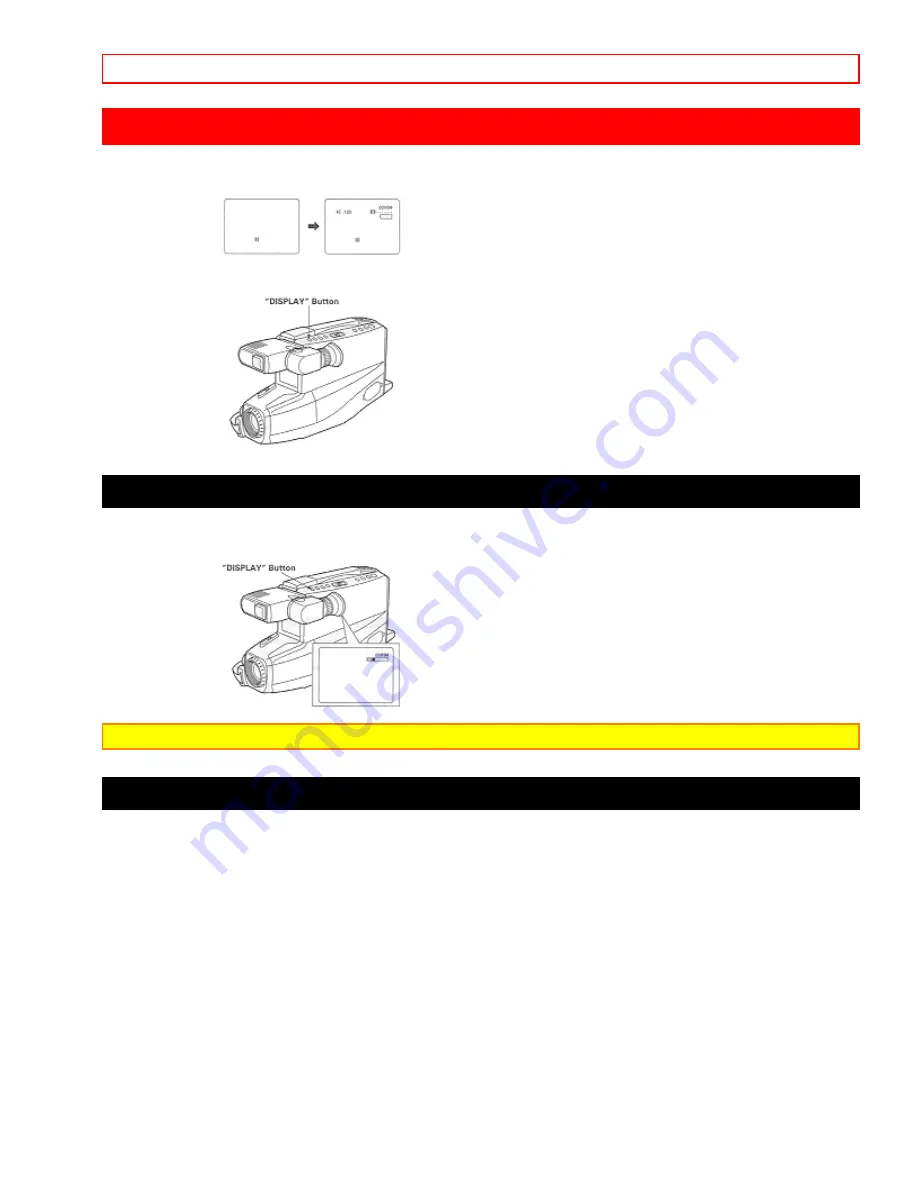
DISPLAY BUTTON
- 23 -
DISPLAY BUTTON
When
"DISPLAY"
is pressed, the information on the shutter speed, tape remaining, remaining battery level, etc.
is displayed.
When
"DISPLAY"
is pressed so the display appears in the viewfinder, the same display appears on the screen
of the connected TV/monitor receiver.
TAPE COUNTER
When
"DISPLAY"
is pressed so the display appears in the viewfinder and recording or playback is performed,
the counter indicates the amount of tape transported as a 4-digit number.
NOTE:
Counter changes to 0000M when cassette is ejected.
MEMORY
When the tape counter with memory indication appears in the viewfinder, a tape that is being rewound
automatically stops when the counter reads approximately
"0000M"
. This is useful if there is a section of tape
you want to review immediately after recording or if you want to return to the same point several times in a row.
1. Press
"DISPLAY"
. The tape counter and memory indicator
"M"
appear.
2. Start playing or recording a tape.
3. At the point you want playback to start, press
"RESET"
button to reset the counter to
"0000M"
.
4. Continue to play or record.
5. Press
"STOP/EJECT"
button to stop playback, or press
"REC/PAUSE"
button to stop recording and place
"CAM/OFF/VIDEO"
in
"VIDEO"
position.
6. Press
"REW/REVIEW"
. The tape will be rewound to the preselected point, at approximately
"0000M"
indication.