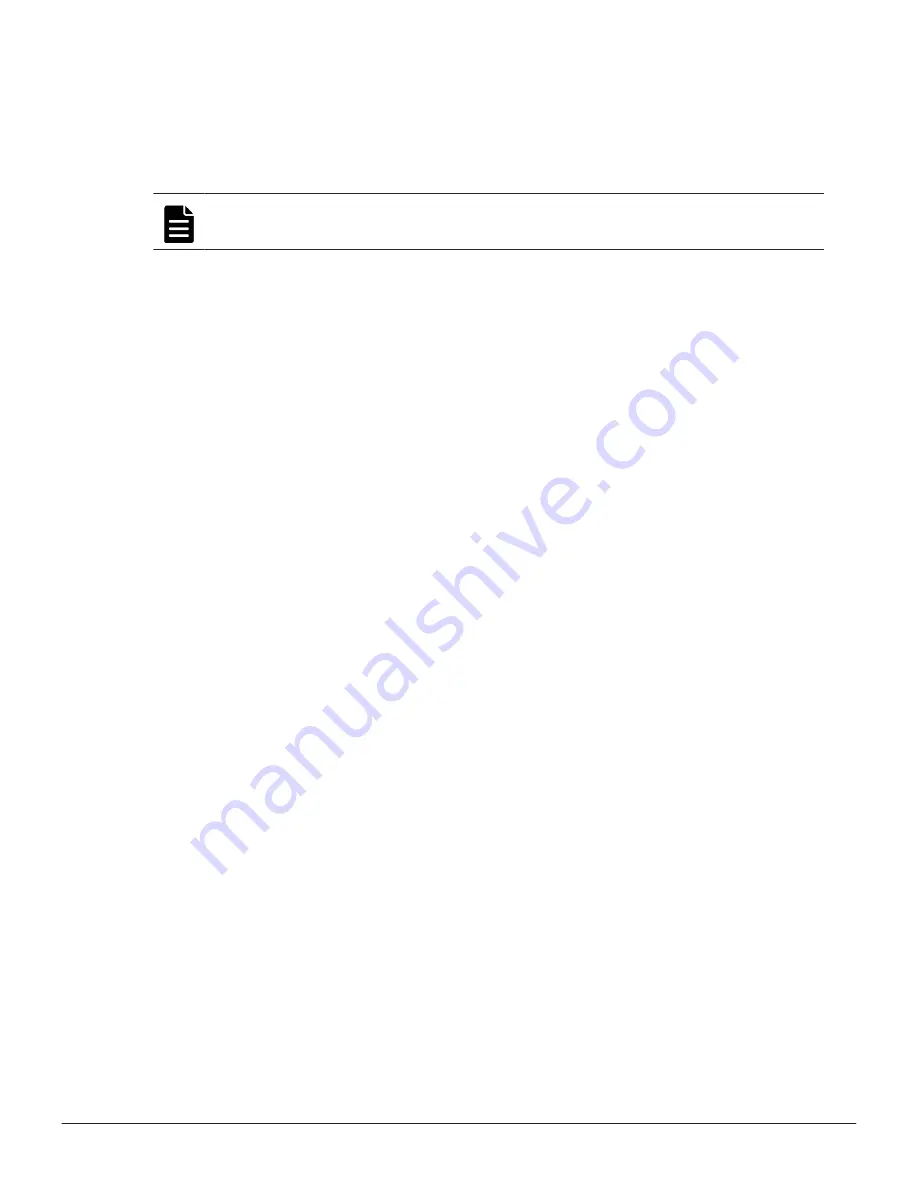
Replaceable parts
The following list shows the components that you can replace on site for the
storage systems.
Note:
For the dense intermix drive tray, the only user-replacement procedure
supported by Hitachi is installing or replacing disk drives.
• Drive (replacing drives on the flash module drive tray is is strictly limited
to Hitachi and certified partners)
• Battery
• Fan for CBSS or CBSL
• Power supply unit
• Controller
• Cache memory
• Front end module
• Small Form-Factor Pluggable
• Back end module for CBLM or CBLH
• ENC
• SAS cable
• Cache Flash Memory
• LAN blade
• Backup module (BKM) for CBSS or CBSL
• Backup module (BKMF) for CBLM or CBLH
Identifying hardware faults
There are several ways the storage system can alert you to failures:
• When notified about an error by email or the Simple Management Network
Protocol (SMNP).
• When a failure is indicated by storage system LED (for example,
WARNING
or
ALARM
LED goes on or
READY
LED does not go on).
To identify a failed part and recover the storage system:
Procedure
1.
Check the serial number of the storage system referenced in the email
notification or SNMP alert.
2.
Start the maintenance utility.
3.
In the
Maintenance Utility
window, check the serial number of the
storage system where the error was reported. Confirm that this serial
number matches the one in step 1.
24
Verifying component failures
Service Guide for VSP Gx00 and VSP Fx00 Models
Summary of Contents for Virtual Storage Platform F400
Page 4: ...4 Service Guide for VSP Gx00 and VSP Fx00 Models ...
Page 22: ...22 Preface Service Guide for VSP Gx00 and VSP Fx00 Models ...
Page 106: ...106 Replacing storage system components Service Guide for VSP Gx00 and VSP Fx00 Models ...
Page 140: ...140 Replacing a fan Service Guide for VSP Gx00 and VSP Fx00 Models ...
Page 146: ... CBLM CBLH 146 Replacing a power supply Service Guide for VSP Gx00 and VSP Fx00 Models ...
Page 160: ...160 Replacing a power supply Service Guide for VSP Gx00 and VSP Fx00 Models ...
Page 198: ...6 Click Block 198 Replacing cache memory Service Guide for VSP Gx00 and VSP Fx00 Models ...
Page 250: ...250 Replacing a SAS cable Service Guide for VSP Gx00 and VSP Fx00 Models ...
Page 260: ...260 Replacing cache flash memory Service Guide for VSP Gx00 and VSP Fx00 Models ...
Page 268: ...268 Replacing a LAN blade Service Guide for VSP Gx00 and VSP Fx00 Models ...
Page 278: ...278 Replacing a backup module Service Guide for VSP Gx00 and VSP Fx00 Models ...
Page 284: ...284 Replacing a PCIe module Service Guide for VSP Gx00 and VSP Fx00 Models ...
Page 296: ...296 Replacing a PCIe cable connector Service Guide for VSP Gx00 and VSP Fx00 Models ...
Page 302: ...302 Replacing a PCIe cable Service Guide for VSP Gx00 and VSP Fx00 Models ...
Page 312: ...312 General maintenance Service Guide for VSP Gx00 and VSP Fx00 Models ...
Page 397: ...Warning labels on the storage system 397 Service Guide for VSP Gx00 and VSP Fx00 Models ...
Page 405: ...Warning labels on the storage system 405 Service Guide for VSP Gx00 and VSP Fx00 Models ...
Page 412: ...412 Warning labels on the storage system Service Guide for VSP Gx00 and VSP Fx00 Models ...
Page 417: ...Service Guide for VSP Gx00 and VSP Fx00 Models ...
















































