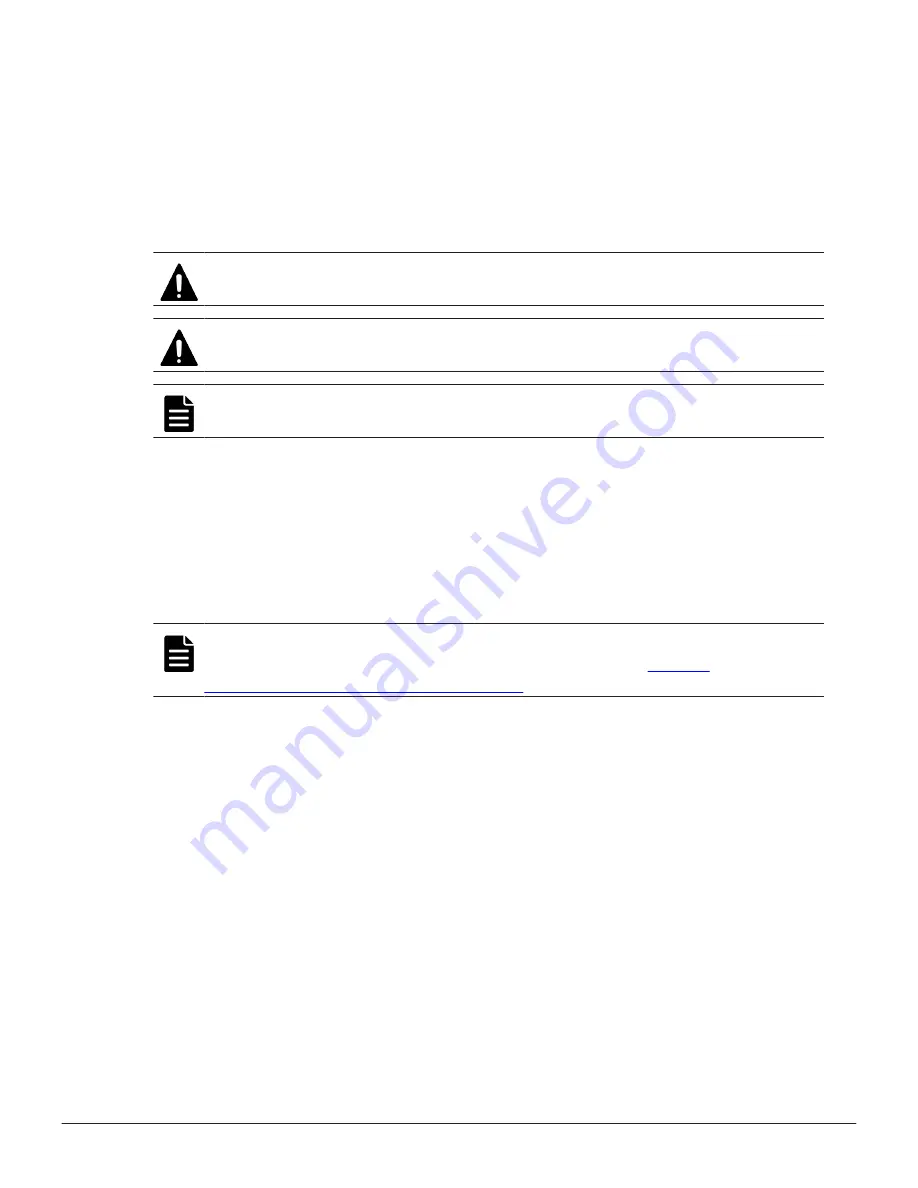
3.
In the
PSs
tab in the
Maintenance Utility
window, confirm that the
status of the power supply unit changed to
Normal
.
If necessary, click
Refresh
at the top-right of the window to update the
status in the window.
4.
Log out and close the
Maintenance Utility
window.
Replacing a power supply for a host port expansion chassis
Caution:
Be sure to replace the faulty power supply. If you replace the
operational power supply, the system will go down.
Caution:
A short-circuit can cause a fire. Never insert metal or other objects
into the cable connector; otherwise, a short-circuit can occur.
Note:
Power supply unit #1 and power supply unit #2 are installed in
opposite directions.
Before you begin
• Wear a wrist strap connected to the storage system to prevent part
failures caused by static electricity. Do not remove the wrist strap until you
finish the procedure.
• Confirm that the storage system power is turned on.
• Confirm that the red
ALM
LED for the power supply unit to be replaced is
on.
Note:
If the red
ALM/RDY
LED is on at both power supplies, do not perform
this procedure. Go to the Customer Contact Us page at
support.hds.com/en_us/contact-us.html
.
Procedure
1.
Disconnect the power cable from the power supply to be replaced.
Remove the cable holder to disconnect the power cable from the power
supply.
2.
Hold up the latch on the cable holder of the power supply to release the
lock, and then slide the cable holder forward.
3.
Pull the lever open (1 ) while pressing the latch on the power supply
inward with right thumb (2). When the lever is opened completely, the
power supply moves forward.
4.
Hold the body of the power supply with both hands (3), and then remove
it.
154
Replacing a power supply
Service Guide for VSP Gx00 and VSP Fx00 Models
Summary of Contents for Virtual Storage Platform F400
Page 4: ...4 Service Guide for VSP Gx00 and VSP Fx00 Models ...
Page 22: ...22 Preface Service Guide for VSP Gx00 and VSP Fx00 Models ...
Page 106: ...106 Replacing storage system components Service Guide for VSP Gx00 and VSP Fx00 Models ...
Page 140: ...140 Replacing a fan Service Guide for VSP Gx00 and VSP Fx00 Models ...
Page 146: ... CBLM CBLH 146 Replacing a power supply Service Guide for VSP Gx00 and VSP Fx00 Models ...
Page 160: ...160 Replacing a power supply Service Guide for VSP Gx00 and VSP Fx00 Models ...
Page 198: ...6 Click Block 198 Replacing cache memory Service Guide for VSP Gx00 and VSP Fx00 Models ...
Page 250: ...250 Replacing a SAS cable Service Guide for VSP Gx00 and VSP Fx00 Models ...
Page 260: ...260 Replacing cache flash memory Service Guide for VSP Gx00 and VSP Fx00 Models ...
Page 268: ...268 Replacing a LAN blade Service Guide for VSP Gx00 and VSP Fx00 Models ...
Page 278: ...278 Replacing a backup module Service Guide for VSP Gx00 and VSP Fx00 Models ...
Page 284: ...284 Replacing a PCIe module Service Guide for VSP Gx00 and VSP Fx00 Models ...
Page 296: ...296 Replacing a PCIe cable connector Service Guide for VSP Gx00 and VSP Fx00 Models ...
Page 302: ...302 Replacing a PCIe cable Service Guide for VSP Gx00 and VSP Fx00 Models ...
Page 312: ...312 General maintenance Service Guide for VSP Gx00 and VSP Fx00 Models ...
Page 397: ...Warning labels on the storage system 397 Service Guide for VSP Gx00 and VSP Fx00 Models ...
Page 405: ...Warning labels on the storage system 405 Service Guide for VSP Gx00 and VSP Fx00 Models ...
Page 412: ...412 Warning labels on the storage system Service Guide for VSP Gx00 and VSP Fx00 Models ...
Page 417: ...Service Guide for VSP Gx00 and VSP Fx00 Models ...






























