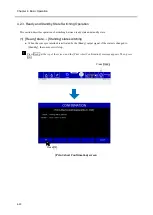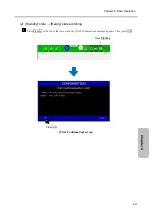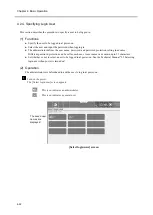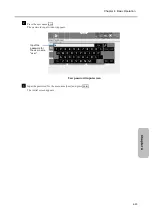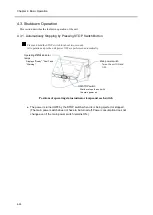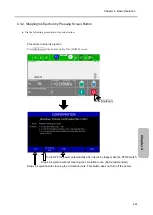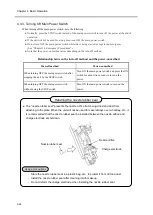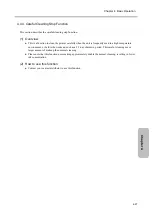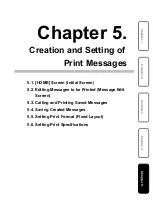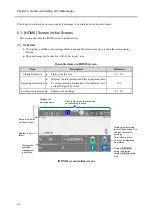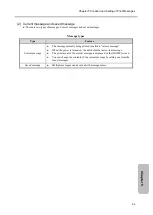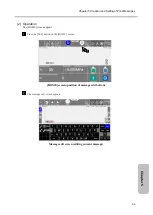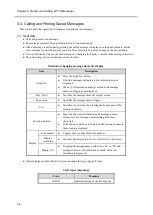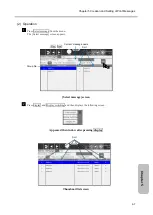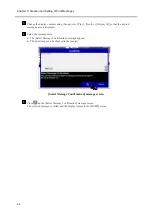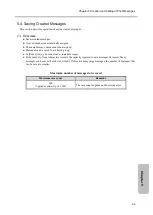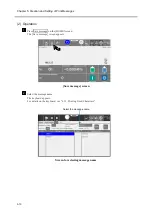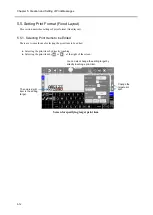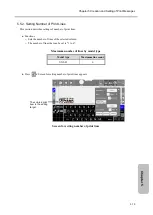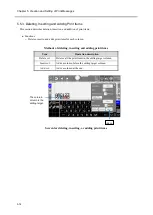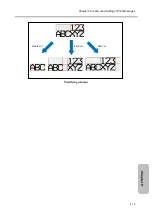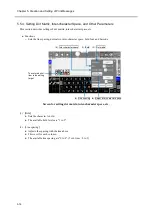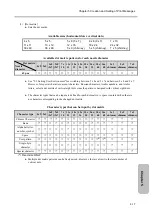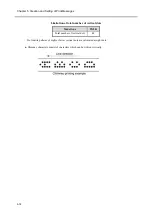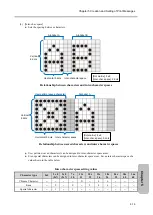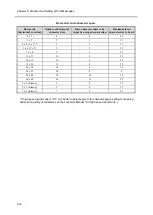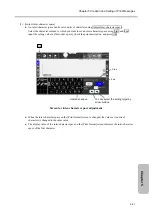Chapter 5. Creation and Setting of Print Messages
5-6
5.3. Calling and Printing Saved Messages
This section describes operation of calling and printing saved messages.
(1) Overview
● Calls and prints saved messages.
● The message currently being printed is called a "current message".
● When a message is called during printing, the called message is displayed as the print contents, but the
unit continues to print the previous contents. The contents to be printed change on the next printing.
● You can efficiently find your desired message by changing the display contents of the message name list.
● The print image of a saved message can be checked.
Method of changing message name list display
Item
Description
Group No.
●
Press the group No. button.
●
Only the messages belonging to the selected group are
displayed.
●
When [0: All message names] is selected, the message
names in all groups are displayed.
Prev., Next
●
Switches the message name list display screen.
Page move
●
Specifies the message name list page.
Sort
●
Switches the sort order by pressing the header part of the
message name list.
Search condition
●
Input the first several characters of a message name to
display only the message names starting with those
characters.
●
If the search conditions are blank, all the message names in
that group are displayed.
Display
Free number
●
Toggles show or hide of the free number.
Display
switching
●
Switches the display to List view, Detail view or Preview.
Display All
●
Displays all message names with Group No. as "00" and
message name search conditions as blank. All saved
numbers are displayed.
● [Style] displayed in the [Detail view] mode shows the type of print format.
Style types (meaning)
Type
Meaning
INDIV.
Individual setup of the fixed layout
Summary of Contents for UX2 Series
Page 6: ......
Page 14: ......
Page 17: ...iii ...
Page 24: ......
Page 37: ...2 1 Chapter 2 2 Specifications Chapter 1 Chapter 2 Chapter 3 Chapter 4 Chapter 5 ...
Page 41: ......
Page 42: ...This page is blank ...
Page 53: ......
Page 54: ...This page is blank ...
Page 82: ......
Page 118: ......
Page 156: ...This page is blank ...
Page 205: ...Chapter 7 Auxiliary Functions 7 49 Chapter 7 HOME screen after editing widget ...
Page 206: ...This page is blank ...
Page 228: ...This page is blank ...
Page 247: ......
Page 248: ...This page is blank ...
Page 258: ...This page is blank ...
Page 276: ...This page is blank ...
Page 292: ......
Page 293: ...13 1 Chapter 13 13 Troubleshooting Guide Chapter 13 Chapter 11 Chapter 12 Chapter 14 Appendix ...
Page 296: ...This page is blank ...
Page 297: ...14 1 Chapter 14 14 Emergency Procedures Chapter 14 Chapter 11 Chapter 13 Chapter 12 Appendix ...
Page 299: ......
Page 300: ......