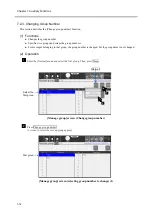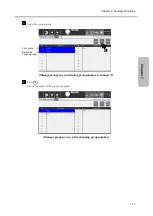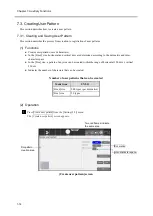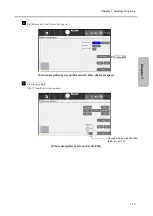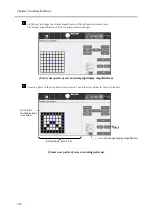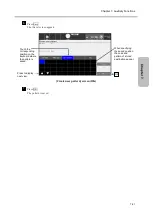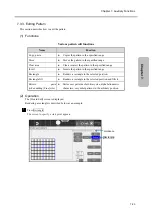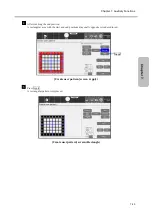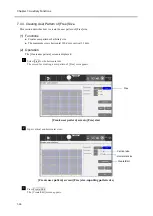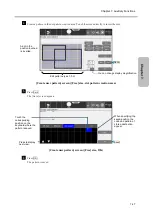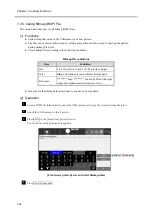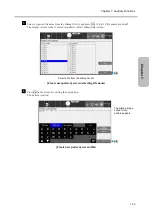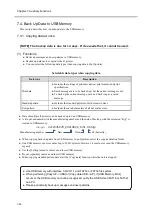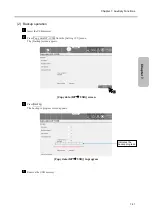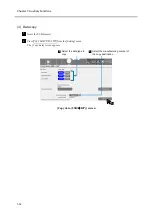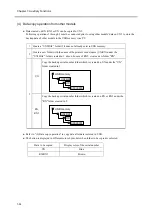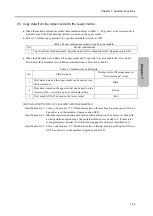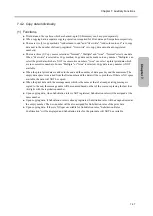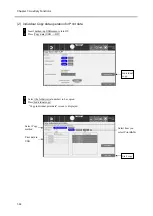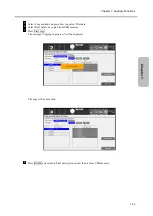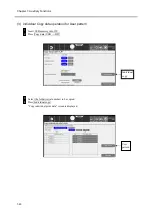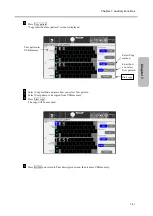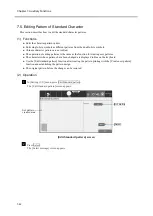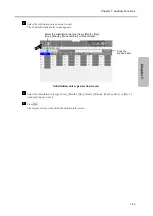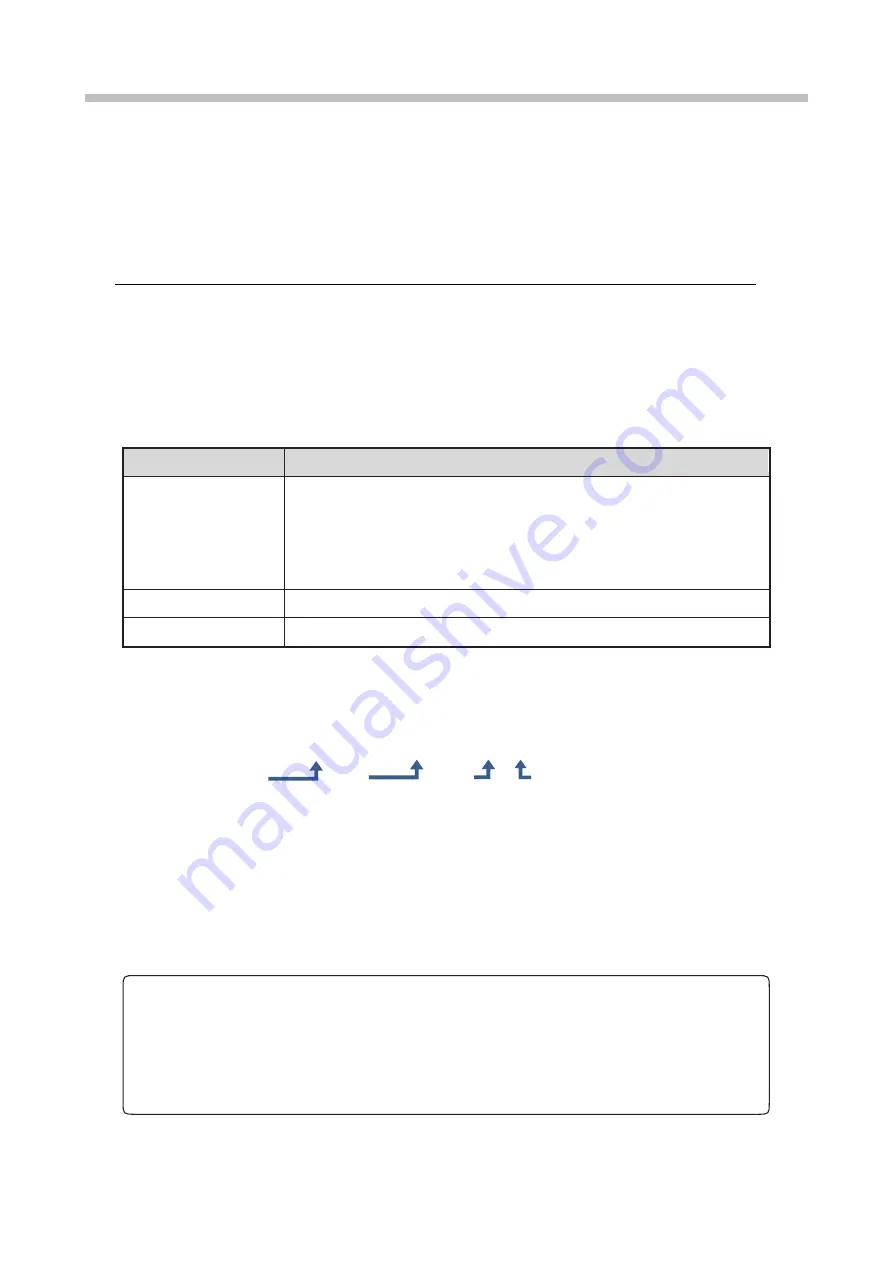
Chapter 7. Auxiliary Functions
7-30
7.4. Back Up Data to USB Memory
This section describes how to backup data to the USB memory.
7.4.1. Copying data at once
[NOTE] The backup data is due for 14 days. If it exceeds that, it cannot be used.
(1) Functions
● Backs up messages and user patterns to USB memory.
● Backed up data can be copied to the IJ printer.
● You can select the following data types when copying data to the IJ printer.
Selectable data types when copying data
Data type
Description
Print data
●
Includes the settings of print description, print format, and print
specifications.
●
Saved messages are to be backed up, but the current message is not.
●
To back up the current message, save and back it up as a saved
message.
Standard pattern
●
Includes the standard patterns of all dot matrix sizes.
User pattern
●
Includes the saved characters of all dot matrix sizes.
● Data of multiple IJ printers can be backed up to one USB memory.
● A file put and named with the manufacturing number and the date of back up with the extension “hijp” is
created in USB memory.
<e.g.> U212345678_20210826_1351.00.hijp
● When copying backed up data from USB memory to an IJ printer, select the copy destination folder.
● One USB memory can store data of up to 100 IJ printers. However, it must not exceed the USB memory
capacity.
● Use the [Setting] menu to remove and insert USB memory.
● Do not repeatedly remove and insert USB memory.
● When copying standard pattern data, start the [Copy data] function while the unit is stopped.
● Use USB memory with interface 3.0/2.0/1.1 and FAT16 or FAT32 file system.
● When performing [Copy IJP
→
USB] or [Copy data USB
→
IJP], if [USB Memory Error]
occurs or the USB memory cannot be recognized, verify the USB format (FAT16 or FAT32)
on a PC.
● Please periodically back up messages and user patterns.
Manufacturing number
Date
Time
00 (basically)
Summary of Contents for UX2 Series
Page 6: ......
Page 14: ......
Page 17: ...iii ...
Page 24: ......
Page 37: ...2 1 Chapter 2 2 Specifications Chapter 1 Chapter 2 Chapter 3 Chapter 4 Chapter 5 ...
Page 41: ......
Page 42: ...This page is blank ...
Page 53: ......
Page 54: ...This page is blank ...
Page 82: ......
Page 118: ......
Page 156: ...This page is blank ...
Page 205: ...Chapter 7 Auxiliary Functions 7 49 Chapter 7 HOME screen after editing widget ...
Page 206: ...This page is blank ...
Page 228: ...This page is blank ...
Page 247: ......
Page 248: ...This page is blank ...
Page 258: ...This page is blank ...
Page 276: ...This page is blank ...
Page 292: ......
Page 293: ...13 1 Chapter 13 13 Troubleshooting Guide Chapter 13 Chapter 11 Chapter 12 Chapter 14 Appendix ...
Page 296: ...This page is blank ...
Page 297: ...14 1 Chapter 14 14 Emergency Procedures Chapter 14 Chapter 11 Chapter 13 Chapter 12 Appendix ...
Page 299: ......
Page 300: ......