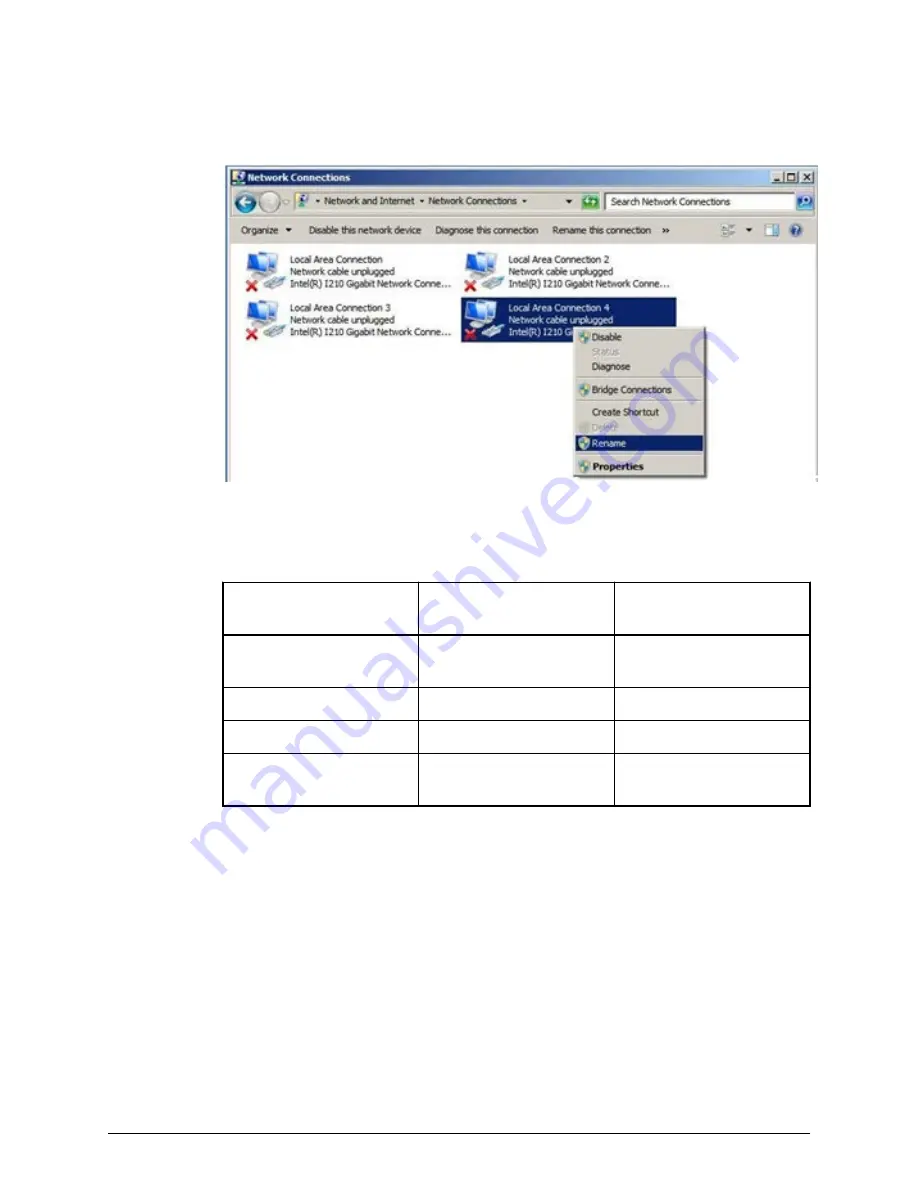
Procedure
1. Right-click LAN1 (Local Area Connection 4), and then click Rename.
2. Change the name to
Management(User)
.
3. Repeat step 1 and step 2 to rename the other three SVP network adapters as
follows.
Change the name of
this SVP adapter...
...to this name
Adapter configuration
LAN1
Management(User)
Bridge for the
management LAN
LAN2
Maintenance
Maintenance LAN
LAN3
Management(CTL1)
Management LAN
LAN4
Management(CTL2)
Bridge for the
management LAN
4. Leave the Network Connections window open. Then either configure the SVP for
bridge mode or configure the IP addresses for the SVP LAN ports to match the IP
addressing scheme of your subnet.
Setting the IP address
After renaming the internal SVP network adapters, perform the initial startup procedures
to specify the IP addresses for the SVP and storage system.
Procedure
1. Connect a PC to the LAN2 port on the SVP.
2. Log on to the SVP using the Remote Desktop Connection:
Setting the IP address
Chapter 19: Replacing the Hitachi Vantara-supplied SVP
Service Processor Technical Reference
255






























