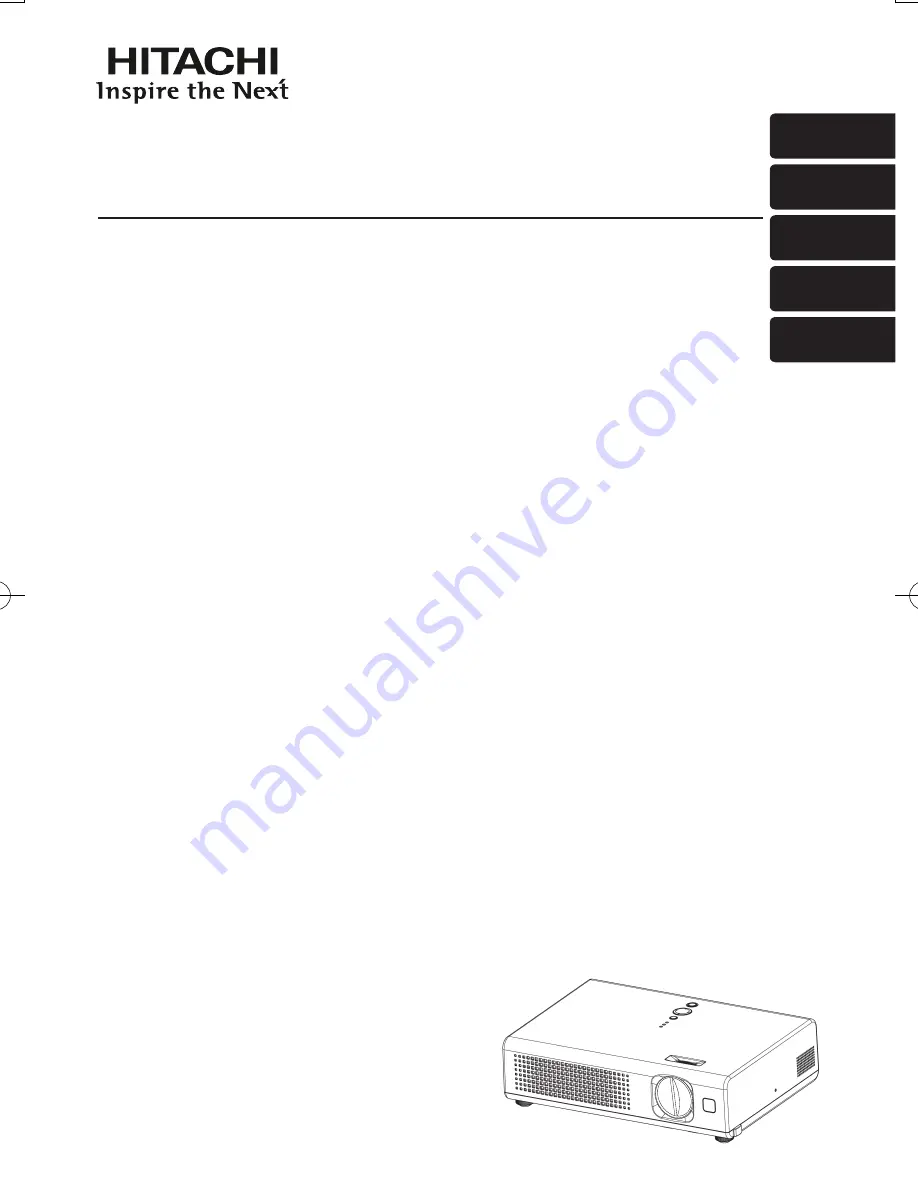
Projector
PJ-LC9
ENGLISH
FRANÇAIS
DEUTSCH
ESPAÑOL
ITALIANO
User’s Manual - Operating Guide
Thank you for purchasing this projector.
Please read this user’s manual thoroughly to ensure the proper use of this product.
Manuel d'utilisation - Guide d'utilisation
Merci d’avoir acheté ce projecteur.
Veuillez lire ce manuel d’utilisation entièrement, pour vous assurer que vous utiliserez
correctement ce produit.
Bedienungsanleitung - Benutzerhandbuch
Herzlichen Glückwunsch zum Kauf dieses Projektors.
Bitte lesen Sie sich diese Bedienungsanleitung sorgfältig durch, um richtige und sichere
Verwendung dieses Produkts sicherzustellen.
Manual de usuario - Guía de funcionamiento
Muchas gracias por la adquisición de este proyector.
Lea detenidamente el manual del usuario para asegurarse de usar apropiadamente este
producto.
Manuale d'istruzioni - Guida operativa
Vi ringraziamo per avere acquistato questo proiettore.
Per garantirne l'impiego corretto vi raccomandiamo di leggerne a fondo il manuale d'istruzioni.


































