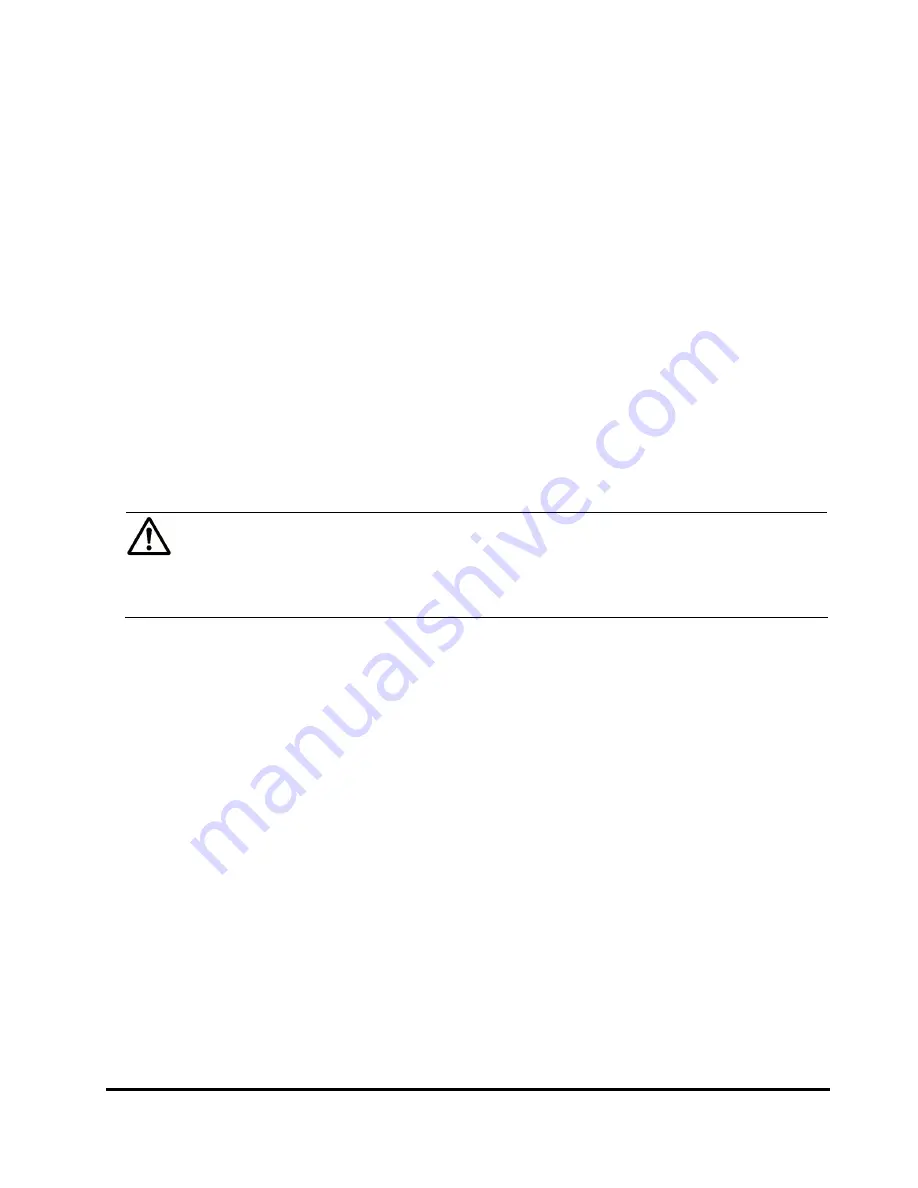
Performing Universal Volume Manager Operations
5-39
Hitachi Universal Storage Platform V/VM Universal Volume Manager User’s Guide
The settings are displayed in blue and italics.
6.
Verify the settings in the Preview dialog box.
7.
Click
Apply
in the Volume Operation window.
The
Ext. VOL Status
in the Volume Operation window changes to
Checking
. When the checking processing of mapping path status is
completed, and the external volume can be resumed, the
Ext. VOL Status
changes to
Normal
. If the external volume can not be resumed, the
Ext.
VOL Status
changes to
Blockade
.
Stopping the Use of Paths to the External Volume
(Disconnect Paths)
You use the
Disconnect Paths
command to prepare for stopping the use of
the cross-subsystem path. For example, when you want to maintain one of the
cross-subsystem paths, you can stop the specified cross-subsystem path while
the local storage system is still connected to the external volume. To resume
the use of the cross-subsystem path which is stopped by the
Disconnect
Paths
command, use the
Check Paths
command.
Note:
The
Disconnect Paths
command is not for the actual disconnection of
the cross-subsystem path to the external volume. You need to confirm that
some normal cross-subsystem paths to the external volume is set, other than
the cross-subsystem path for which you plan to execute the
Disconnect
Paths
command.
To stop the use of the paths to the external volume:
1.
Start Storage Navigator, and open the Path Operation window.
2.
Make sure that Storage Navigator is in
Modify
mode.
3.
Select one of the following from the drop-down list above the Path
Operation tree.
–
Fibre - Local Subsystem
: Displays the ports in the local storage
system. Select
Fibre - Local Subsystem
to stop the use of all the
cross-subsystem paths connected to the specified port in the local
storage system.
–
Fibre - External Subsystem
: Displays the WWNs in the external
storage system. Select
Fibre - External Subsystem
to stop the use of
all the cross-subsystem paths connected to the specified WWNs (ports)
in the external storage system.
4.
Click
Subsystem
or the product name in the Path Operation tree.
5.
Right-click the port or WWN that you want to stop the use of in the Path
Operation list.
6.
Click
Disconnect Paths
in the pop-up menu.
The settings are displayed in blue and italics.
















































