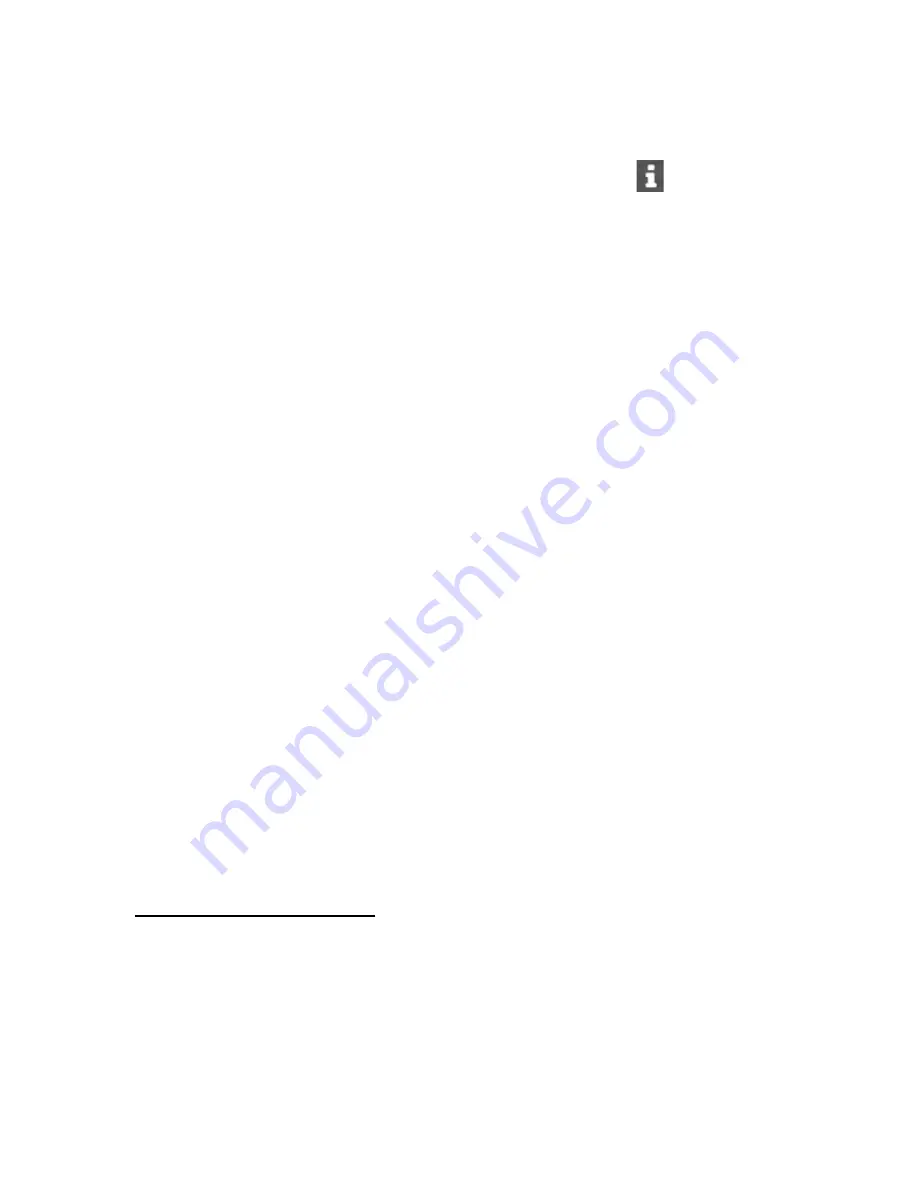
Performing maintenance
28
8.
Click
Reboot
at the completion of the firmware update process.
Determining the installed Intelligent Provisioning version
To check the Intelligent Provisioning version, click the
System Information
Intelligent Provisioning
Image
version is listed.
Setting Intelligent Provisioning Preferences
Use Intelligent Provisioning Preferences to change basic preferences, including the interface and
keyboard languages, network and share setting, system date and time, and software update settings. In
addition, the EULA is accessible from this screen.
Procedure
1.
On the Intelligent Provisioning home screen, click
Perform Maintenance
.
2.
Select
Intelligent Provisioning Preferences
from the maintenance options.
3.
Select settings for the following options:
•
Interface Language
•
Keyboard Language
•
Boot BIOS Mode
•
System Software Update
—Select a source updates.
•
Time Zone
•
System Date
•
System Time
•
Choose network interface for updates and installs
•
Use Proxy
, and provide proxy details.
•
DHCP Auto-Configuration
, and provide the configuration details.
•
Accept EULA
, or click
Read EULA
.
•
Provide anonymous usage and error feedback to help improve this product. No
personal data is collected and it will not be shared with third parties.
4.
Click
Submit
.
When Intelligent Provisioning is run for the first time on a server, this is the first screen that is displayed
within Intelligent Provisioning. For more information about the fields on this screen, see
Using the First Time Setup wizard






























