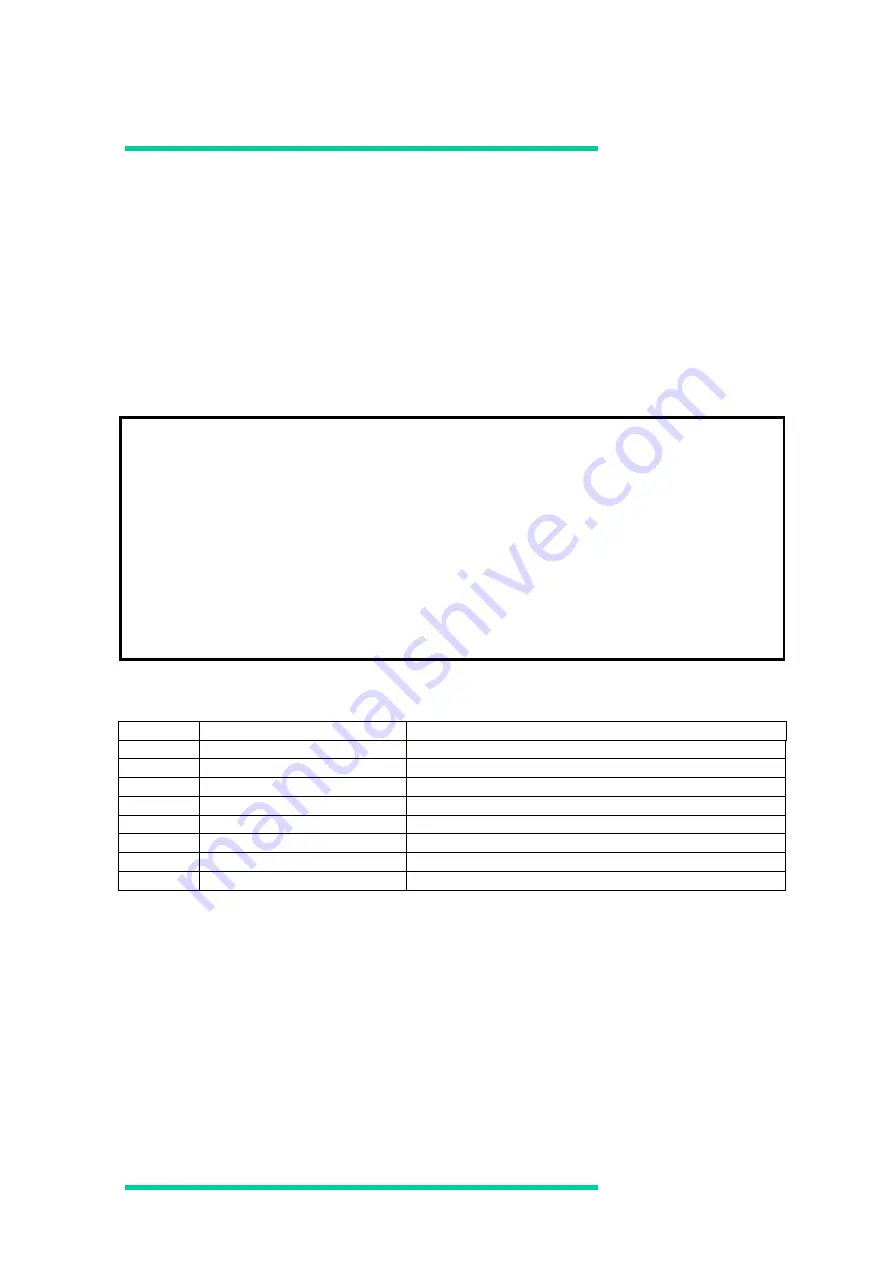
64
Display port statistics
[Function] Display port statistics. You can specify the monitoring counts and period.
[Syntax]
hfcmgr –s <logical-device-name> {<options>}
<options>
count <count> # monitoring counts (1-256) (Default:1)
interval <interval> # period of monitoring (sec) (1-30) (Default:5)
When you stop displaying monitoring information, press Ctrl+C.
[Example]
Figure Sample of executing hfcmgr -s [driver version X.Y.Z.650]
[Details of display]
Table Details of hfcmgr –s display
No.
Item of display
Description
1
LIPCount
LIP Count
2
NOSCount
NOS Count
3
LossSync
Loss of Sync
4
LossSignal
Loss of Signal
5
LinkFail
Link Failure Count
6
IO Request
【
Linux
】
IO Request
7
ScsiTimout
Scsi Timeout Failure
8
Time
Monitored time
[Notes]
(1)
Monitoring data from 1 to 6 is the total amount of monitoring data over shared guests if
operating on the LPAR manager of Hitachi Server Virtualization Mechanism.
(2)
Monitoring data from 1 to 5 is displayed with ‘---‘, when the adapter port is isolated.
# ./hfcmgr -s hfcldd1 count 11 interval 2
Time:xxxx/xx/xx xx:xx:xx
--------------------------------------------------------
WWPN:50000870003022de Device:hfcldd1 [LinkUp]
--------------------------------------------------------
No LIPCount NOSCount LossSync LossSignal LinkFail IORequest ScsiTimeout Time
1 2 2 2 0 2 17137 0 00:42:47
2 2 2 2 0 2 17137 0 00:42:49
:
9 2 2 2 0 2 17137 0 00:43:03
10 2 2 2 0 2 17137 0 00:43:05
No LIPCount NOSCount LossSync LossSignal LinkFail IORequest ScsiTimeout Time
11 2 2 2 0 2 17137 0 00:43:07
#
Summary of Contents for GGX-CC9M4G2X1
Page 151: ...130 ...
Page 157: ...136 Example ...
















































