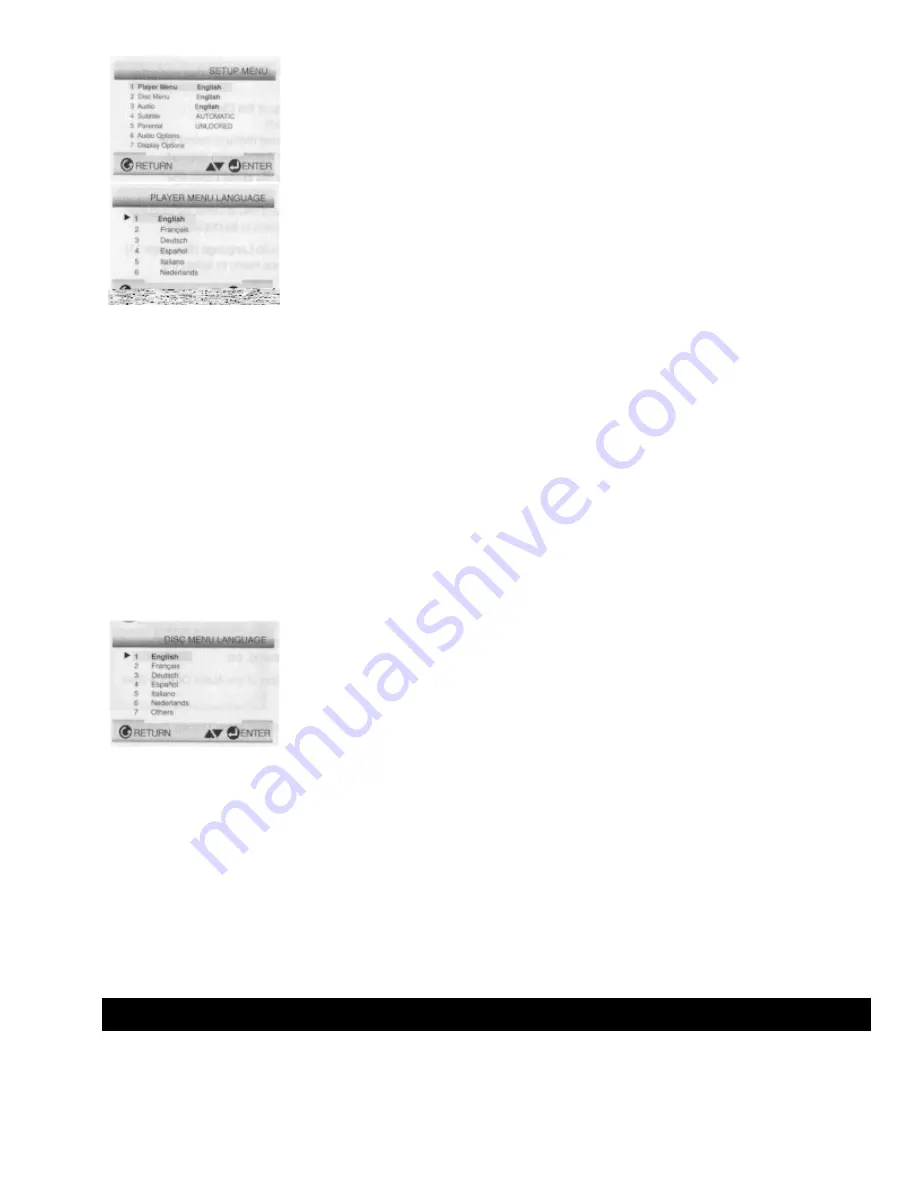
28
2
Use the UP/DOWN button to select Player Menu.
3
Press the ENTER button.
4
Use the UP/DOWN button to select
'ENGLISH'.
5
Press the ENTER button.
- ENGLISH is selected and the screen returns to Setup Menu
- To make the Setup Menu disappear, press the RETURN button.
Using the Disc Menu Language
This function changes the language only for the text on the Disc Menu screens.
e.g. Setting up in ENGLISH
1
Press the SETUP button when in stop mode.
2
Use the UP/DOWN button to select Disc Menu.
3
Press the ENTER button.
4
Use the UP/DOWN button to select 'ENGLISH'.
Select "OTHERS" if the language you want is not listed.
5
Press the ENTER button.
- ENGLISH is selected and the screen returns to Setup Menu
Setting Up the Language Feature
Using the Audio Language
e.g. Setting up in ENGLISH
Summary of Contents for DV-P303U
Page 14: ......






















