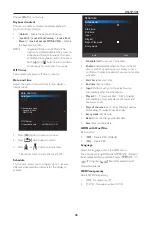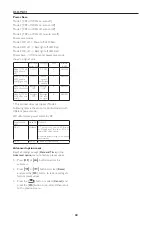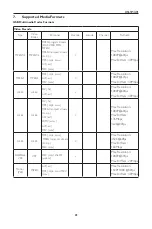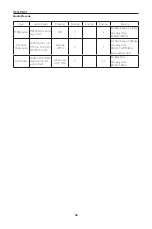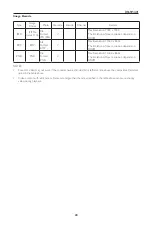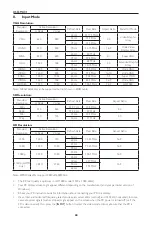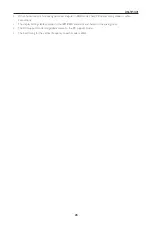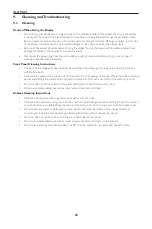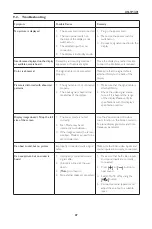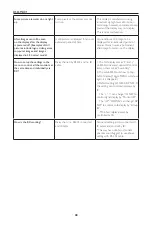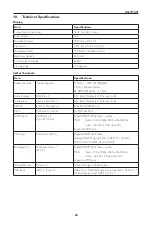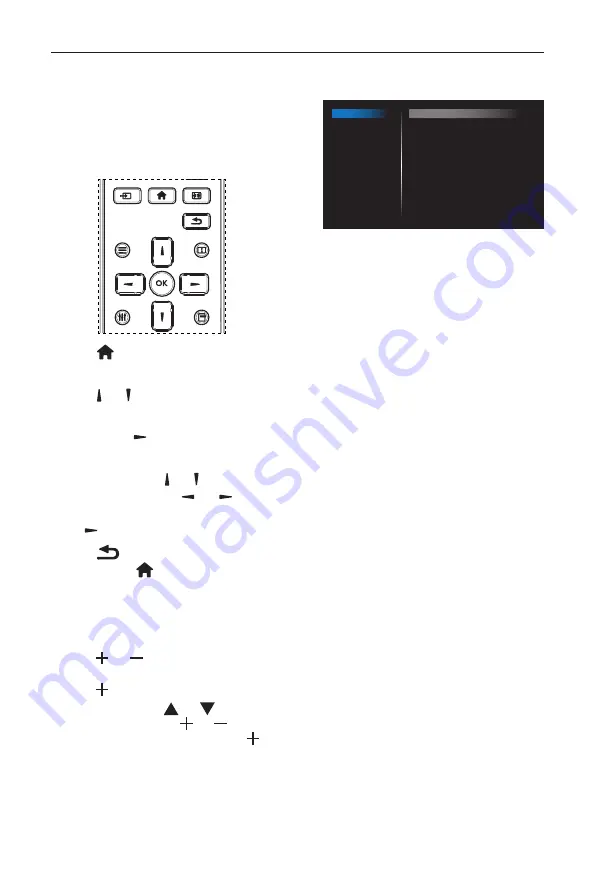
DS65MU01
34
6.
OSD Menu
An overall view of the On-Screen Display (OSD)
structure is shown below. You can use it as a
reference for further adjusting your display.
6.1. Navigating the OSD Menu
6.1.1. Navigating the OSD menu using the
remote control
FORMAT
SOURCE
INFO
LIST
OPTIONS
ADJUST
1. Press
[ ]
button on the remote control to
display the OSD menu.
2. Press
[ ]
or
[ ]
button to choose the item you
want to adjust.
3. Press [
OK
] or
[ ]
button to enter the
submenu.
4. In the submenu, press
[ ]
or
[ ]
button to
toggle among items, press
[ ]
or
[ ]
button
to adjust settings. If there is a submenu, press [
OK
]
or
[ ]
button to enter the submenu.
5. Press
[
]
button to return to the previous
menu, or press
[ ]
button to exit the OSD
menu.
6.1.2. Navigating the OSD menu using the
display’s control buttons
1. Press [
MENU
] button to display the OSD menu.
2. Press [ ] or [ ] button to choose the item
you want to adjust.
3. Press [
]
button to enter the submenu.
4. In the submenu, press [
] or [
] button to
toggle among items, press [ ] or [ ] button to
adjust settings. If there is a submenu, press [ ]
button to enter the submenu.
5. Press [
MENU
] button to return to the previous
menu, or press [
MENU
] button several times to
exit the OSD menu.
6.2. OSD Menu Overview
6.2.1. Picture menu
Picture
Screen
Audio
Configuration 1
Configuration 2
Advanced option
Brightness
Contrast
Sharpness
Black level
Tint
Color
Noise reduction
Gamma selection
Color temperature
Color control
Smart power
Overscan
90
50
20
50
50
55
Medium
Native
Native
Action
Off
Off
Brightness(Picture)
Adjust the overall image and background screen
brightness(backlight).
Contrast
Adjust the image contrast ratio for the input signal.
Sharpness
This function is digitally capable to keep crisp image
at any timings.
It is adjustable to get a distinct image or a soft one
as you prefer and set independently for each picture
mode.
Black level
Adjust the image brightness for the background.
NOTE: sRGB picture mode is standard and cannot
be changed.
Tint (Hue)
Adjust the tint of the screen.
Press + button the flesh tone color becomes
greenish.
Press - button the flesh tone color becomes purplish.
NOTE: VIDEO mode only.
Color(Saturation)
Adjust the color of the screen.
Press + button to increase color depth.
Press - button to decrease color depth.
NOTE: VIDEO mode only
Noise Reduction
Adjust the noise reduction level.
Gamma selection
Select a display gamma. It’s refer to the brightness
performance curve of signal input. Choose from
{Native} / {2.2} / {2.4} / {s gamma} / {D-image}.
NOTE: sRGB picture mode is standard and cannot
be changed.
Summary of Contents for DS65MU01
Page 1: ...DS65MU01 User Manual English ...
Page 2: ......
Page 58: ......
Page 59: ...Q41G65M177901A ...