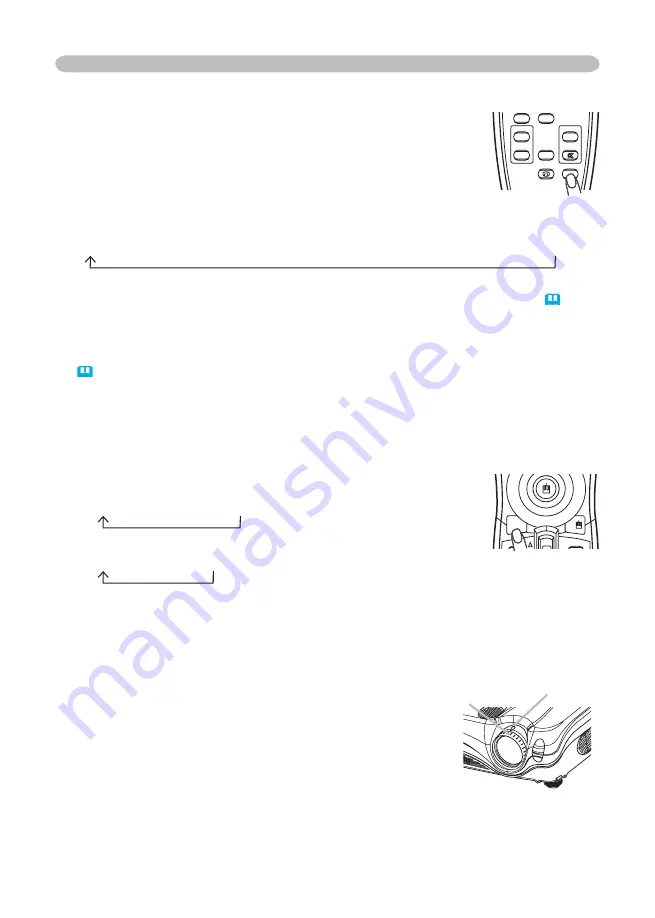
18
Operating
Adjusting the zoom and focus
1.
Use the zoom knob to adjust the screen size.
2.
Use the focus ring to focus the picture.
Adjusting screen with ONE-TOUCH
1.
Press the ONE TOUCH button on the remote control. This
activates the following functions at one time.
Signal search:
Projector will cycle through its input ports in
order to fi nd any input signal. The search is started from the
current port. Then when an input is found, the projector will
stop searching and display the image. If no signal is found, the projector will
return to the state selected before the operation.
RGB IN1
RGB IN2
DVI-D
COMPONENT VIDEO
S-VIDEO
VIDEO
Auto adjust:
Projector automatically adjusts the picture position and size in
RGB mode, and automatically selects the signal mode in VIDEO input
.
Automatic keystone distortion correction:
Projector automatically corrects
vertical keystone distortion due to the (forward/backward) setup angle by itself.
This is only performed if ONE TOUCH of the OPTION menu is set to TURN ON
.
Selecting an aspect ratio
1.
Press the ASPECT button on the remote control.
Each time you press the button, the projector switches the mode for aspect
ratio in turn.
At a RGB/DVI signal
NORMAL
4:3
16:9
At a video signal/no signal
4:3
16:9
SMALL
● The NORMAL mode keeps the original aspect ratio of the signal.
● At a HDTV signal of 1125i (1080i) or 750p (720p) of COMPONENT VIDEO
input, only 16:9 mode can be selected.
● Performing the automatic adjustment initializes the aspect ratio setting.
Zoom knob
Focus ring
STANDBY/ON VIDEO
UP
DOWN
BLANK
ASPECT
PUSH
LASER
INDICATOR
LASER
RGB
ENTER
ON
OFF
ESC
POSITION
MAGNIFY
MUTE
KEYSTONE
FREEZE
ONE TOUCH
AUTO
PAGE
MENU
RESET
VOLUME
STANDBY/ON VIDEO
UP
DOWN
BLANK
ASPECT
PUSH
LASER
INDICATOR
LASER
RGB
ENTER
ON
OFF
ESC
POSITION
MAGNIFY
MUTE
KEYSTONE
FREEZE
ONE TOUCH
AUTO
PAGE
MENU
RESET
VOLUME
















































