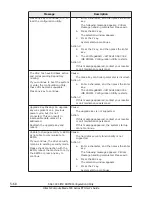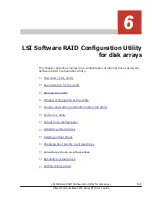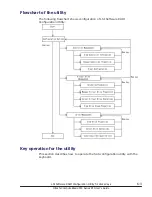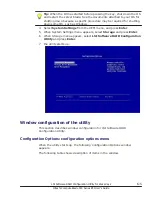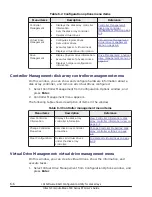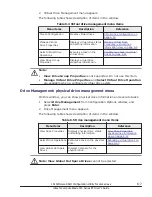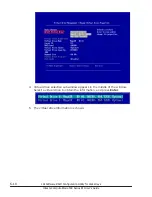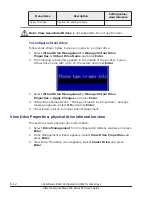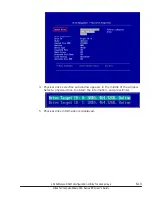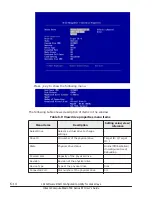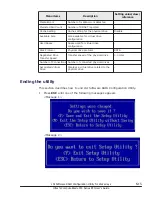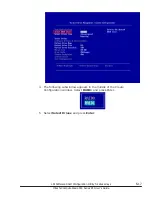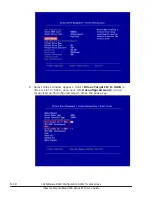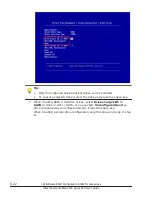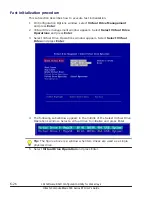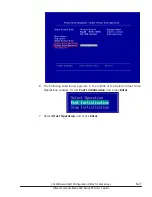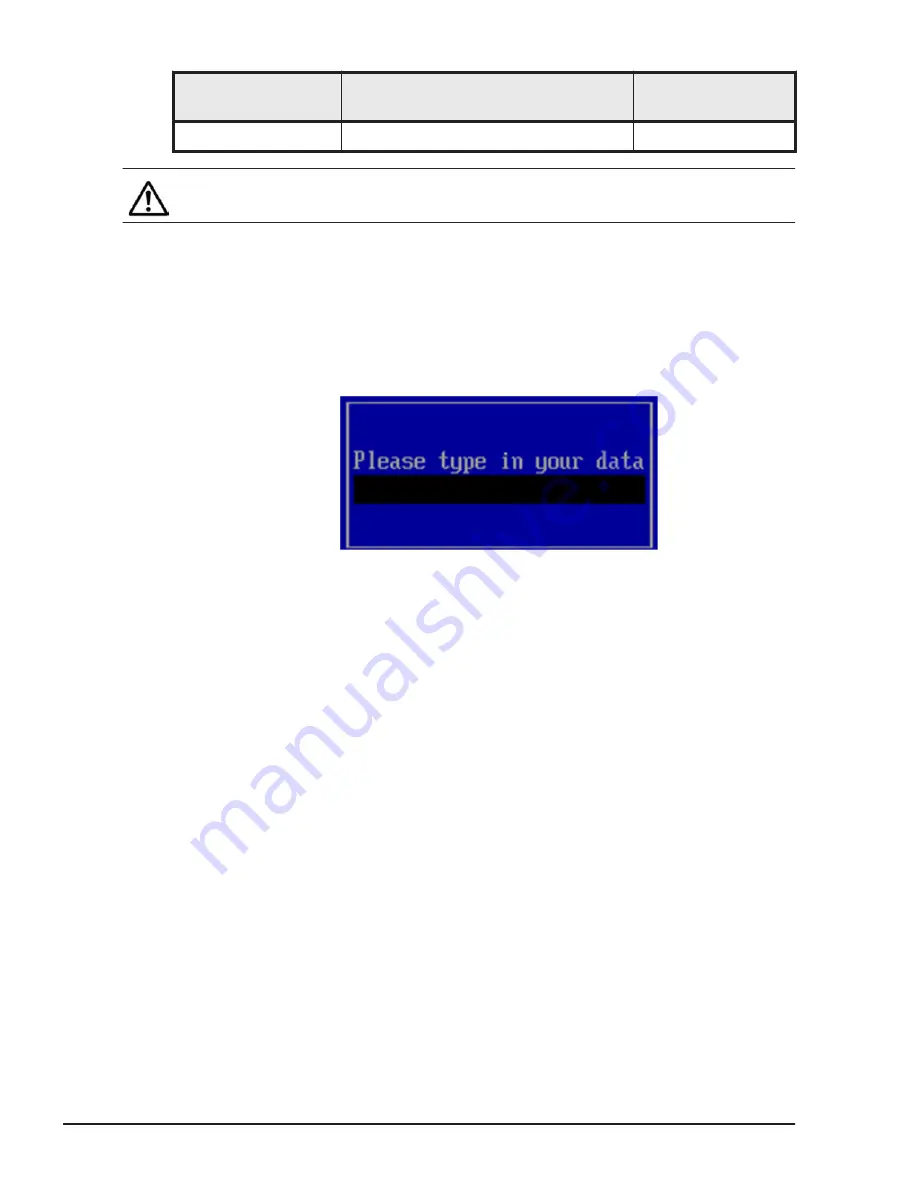
Menu items
Description
Setting value/
view/reference
Apply Changes
Applies the setting change.
-
Note: View Associated Drives is not supported. Do not use the item.
To configure virtual drive:
Follow steps shown below to give any name to a virtual drive.
1
.
Select Virtual Drive Management > Manage Virtual Drive
Properties > Virtual Drive Name and press Enter.
2
.
The following subwindow appears in the middle of the window. Type a
virtual drive name with up to 15 characters and press Enter.
3
.
Select Virtual Drive Management > Manage Virtual Drive
Properties > Apply Changes and press Enter.
4
.
Virtual Drive Management > Manage Virtual Drive Properties > Success
message appears. Select OK and press Enter.
5
.
The window returns to Virtual Drive Management.
View Drive Properties: physical drive information view
This section shows physical drive information.
1
.
Select Drive Management from Configuration Options window and press
Enter.
2
.
Drive Management window appears. Select View Drive Properties and
press Enter.
3
.
View Drive Properties menu appears. Select Select Drive and press
Enter.
6-12
LSI Software RAID Configuration Utility for disk arrays
Hitachi Compute Blade 500 Series EFI User's Guide
Summary of Contents for Compute Blade 500 Series
Page 8: ...viii Hitachi Compute Blade 500 Series EFI User s Guide ...
Page 14: ...xiv Preface Hitachi Compute Blade 500 Series EFI User s Guide ...
Page 445: ...SAS configuration utility 7 11 Hitachi Compute Blade 500 Series EFI User s Guide ...
Page 468: ...7 34 SAS configuration utility Hitachi Compute Blade 500 Series EFI User s Guide ...
Page 475: ...BIOS settings for PXE boot 8 7 Hitachi Compute Blade 500 Series EFI User s Guide ...
Page 476: ...8 8 BIOS settings for PXE boot Hitachi Compute Blade 500 Series EFI User s Guide ...
Page 504: ...10 12 Fibre channel over Ethernet FCoE Hitachi Compute Blade 500 Series EFI User s Guide ...
Page 505: ...Hitachi Compute Blade 500 Series EFI User s Guide ...