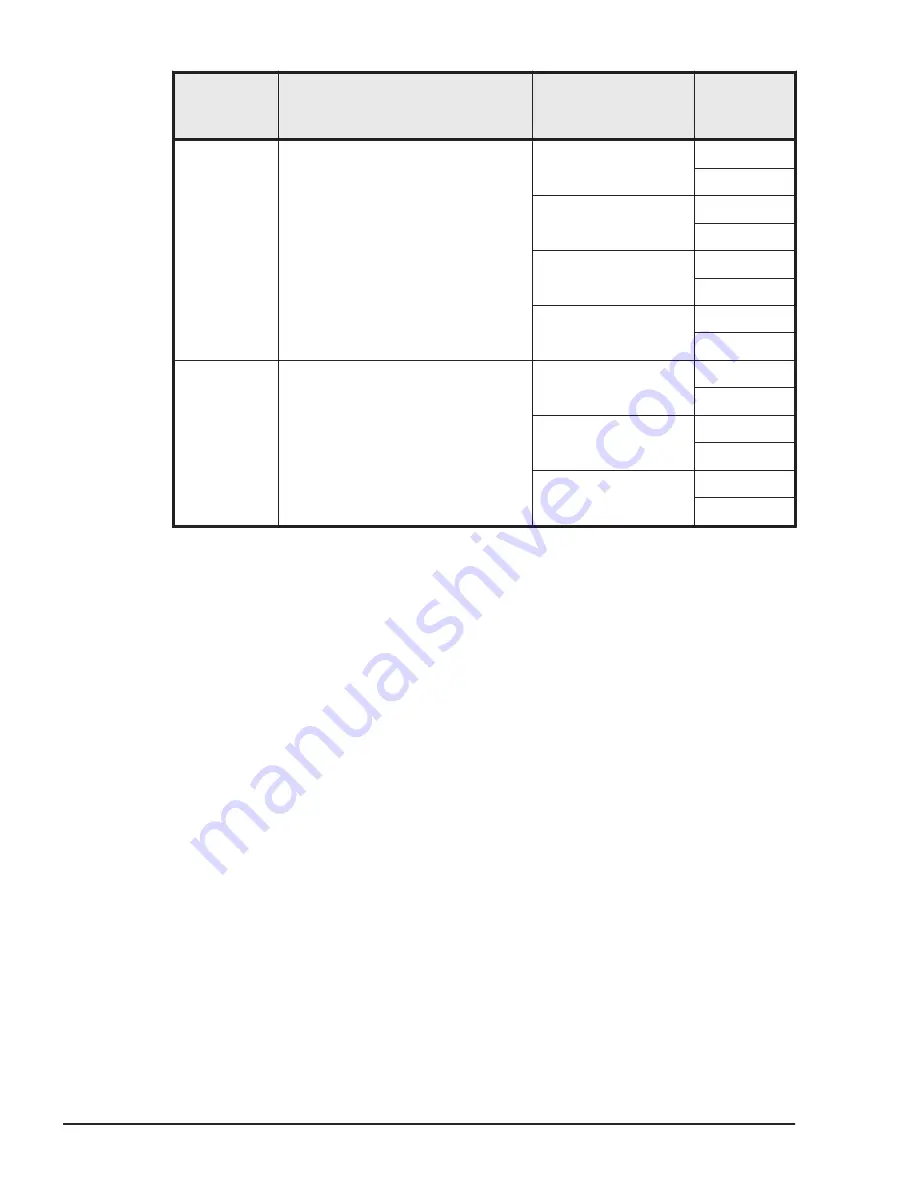
Operating
system of
the server
VGA driver
Display resolution
Number of
colors
Windows
•
Display driver in Server
installation and monitoring tool
(recommended)
•
Standard SVGA driver
800 x 600
16 bits
32 bits
1024 x 768
(recommended)
16 bits
32 bits
1280 x1024
16 bits
32 bits
1600 x 1200
16 bits
32 bits
Linux
VESA driver
640 x 480
16 bits
32 bits
800 x 600
16 bits
32 bits
1024 x 768
(recommended)
16 bits
32 bits
Starting the remote console
This section describes how to start the remote console. You can start the
remote console from a Web console that is logged in to the management
module or a server blade.
If the system console is running on OS X, you must install the certificate file
and enable Java accessibility in advance.
Set up the System console that OS X is running
If you want to use a PC running OS X as the system console, you must set up
the environment as follows in advance:
•
Install the certificate file.
•
Enable Java accessibility.
Installing the certificate file
1
.
In Finder, from the Go menu, execute the Utilities command.
The Utilities window opens.
2
.
In the Utilities window, execute the Terminal icon.
The Terminal window opens.
3
.
In the Terminal window, enter the following commands:
5-4
Functionality and Operation of the Remote Console
Hitachi Compute Blade 2500 Series Getting Started Guide
Summary of Contents for Compute Blade 2500
Page 20: ...xx Preface Hitachi Compute Blade 2500 Series Getting Started Guide ...
Page 82: ...4 6 Stopping the CB 2500 Hitachi Compute Blade 2500 Series Getting Started Guide ...
Page 106: ...6 8 Troubleshooting Hitachi Compute Blade 2500 Series Getting Started Guide ...
Page 124: ...A 18 System Unit Specifications Hitachi Compute Blade 2500 Series Getting Started Guide ...
Page 152: ...Index 6 Hitachi Compute Blade 2500 Series Getting Started Guide ...
Page 153: ...Hitachi Compute Blade 2500 Series Getting Started Guide ...






























