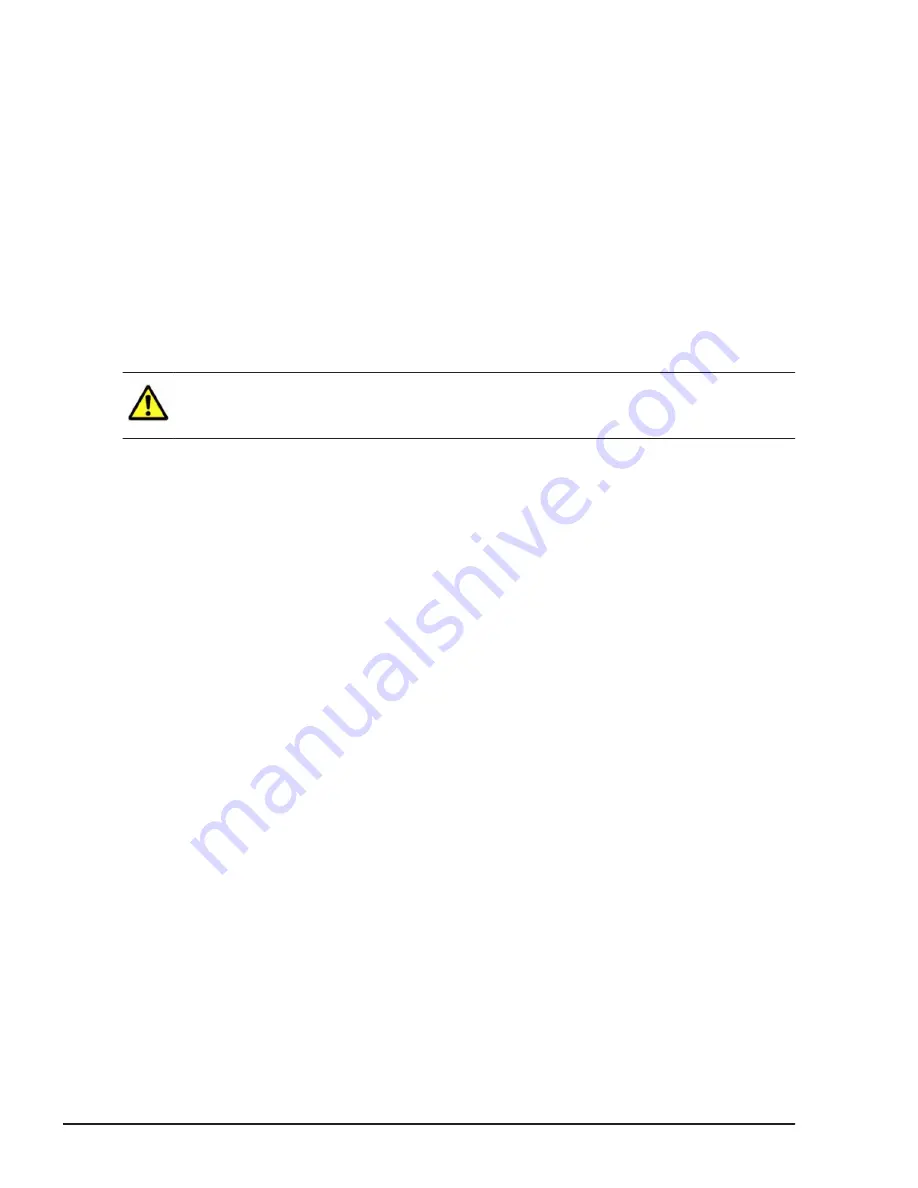
In the application area, the Switch Module n Information view is
displayed. The variable n represents a unique number that identifies the
switch module.
3
.
In the Switch module n information view, select the State tab, and
click the Power Off button.
The switch module is powered on when electricity is applied to the server
chassis. To power on the switch module again after turning it off
manually, click the Power on button, using the procedure described in
this section.
Powering off the server chassis
Powering off the server chassis. You can power off the server chassis from
the Web console, CLI console, or LCD touch console.
CAUTION: Even after powering off the server chassis, do not remove or re-
connect the power cable yourself. For safety, always ask the maintenance
personnel to plug the power cable into the power outlet or to unplug it.
Using the Web console to power off the server chassis
You must first log in to the management module via the Web browser on the
system console.
1
.
From the global task bar of the Web console, select the Resources tab.
In the navigation area, the Modules tree view is displayed.
2
.
In the Modules tree view, select Chassis.
In the navigation area, the Chassis Summary tree view is displayed.
3
.
In the Chassis Summary view, click the Action drop down list and
select Shut down.
When you respond to the confirmation window, the server chassis shuts
down. You can confirm that the entire system unit has powered off by
checking the System PWR LED on the management module.
Using the CLI console to power off the server chassis
Execute the
shutdown chassis
command. For more information about the
shutdown chassis
command, see the Hitachi Compute Blade 2500 Series
Management Module User Guide.
Using the LCD touch console to power off the server chassis
First, ensure that the LCD touch console is connected to the USB port of the
management module for the active system.
1
.
In the Home window of the LCD touch console, touch the Maintenance
Menu button.
2
.
In the Maintenance menu, touch the Server Chassis (SC) button.
4-4
Stopping the CB 2500
Hitachi Compute Blade 2500 Series Getting Started Guide
Summary of Contents for Compute Blade 2500
Page 20: ...xx Preface Hitachi Compute Blade 2500 Series Getting Started Guide ...
Page 82: ...4 6 Stopping the CB 2500 Hitachi Compute Blade 2500 Series Getting Started Guide ...
Page 106: ...6 8 Troubleshooting Hitachi Compute Blade 2500 Series Getting Started Guide ...
Page 124: ...A 18 System Unit Specifications Hitachi Compute Blade 2500 Series Getting Started Guide ...
Page 152: ...Index 6 Hitachi Compute Blade 2500 Series Getting Started Guide ...
Page 153: ...Hitachi Compute Blade 2500 Series Getting Started Guide ...






























