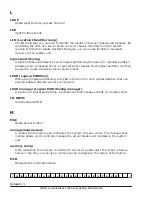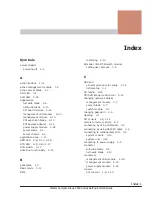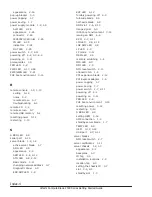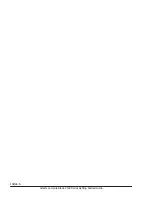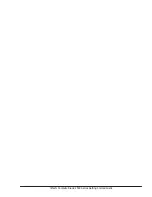End user license
The firmware (BMC) for the server blades uses code developed by Avocent
Corporation. We request that you the customer (end user) use the product
within the scope of the following End User License of Avocent Corporation.
End User License
(i) each end user is granted a non-transferable, non-exclusive, non-
sublicensable license to use a single copy except a copy for back up purpose
of the Licensed Products in connection with the end user's use of the
Customer Products with which the Licensed Products is distributed, (ii) all
right, title and ownership, including all proprietary rights, including
trademarks, copyrights, and patents, shall remain with Avocent, (iii) the end
user shall safeguard the confidentiality of the Licensed Products, and (iv) that
neither Avocent nor Distributor shall be liable for any special, indirect,
incidental, or consequential damages.
E-2
License
Hitachi Compute Blade 2500 Series Getting Started Guide
Summary of Contents for Compute Blade 2500
Page 20: ...xx Preface Hitachi Compute Blade 2500 Series Getting Started Guide ...
Page 82: ...4 6 Stopping the CB 2500 Hitachi Compute Blade 2500 Series Getting Started Guide ...
Page 106: ...6 8 Troubleshooting Hitachi Compute Blade 2500 Series Getting Started Guide ...
Page 124: ...A 18 System Unit Specifications Hitachi Compute Blade 2500 Series Getting Started Guide ...
Page 152: ...Index 6 Hitachi Compute Blade 2500 Series Getting Started Guide ...
Page 153: ...Hitachi Compute Blade 2500 Series Getting Started Guide ...