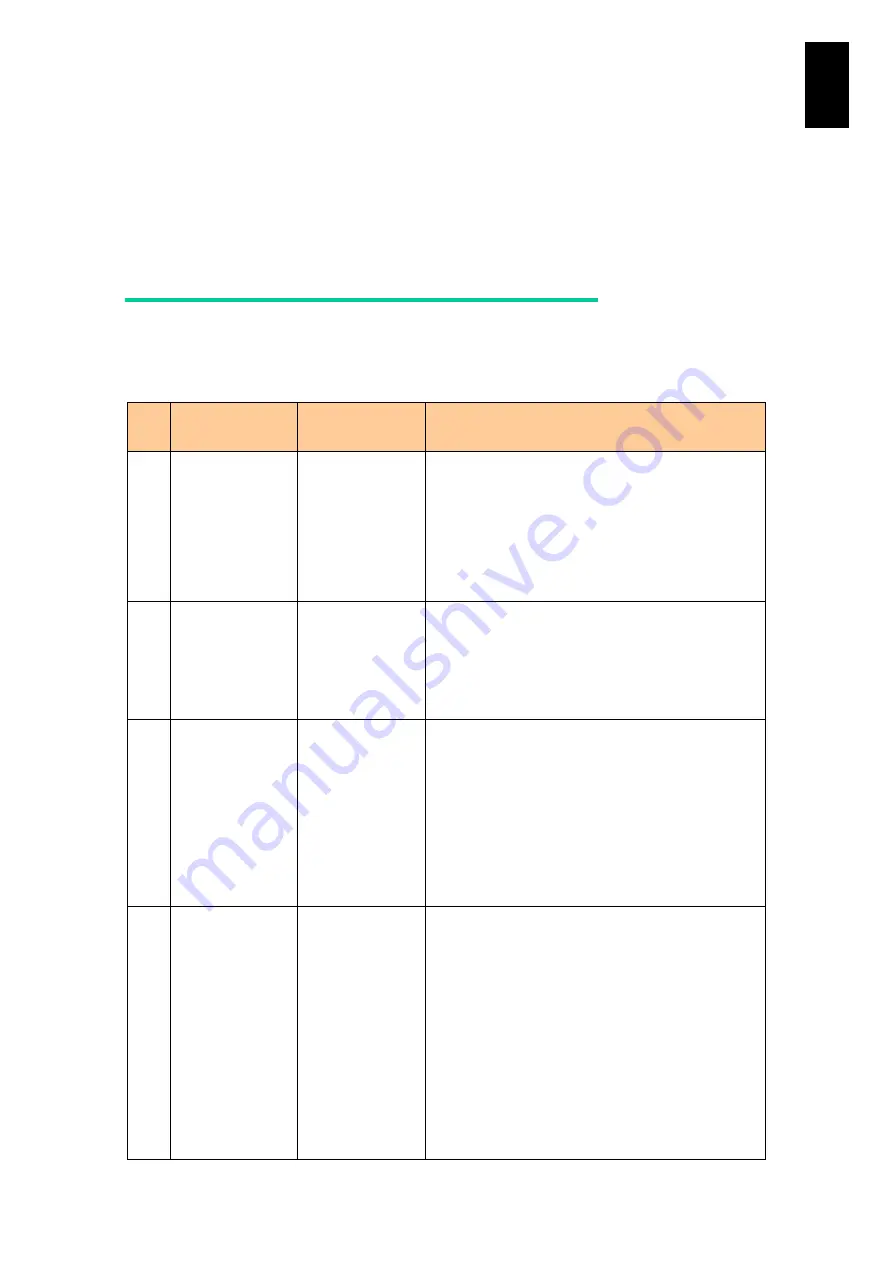
1812
14
14
When
You
N
eed H
elp
Troubleshooting
The following summarizes problems that prevent the Compute Blade 2000 system and
peripheral devices from working properly, and describes what action to take in each case. If the
described action does not resolve the problem, contact your sales or service representative.
Server blade problems
The table below lists the problems that may cause a server blade to malfunction and
describes what action to take.
No.
Location of
Problem
Nature of Problem
Checklist and Action
1-1
Power supplies.
LEDs, etc.
The power cannot
be turned on.
Nothing appears on
the monitor.
No LEDs are
illuminated.
Are the power cables properly connected?
Is the power light emitting diode (LED) on the Power
Supply Module illuminated green?
Is the server blade inserted all the way into the slot?
Check the system status using the service processor
(SVP) command "MC".
If there is no improvement, contact your sales or
service representative.
1-2
Screen display
The server blade
powers up, but
nothing appears on
the monitor.
Is the monitor plugged in to the power outlet?
Is the monitor’
s power switch turned on?
Is the cable securely connected?
Does replacing the monitor fix the problem?
If there is no improvement, contact your sales or
service representative.
1-3
Screen display
The screen display
is abnormal or
garbled.
Is the monitor's brightness and contrast controls set
correctly?
Is the cable securely connected?
Does replacing the monitor fix the problem?
Is the correct video driver installed in the OS?
Unlit pixels may occasionally be encountered when
using a liquid crystal display (LCD) monitor, but this is
not a fault.
If there is no improvement, contact your sales or
service representative.
1-4
Screen display
Images are
distorted.
Are there any precision instruments in use anywhere
near the Compute Blade 2000?
Was the Compute Blade 2000 chassis or monitor
moved while the system was in use?
The earth's magnetic field may affect the images and
colors shown on the monitor. Turn off the power, wait
at least 30 minutes, and then try again.
Are the Compute Blade 2000 chassis and monitor
installed too close together? Separate the Compute
Blade 2000 chassis and monitor, or increase the
screen refresh rate.
Does replacing the monitor fix the problem?
If there is no improvement, contact your sales or
service representative.
Summary of Contents for Compute Blade 2000
Page 1: ...MK 99BDS2K001 16 Hitachi Compute Blade 2000 User s Guide ...
Page 42: ...xlii Precautions for Safe Use Rear View of A1 A2 Chassis ...
Page 43: ...xliii Precautions for Safe Use Rear View of A2 Chassis ...
Page 44: ...xliv Precautions for Safe Use Server Blade ...
Page 45: ...xlv Precautions for Safe Use I O Slot Expansion Unit ...
Page 46: ...xlvi Precautions for Safe Use I O Module ...
Page 47: ...xlvii Precautions for Safe Use AC Power Input Module ...
Page 51: ...li How to Use the Manuals This page is intentionally left blank ...
Page 61: ...10 1 Before Use ...
Page 64: ...13 2 How to Use the System Equipment Rear view of A1 chassis Rear view of A2 chassis ...
Page 93: ...42 2 How to Use the System Equipment ...
Page 123: ...72 3 Connecting the System Equipment and Powering On ...
Page 272: ...221 5 Server Blade Setup 3 Check Del and click Go The following screen appears 4 Click Yes ...
Page 345: ...294 5 Server Blade Setup 12 Click Next The following screen appears ...
Page 351: ...300 5 Server Blade Setup 3 Check Delete and click Go The following screen appears 4 Click Yes ...
Page 426: ...375 5 Server Blade Setup 3 Check Delete and click Go The following screen appears 4 Click Yes ...
Page 430: ...379 5 Server Blade Setup 3 Click Go Hotspare is set to the specified hard disk ...
Page 479: ...428 5 Server Blade Setup ...
Page 717: ...666 6 Management Module Settings Details of a physical partition ...
Page 722: ...671 6 Management Module Settings Server blade details view ...
Page 723: ...672 6 Management Module Settings ...
Page 732: ...681 6 Management Module Settings Management module details view ...
Page 745: ...694 6 Management Module Settings Optional Physical WWN list view ...
Page 748: ...697 6 Management Module Settings Optional Physical WWN initialization view ...
Page 751: ...700 6 Management Module Settings ...
Page 754: ...703 6 Management Module Settings Power status details view ...
Page 767: ...716 6 Management Module Settings ...
Page 768: ...717 6 Management Module Settings ...
Page 769: ...718 6 Management Module Settings ...
Page 814: ...763 6 Management Module Settings Power status trend view partition ...
Page 817: ...766 6 Management Module Settings Access log display view ...
Page 819: ...768 6 Management Module Settings WWN change log display view ...
Page 879: ...828 7 Configuring the LAN Switch Module Link aggregation adding editing screen ...
Page 899: ...848 8 Configuring the 10 Gb DCB Switch Module ...
Page 919: ...868 10 Configuring the Fibre Channel Switch Module ...
Page 1535: ...1484 12 Logical partitioning manager ...
Page 1877: ...1826 14 14 When You Need Help ...
Page 1925: ...16 Glossary ...















































