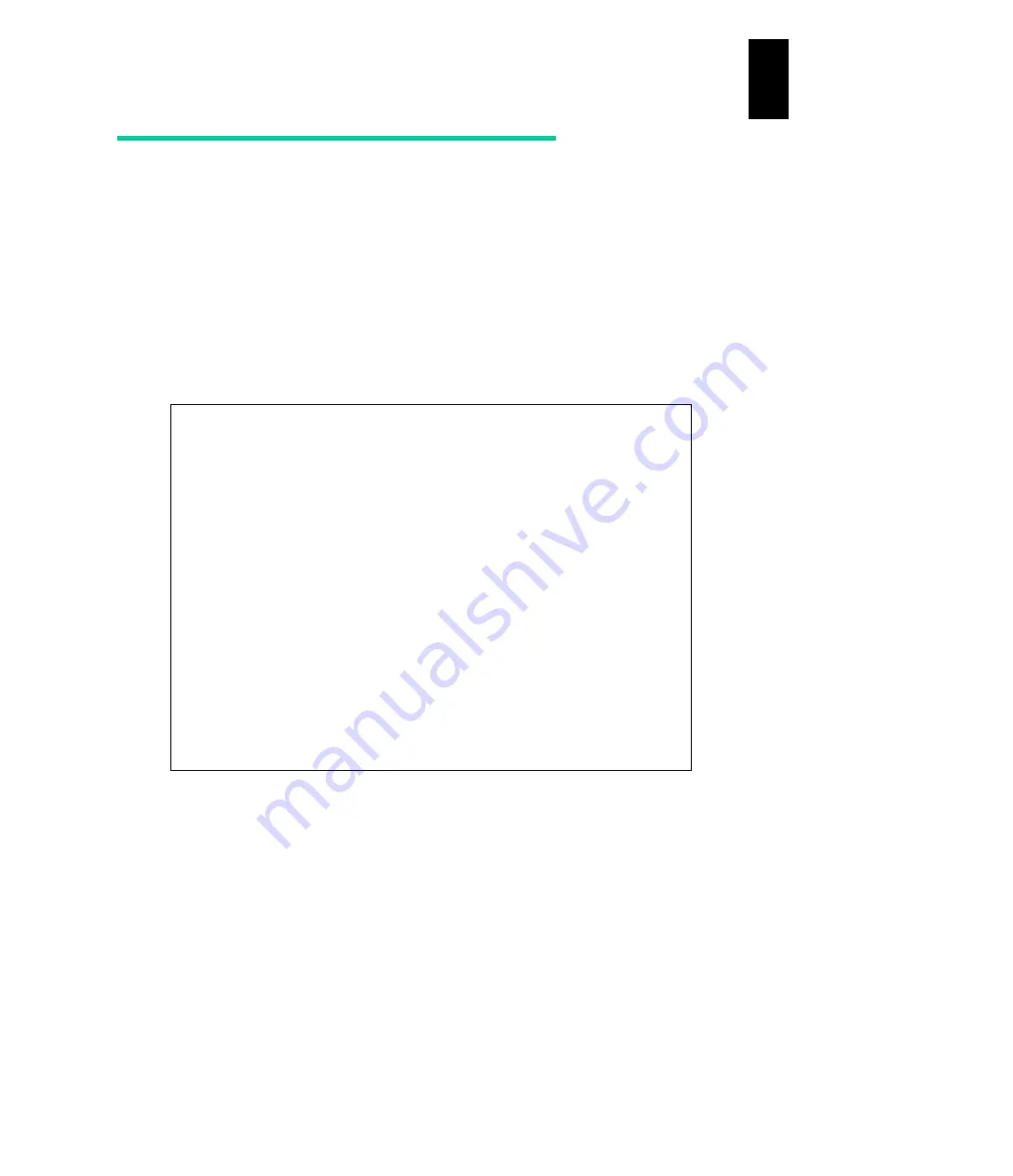
1142
12
Log
ical
par
titio
ni
ng man
age
r
Shutdown guest OS and deactivate
LPAR
1
Use the
Shutdown
command from the operating system command line.
Execute (Enter) the
Shutdown
command from the OS command line or GUI.
Once the Shutdown processing is finished, the LPAR is deactivated.
2
Deactivate a LPAR from the LPAR manager screen.
On the
LP Menu
or LP Menu or
Logical Partition
Configuration
screen, press
F4:
Deact
.
On the subscreen, select the LPAR to deactivate using the cursor and press
Enter
.
When a subscreen for deactivation (power-off) is displayed, select ‘Yes’.
+------------------------------------------------------------------------------+
|+- Logical Partition(LPAR) Configuration ------------------------------------+|
|| # Name Sta Pro Shr Ded Srv Mem VN ID AA AC PC VC PB ||
|| 1 LPAR1 Act 2 0 2 100 2048 2 Y 1 N * N BIOS ||
|| 2 LPAR2 Dea 1 0 1 100 1024 0 Y 2 N * N BIOS ||
|| 3 LPAR3 Dea 1 0 1 100 1024 0 Y * N * N BIOS ||
|| 4 LPAR4 Dea 1 0 1 100 1024 0 Y * N * N BIOS ||
|| 5 ||
|| 6 +-----------------+ ||
|| 7 | Deactivate LPAR | ||
|| 8 | | ||
|| 9 | 1 LPAR1 | ||
|| 10 | 2 | ||
|| | 3 |ge Up / [PageDown]:Page Down ||
|+----------------------------| 4 |-----------------------------+|
|+- Logical Information ------+-----------------++- Physical Information -----+|
|| Pro Shr Ded Mem VN || User Memory : 4608 MB ||
|| Assign Total 5 0 5 5120 2 || Processors : 8(8) ||
|| Act Total 2 0 2 2048 2 || Shared : 0 ||
|| Remain 2560 || Dedicate : 2 ||
|+----------------------------------------------++----------------------------+|
| The power status:'Dea'(Deactivated:power-off),or 'Act'(Activated:power-on) |
+------------------------------------------------------------------------------+
| F2:Mem Alloc Dsp F3:Act F4:Deact F5:React F6:Add F7:Remove Esc:Menu |
+------------------------------------------------------------------------------+
Summary of Contents for Compute Blade 2000
Page 1: ...MK 99BDS2K001 16 Hitachi Compute Blade 2000 User s Guide ...
Page 42: ...xlii Precautions for Safe Use Rear View of A1 A2 Chassis ...
Page 43: ...xliii Precautions for Safe Use Rear View of A2 Chassis ...
Page 44: ...xliv Precautions for Safe Use Server Blade ...
Page 45: ...xlv Precautions for Safe Use I O Slot Expansion Unit ...
Page 46: ...xlvi Precautions for Safe Use I O Module ...
Page 47: ...xlvii Precautions for Safe Use AC Power Input Module ...
Page 51: ...li How to Use the Manuals This page is intentionally left blank ...
Page 61: ...10 1 Before Use ...
Page 64: ...13 2 How to Use the System Equipment Rear view of A1 chassis Rear view of A2 chassis ...
Page 93: ...42 2 How to Use the System Equipment ...
Page 123: ...72 3 Connecting the System Equipment and Powering On ...
Page 272: ...221 5 Server Blade Setup 3 Check Del and click Go The following screen appears 4 Click Yes ...
Page 345: ...294 5 Server Blade Setup 12 Click Next The following screen appears ...
Page 351: ...300 5 Server Blade Setup 3 Check Delete and click Go The following screen appears 4 Click Yes ...
Page 426: ...375 5 Server Blade Setup 3 Check Delete and click Go The following screen appears 4 Click Yes ...
Page 430: ...379 5 Server Blade Setup 3 Click Go Hotspare is set to the specified hard disk ...
Page 479: ...428 5 Server Blade Setup ...
Page 717: ...666 6 Management Module Settings Details of a physical partition ...
Page 722: ...671 6 Management Module Settings Server blade details view ...
Page 723: ...672 6 Management Module Settings ...
Page 732: ...681 6 Management Module Settings Management module details view ...
Page 745: ...694 6 Management Module Settings Optional Physical WWN list view ...
Page 748: ...697 6 Management Module Settings Optional Physical WWN initialization view ...
Page 751: ...700 6 Management Module Settings ...
Page 754: ...703 6 Management Module Settings Power status details view ...
Page 767: ...716 6 Management Module Settings ...
Page 768: ...717 6 Management Module Settings ...
Page 769: ...718 6 Management Module Settings ...
Page 814: ...763 6 Management Module Settings Power status trend view partition ...
Page 817: ...766 6 Management Module Settings Access log display view ...
Page 819: ...768 6 Management Module Settings WWN change log display view ...
Page 879: ...828 7 Configuring the LAN Switch Module Link aggregation adding editing screen ...
Page 899: ...848 8 Configuring the 10 Gb DCB Switch Module ...
Page 919: ...868 10 Configuring the Fibre Channel Switch Module ...
Page 1535: ...1484 12 Logical partitioning manager ...
Page 1877: ...1826 14 14 When You Need Help ...
Page 1925: ...16 Glossary ...






























