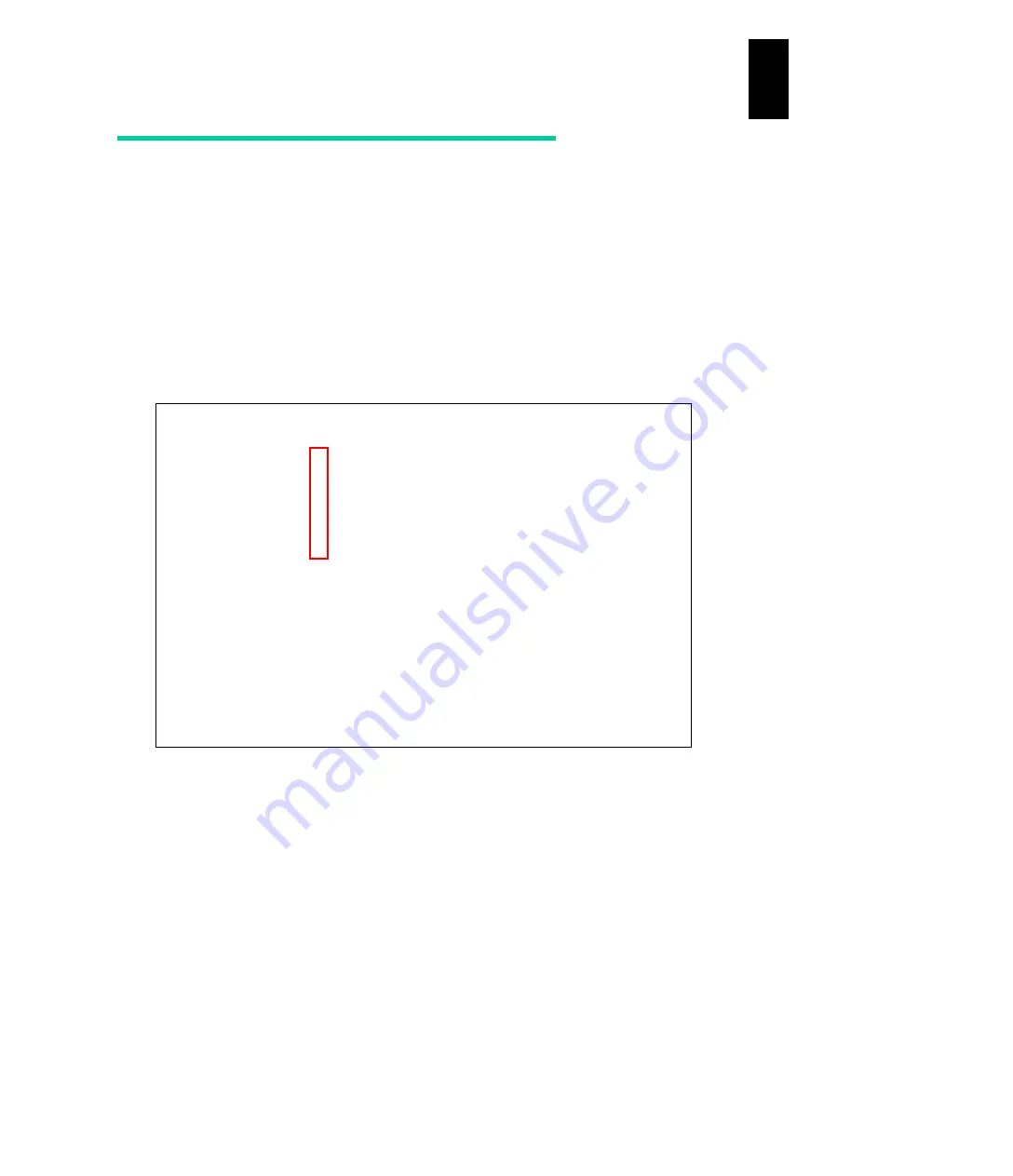
1080
12
Log
ical
par
titio
ni
ng man
age
r
Assign USB devices to LPARs
The USB device is exclusively used by the active LPAR to which that device is assigned
with no assignment mode. Moreover, if the USB device is in the exclusively-shared mode,
its assignment can be dynamically changed without deactivating operation among
multiple active LPARs that are activated after that USB device is assigned.
Assigning USB devices to LPARs
Assign a USB device on the PCI Device
Assignment
screen.
E
is displayed in the Schd
field for the USB device used in the exclusively-shared mode as shown below.
Deactivate the LPAR to assign the USB device. A USB device can be assigned to multiple
LPARs as other PCI devices.
When an exclusively-shared USB device is assigned to multiple LPARs, the LPAR
activated first can use the USB device and the other LPARs activated later cannot use it.
To change LPARS to use the USB device, execute the procedure to change LPARs that is
described later in this manual.
+------------------------------------------------------------------------------+
|+- PCI Device Assignment ----------------------------------------------------+|
|| ||
|| PCI Device#: 0 1 2 3 4 5 6 7 8 9 10 11 12 13 14 15 ||
|| Type: U N N N N N ||
|| Schd: E S S S S S ||
|| # Name Sta ||
|| 1 LPAR1 Dea A - - - - - ||
|| 2 LPAR2 Dea A - - - - - ||
|| 3 LPAR3 Dea A - - - - - ||
|| 4 LPAR4 Dea A - - - - - ||
|| 5 ||
|| 6 ||
|| 7 ||
|| 8 ||
|| 9 ||
|| 10 ||
|| [PageUp]:Page Up / [PageDown]:Page Down ||
|+----------------------------------------------------------------------------+|
|+-Selected PCI Device Information--------------------------------------------+|
|| # Vendor Device Name Slot# Bus# Dev# Func# ||
|| 0 Intel Corp. USB Controller U0 0 1d 0 ||
++----------------------------------------------------------------------------++
| F5:Attach/Detach F10:Update PCI Dev Schd F11:Left F12:Right Esc:Menu |
+------------------------------------------------------------------------------+
USB device (Type: U, Schd: E)
Summary of Contents for Compute Blade 2000
Page 1: ...MK 99BDS2K001 16 Hitachi Compute Blade 2000 User s Guide ...
Page 42: ...xlii Precautions for Safe Use Rear View of A1 A2 Chassis ...
Page 43: ...xliii Precautions for Safe Use Rear View of A2 Chassis ...
Page 44: ...xliv Precautions for Safe Use Server Blade ...
Page 45: ...xlv Precautions for Safe Use I O Slot Expansion Unit ...
Page 46: ...xlvi Precautions for Safe Use I O Module ...
Page 47: ...xlvii Precautions for Safe Use AC Power Input Module ...
Page 51: ...li How to Use the Manuals This page is intentionally left blank ...
Page 61: ...10 1 Before Use ...
Page 64: ...13 2 How to Use the System Equipment Rear view of A1 chassis Rear view of A2 chassis ...
Page 93: ...42 2 How to Use the System Equipment ...
Page 123: ...72 3 Connecting the System Equipment and Powering On ...
Page 272: ...221 5 Server Blade Setup 3 Check Del and click Go The following screen appears 4 Click Yes ...
Page 345: ...294 5 Server Blade Setup 12 Click Next The following screen appears ...
Page 351: ...300 5 Server Blade Setup 3 Check Delete and click Go The following screen appears 4 Click Yes ...
Page 426: ...375 5 Server Blade Setup 3 Check Delete and click Go The following screen appears 4 Click Yes ...
Page 430: ...379 5 Server Blade Setup 3 Click Go Hotspare is set to the specified hard disk ...
Page 479: ...428 5 Server Blade Setup ...
Page 717: ...666 6 Management Module Settings Details of a physical partition ...
Page 722: ...671 6 Management Module Settings Server blade details view ...
Page 723: ...672 6 Management Module Settings ...
Page 732: ...681 6 Management Module Settings Management module details view ...
Page 745: ...694 6 Management Module Settings Optional Physical WWN list view ...
Page 748: ...697 6 Management Module Settings Optional Physical WWN initialization view ...
Page 751: ...700 6 Management Module Settings ...
Page 754: ...703 6 Management Module Settings Power status details view ...
Page 767: ...716 6 Management Module Settings ...
Page 768: ...717 6 Management Module Settings ...
Page 769: ...718 6 Management Module Settings ...
Page 814: ...763 6 Management Module Settings Power status trend view partition ...
Page 817: ...766 6 Management Module Settings Access log display view ...
Page 819: ...768 6 Management Module Settings WWN change log display view ...
Page 879: ...828 7 Configuring the LAN Switch Module Link aggregation adding editing screen ...
Page 899: ...848 8 Configuring the 10 Gb DCB Switch Module ...
Page 919: ...868 10 Configuring the Fibre Channel Switch Module ...
Page 1535: ...1484 12 Logical partitioning manager ...
Page 1877: ...1826 14 14 When You Need Help ...
Page 1925: ...16 Glossary ...






























