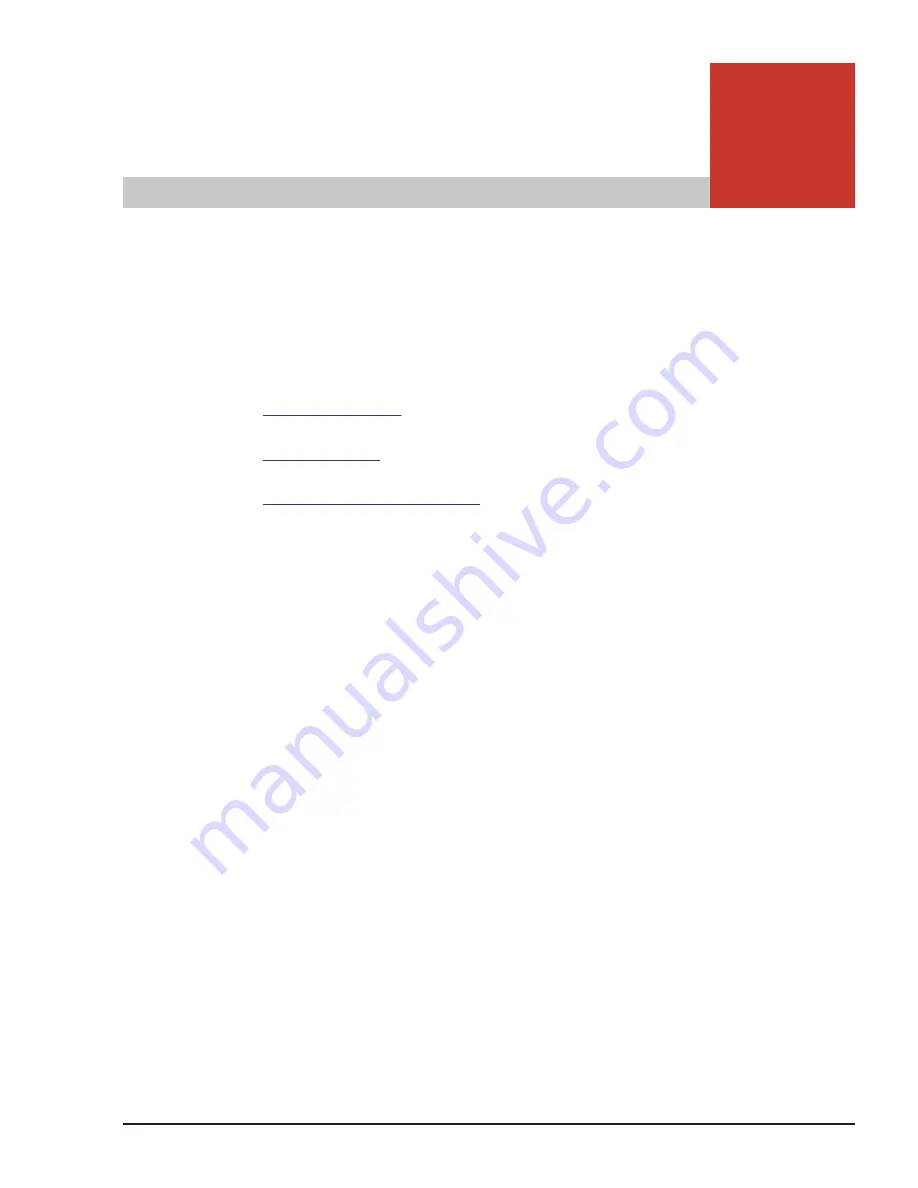
2
Red Hat Enterprise Linux 6
This chapter describes installation procedure for Red Hat Enterprise Linux 6.
□
Supported Kernel
□
OS Installation
□
Setting up after installation
Red Hat Enterprise Linux 6
2-1
Hitachi Compute Blade Series OS Installation Guide for Red Hat Enterprise Linux