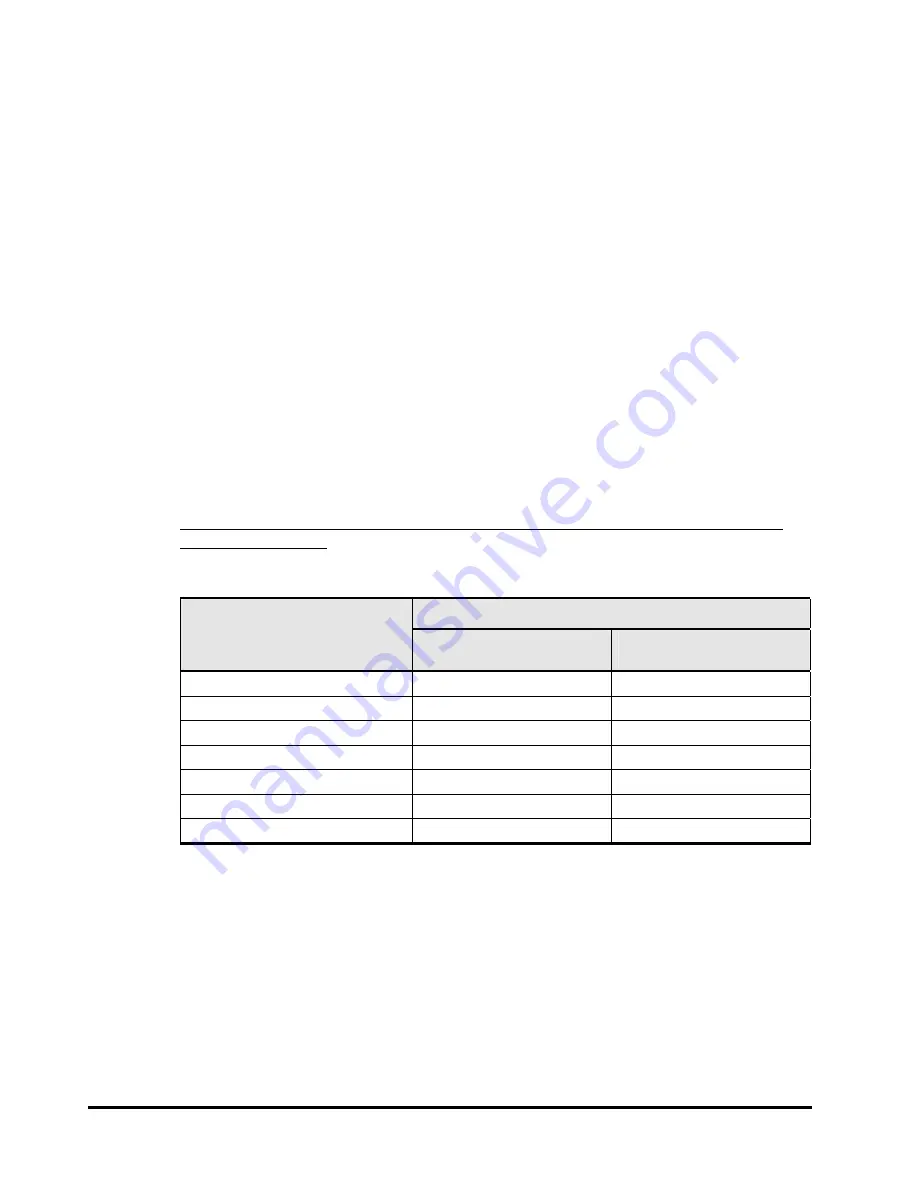
6-2
Supplementary Note on LAN Card Function
PCI-Express Dual Port Gigabit LAN Card Instruction Manual
TCP Checksum Offload function
Even though the LAN Card has a function to calculate the TCP/IP checksum, it
is recommended to use the operating system's standard TCP/IP checksum
calculation function instead of the LAN Card's function. If the TCP/IP checksum
is set to be calculated by the operating system, the operating system checks
integrity of the packet data received from the network at the final phase of
protocol processing. This helps to configure a more reliable system.
Setup method in each OS
Windows 2008 R2
Click
Hardware
of
Control Panel
and then click Device Manager of
Devices
and Printers
. In the Device Manager window, double-click
Broadcom
NetXtreme Gigabit Ethernet
under
Network Adapter
. Click to
Detail
tab.
When a setting item is displayed on the following list, please change setting
according to a list.
Table 6-1 Settings
Settings
Setup item
Broadcom Advanced Control
Suite 4 not installed
Broadcom Advanced Control
Suite 4 installed
IPv4 Checksum Offload
Rx & Tx Enabled
→
None
Rx & Tx Enabled
→
None
TCP/UDP Checksum Offload (IPv4)
Rx & Tx Enabled
→
None
Rx & Tx Enabled
→
None
TCP/UDP Checksum Offload (IPv6)
Rx & Tx Enabled
→
None
Rx & Tx Enabled
→
None
Large Send Offload (IPv4)
Enable
→
Disable Enable
→
Disable
Large Send Offload v2 (IPv4)
Enable
→
Disable Enable
→
Disable
Large Send Offload v2 (IPv6)
Enable
→
Disable Enable
→
Disable
Receive Side Scaling
Enable
→
Disable Enable
→
Disable
When you finish setting the above items, click [OK] and restart the OS.






































