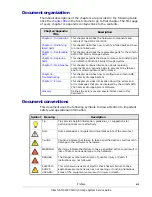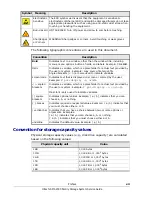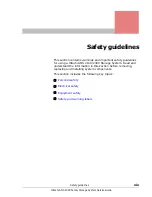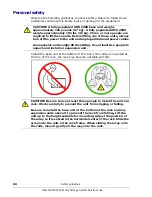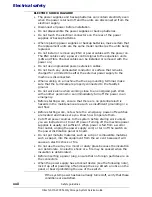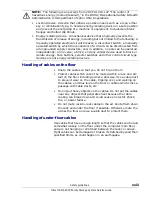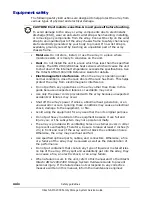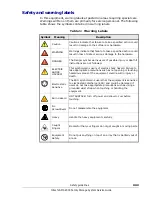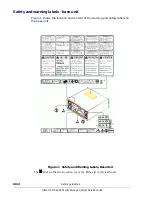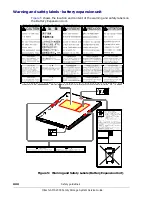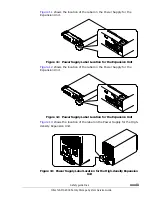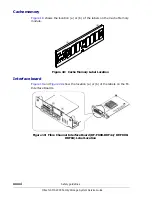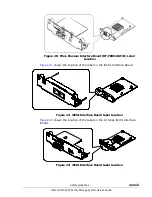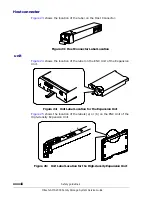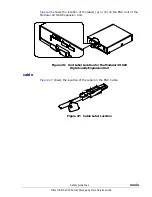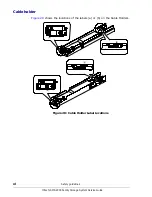Safety guidelines
xxv
Hitachi AMS 2000 Family Storage System Service Guide
Safety and warning labels
In this equipment, warning labels at pasted on areas requiring special care.
Warnings written on them are primarily for service personnel. The following
table shows the symbols contained in warning labels.
Table 1: Warning Labels
Symbol
Meaning
Description
Caution
Cautions indicate that failure to take a specified action could
result in damage to the software or hardware.
WARNING
Warnings indicate that failure to take a specified action could
result in loss of data or serious damage to the hardware.
DANGER
The Danger symbol warns users of possible injury or death if
instructions are not followed.
cv
ELECTRIC
SHOCK
HAZARD!
This symbol warns users of electric shock hazard. Failure to
take appropriate precautions such as not opening or touching
hazardous areas of the equipment could result in injury or
death.
Electrostatic
Sensitive
The ESD symbol warns users that the equipment is sensitive
to electrostatic discharge (ESD) and could be damaged if
users do not take appropriate precautions such as using a
grounded wrist strap when touching or handling the
equipment.
Burn Hazard
HOT SURFACE! Turn off power and allow to cool before
touching.
No
Screwdrivers
Do not disassemble the equipment.
Heavy
Handle the heavy equipment carefully.
Caught
Fingers
Be careful that your fingers do not get caught in moving parts.
Equipment
Safety
Do not put anything on top of an array that is partially out of
a rack.
Summary of Contents for AMS 2100
Page 8: ...viii Contents Hitachi AMS 2000 Family Storage System Service Guide ...
Page 98: ...3 6 Replaceable parts Hitachi AMS 2000 Family Storage System Service Guide ...
Page 158: ...5 10 Maintenance Hitachi AMS 2000 Family Storage System Service Guide ...
Page 182: ...7 8 Errors Hitachi AMS 2000 Family Storage System Service Guide ...
Page 191: ...Hitachi AMS 2000 Family Storage System Service Guide ...