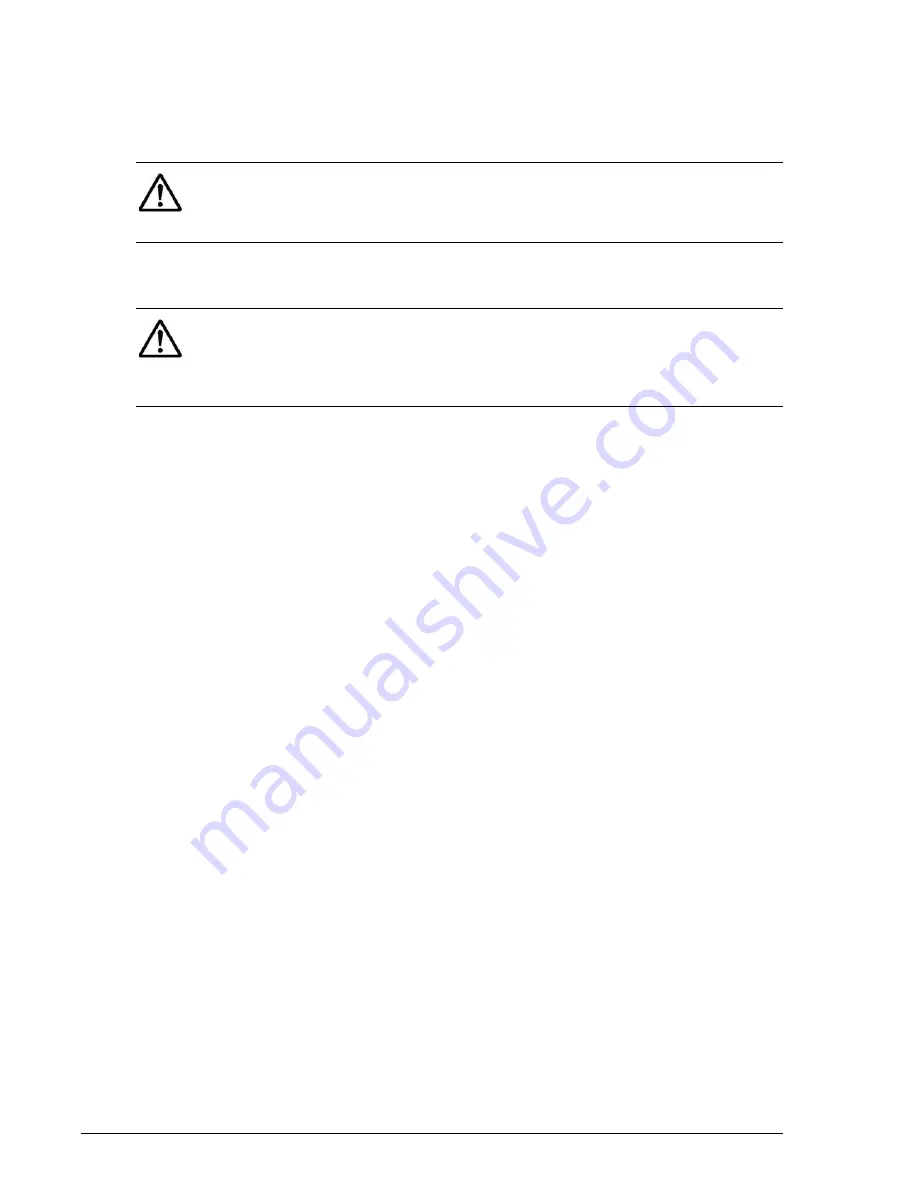
7–14
Configuration
Hitachi AMS 2100/2300 Storage System Hardware Guide
Navigator 2 Installation procedure
This section explains how to install the Navigator 2 storage management
software. Instructions to uninstall the software are located at the end of this
chapter.
Complete the following steps to install the Navigator 2 storage management
software The installation process takes about 15 minutes.
To install Navigator 2:
1. Insert the CD containing the
Navigator 2
software into the CD-ROM drive
on management console.
2. If the autorun program does not start, use Windows Explorer to browse
the CD, and double click the file.
\program\hsnm2_win\HSNM2-nnnn-W-GUI.exe.
where nnnn is the Navigator 2 version number.
3. When the installation starts, follow the instructions in the installation
wizard. During the installation, you will be asked to:
• Accept the default destination directory where Navigator 2 will be
installed or specify a different location.version number.
• Enter the IP address of the management system during the
installation.
Installing Java
The Advanced Settings options in Navigator 2 are implemented through the
Storage Navigator Modular management application that is used to manage
the storage features in earlier versions of the Adaptable Modular Storage
hardware.
To use this feature, you must have the proper Sun Java Runtime
Environment (JRE) loaded and the Java Console set properly on your
system. The requirements are as follows:
• JRE version v1.6.0.
• From the Java Console on your PC, set the Java Runtime parameters to
the following: -Xmx192m
NOTE: IMPORTANT. Before installing Navigator 2, disable pop-up blockers
in your Web browser. Hitachi Data Systems also recommends that you
disable anti-virus software and proxy settings on the management console
before installing Navigator 2.
NOTE: During the installation, the progress indicator that is displayed may
pause a few times for several seconds to a minute depending on the speed
of the computer and any other processes that are running during the
installation. This happens while the installer is unpacking and installing the
files and is normal. Do not cancel the installation during this time.
Summary of Contents for AMS 2100
Page 20: ...xx Preface Hitachi AMS 2100 2300 Storage System Hardware Guide ...
Page 28: ...1 8 Introduction Hitachi AMS 2100 2300 Storage System Hardware Guide ...
Page 50: ...1 30 Introduction Hitachi AMS 2100 2300 Storage System Hardware Guide ...
Page 176: ...5 58 Installation Hitachi AMS 2100 2300 Storage System Hardware Guide ...
Page 240: ...7 58 Configuration Hitachi AMS 2100 2300 Storage System Hardware Guide ...
Page 278: ...10 6 Upgrading the firmware Hitachi AMS 2100 2300 Storage System Hardware Guide ...
Page 292: ...B 6 Regulatory information Hitachi AMS 2100 2300 Storage System Hardware Guide ...
Page 304: ...Index 4 Hitachi AMS 2100 2300 Storage System Hardware Guide ...
Page 305: ...Hitachi AMS 2100 2300 Storage System Hardware Guide ...






























