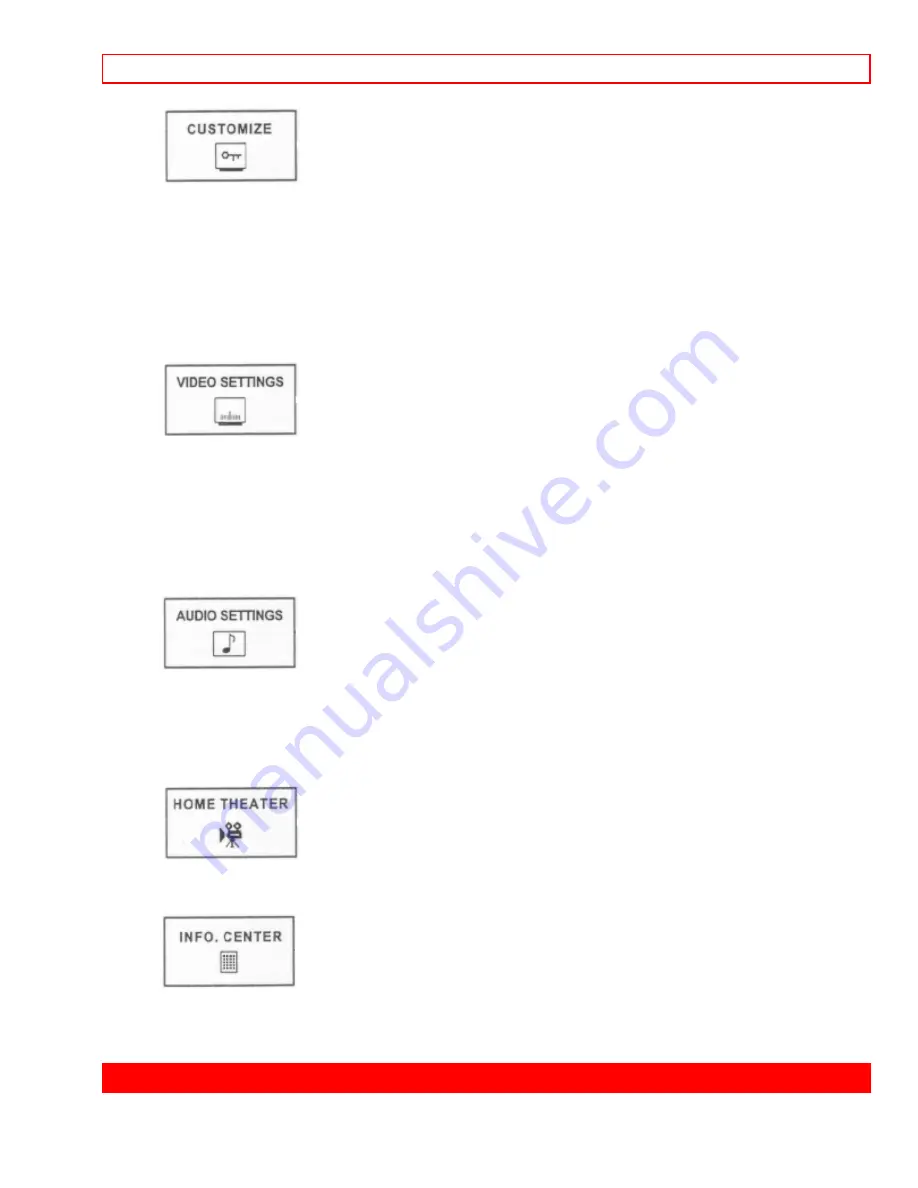
INITIAL SETUP
- 31 -
CHANNEL ID
Label channels PAY1, ABC, etc.
VIDEO ID
Label video inputs VCR1, LASER1, etc.
FAMILY FAVORITES
Allows you to set and view favorite channels.
CHILD LOCK
Block channel picture and sound.
4 EVENT PROGRAM
Turn TV on and off once, daily, or weekly.
AUTO LINK
Automatically turn TV on with Video: 1 input.
CLOSED CAPTION
Feature to display dialogue/text.
MENU BACKGROUND
Select from two types of backgrounds.
CONTRAST
Adjust
contrast.
BRIGHTNESS
Adjust
brightness.
COLOR
Adjust
color.
TINT
Adjust
tint.
SHARPNESS Adjust
sharpness.
RESET
Set VIDEO settings to factory preset.
ADVANCED SETTINGS Improve picture performance.
BASS
Adjust
bass.
TREBLE
Adjust
treble.
BALANCE
Adjust
balance.
RESET
Set AUDIO settings to factory preset.
ADVANCED SETTINGS Improve sound performance.
THEATER MODES
Picture is automatically set.
WIRELESS SOUND
Adjust audio output for wireless speaker.
SPECIAL EVENT
REMINDER
Set TV to remind you of birthday's, etc.
CALENDAR
Check day, month, year and Special Events.
INITIAL SETUP






























