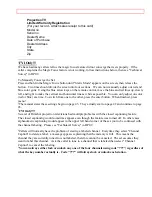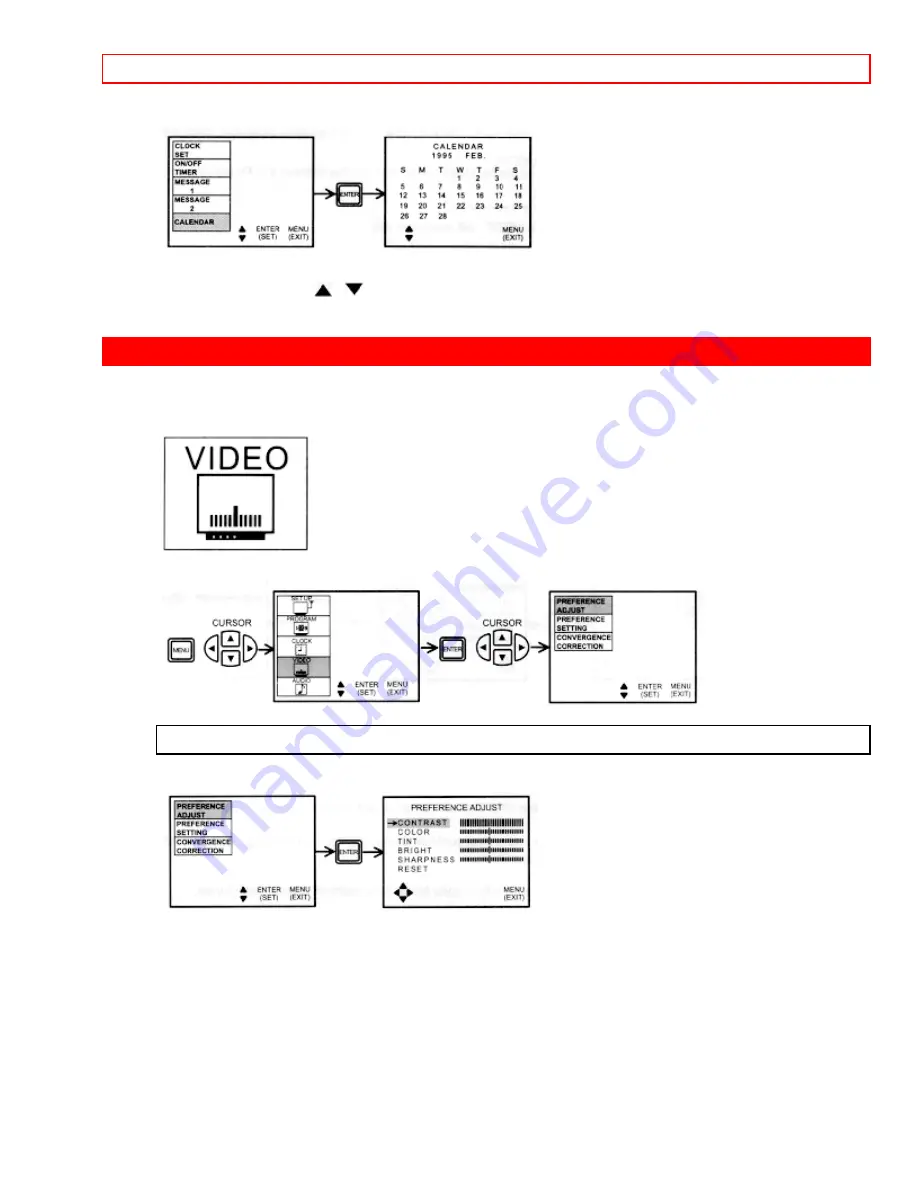
VIDEO
- 41 -
Use this function to check the day, month and year.
Use the CURSOR
,
buttons to change the month.
Press MENU to exit.
VIDEO
Select VIDEO to adjust picture settings, improve picture quality and
to adjust convergence.
PREFERENCE ADJUST
Use this feature to adjust contrast, color, tint, brightness and sharpness.
Press the CURSOR buttons to select and make adjustments.
The function to be adjusted will be in yellow.
CONTRAST
- Use this function to change the contrast between black and white level in
the picture. This adjustment will only affect the picture when the PICTURE SETTING AI
is OFF. (See page 38)
COLOR
- Use this function to adjust the level of color in the picture.