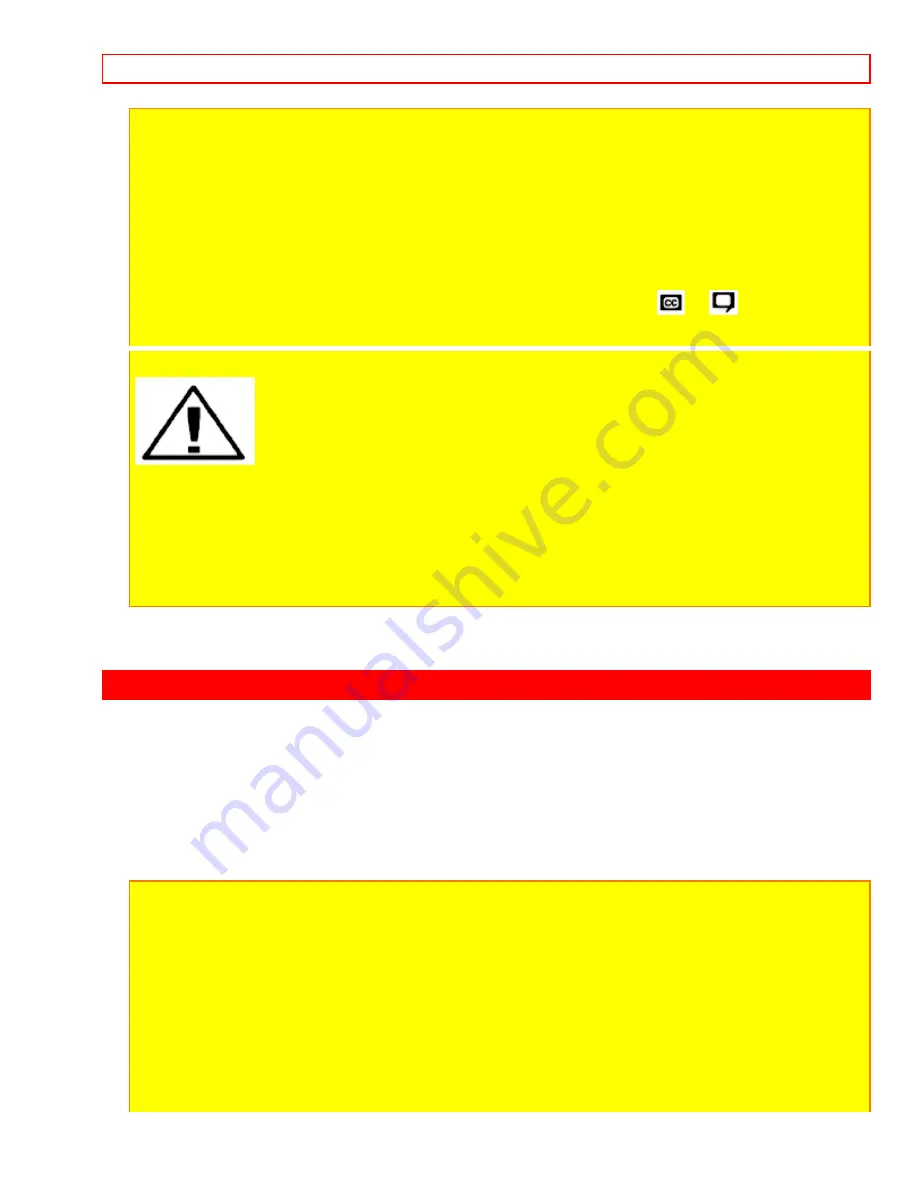
SAFETY TIPS
- 4 -
POWER SOURCE:
This projection color TV is designed to operate on 120 volts 60 Hz, AC household current.
Insert power cord into a 120 volt 60 Hz outlet.
TO PREVENT ELECTRIC SHOCK, DO NOT USE THE TELEVISION'S PLUG WITH AN
EXTENSION CORD, RECEPTACLE, OR OTHER OUTLET UNLESS THE BLADES AND
GROUND TERMINAL CAN BE FULLY INSERTED TO PREVENT BLADE EXPOSURE.
NEVER CONNECT THE TV TO 50 Hz, DIRECT CURRENT, OR ANYTHING OTHER THAN THE
SPECIFIED VOLTAGE.
NOTE:
This television receiver will display television closed captioning (
or
), in accordance
with paragraph 15, 119 of the FCC rules.
CAUTION:
Never remove the back cover of the set as this can expose you to very
high voltages and other hazards. If the set does not operate properly, unplug the set and call your
dealer or service shop. Hitachi's 60SX10B, 60SX10B, 60SX11K, 50SX7P, 50UX22B, 50UX23K,
46UX20B, and 46UX21K employ state-of-the-art computer circuits to enhance picture performance.
Should your projection TV become unplugged from the AC wall outlet or lose AC power due to a
local power failure, please wait at least 30 seconds following return of power before turning on your
TV. This will allow the computers time to check/correct any internal errors caused by the loss of
power
.
SAFETY TIPS
IMPORTANT SAFEGUARDS
SAFETY POINTS YOU SHOULD KNOW ABOUT
YOUR HITACHI TELEVISION RECEIVER
CAUTION:
* Read all of these instructions.
* Save these instructions for later use.
* Follow all warnings and instructions marked on the television receiver.
Our reputation has been built on the quality, performance, and ease of service of HITACHI
television receivers.
Safety is also foremost in our minds in the design of these units. To help you operate these
products properly, this section illustrates safety tips which will be of benefit to you. Please
read it carefully and apply the knowledge you Obtain from it to the proper operation of your
HITACHI television receiver.
Please fill out your warranty card at once and mail it to HITACHI. This will enable HITACHI





































