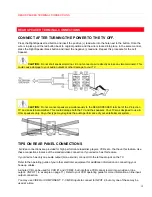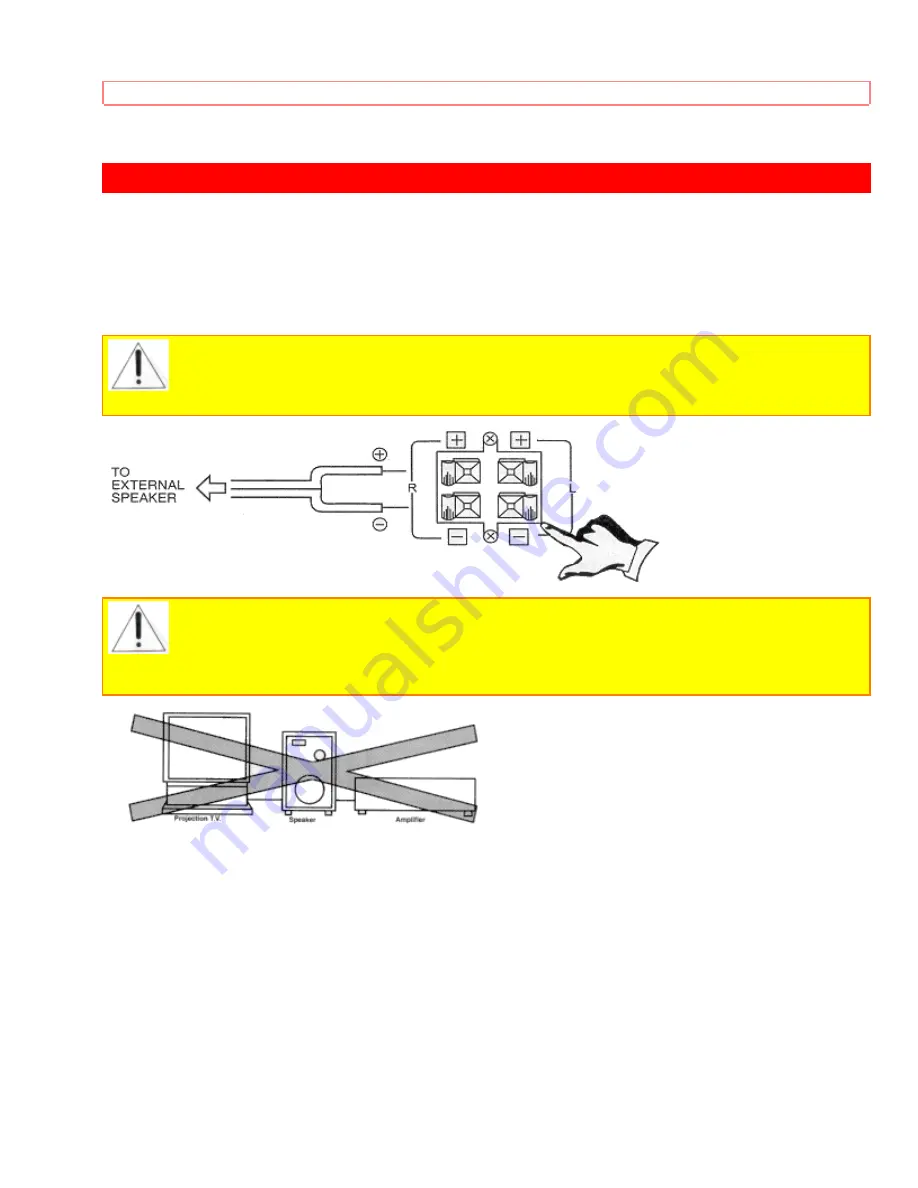
REAR SPEAKER TERMINAL CONNECTIONS
18
REAR SPEAKER TERMINAL CONNECTIONS
CONNECT AFTER TURNING THE POWER TO THE TV OFF.
Press the Right Speaker red button and insert the positive (+) lead wire into the hole next to the button. Once the
wire is in place, pull the red button back to original position and the wire is locked into place. In the same manner,
press the Right Speaker black button and insert the negative (-) lead wire. Repeat this procedure for the Left
Speaker.
CAUTION:
Do not short speaker terminal, (do not connect a wire directly across any two terminals). This
could cause damage to your audio outputs or other damage to your TV.
CAUTION:
Do not connect speakers simultaneously to the REAR SPEAKER terminal of the Projection
TV and an external amplifier. This could damage both the TV and the speakers. Your TV was designed to use 8-
Ohm speakers only. Any other type may degrade the audio performance of your entertainment system..
TIPS ON REAR PANEL CONNECTIONS
S-Video connections are provided for high performance laserdisc players, VCRs etc., that have this feature. Use
these connections in place of the standard video connection if your device has this feature.
If your device has only one audio output (mono sound), connect it to the left audio jack on the TV.
Refer to the operating guide of your other electronic equipment for additional information on connecting your
hook-up cables.
A single VCR can be used for VCR #1 and VCR #2, but note that a VCR cannot record its own video or line
output. (INPUT 1 in example on page 11.) Refer to your VCR operating guide for more information on line input-
output connection.
You may use VIDEO or COMPONENT: Y-CB-CR inputs to connect to INPUT 2, but only one of these may be
used at a time.
Summary of Contents for 46GX01B
Page 10: ...HOW TO SET UP YOUR NEW HITACHI PROJECTION TV ...
Page 11: ...HOW TO SET UP YOUR NEW HITACHI PROJECTION TV ...
Page 13: ...HOOK UP CABLES AND CONNECTORS 13 Consult your dealer or service store for the antenna mixer ...
Page 30: ...HOW TO USE THE GENIUS REMOTE TO CONTROL YOUR TV 30 ...
Page 49: ...SET UP 49 ...
Page 66: ...INFO ...
Page 72: ...NOTES 72 NOTES blank page for consumer notes ...