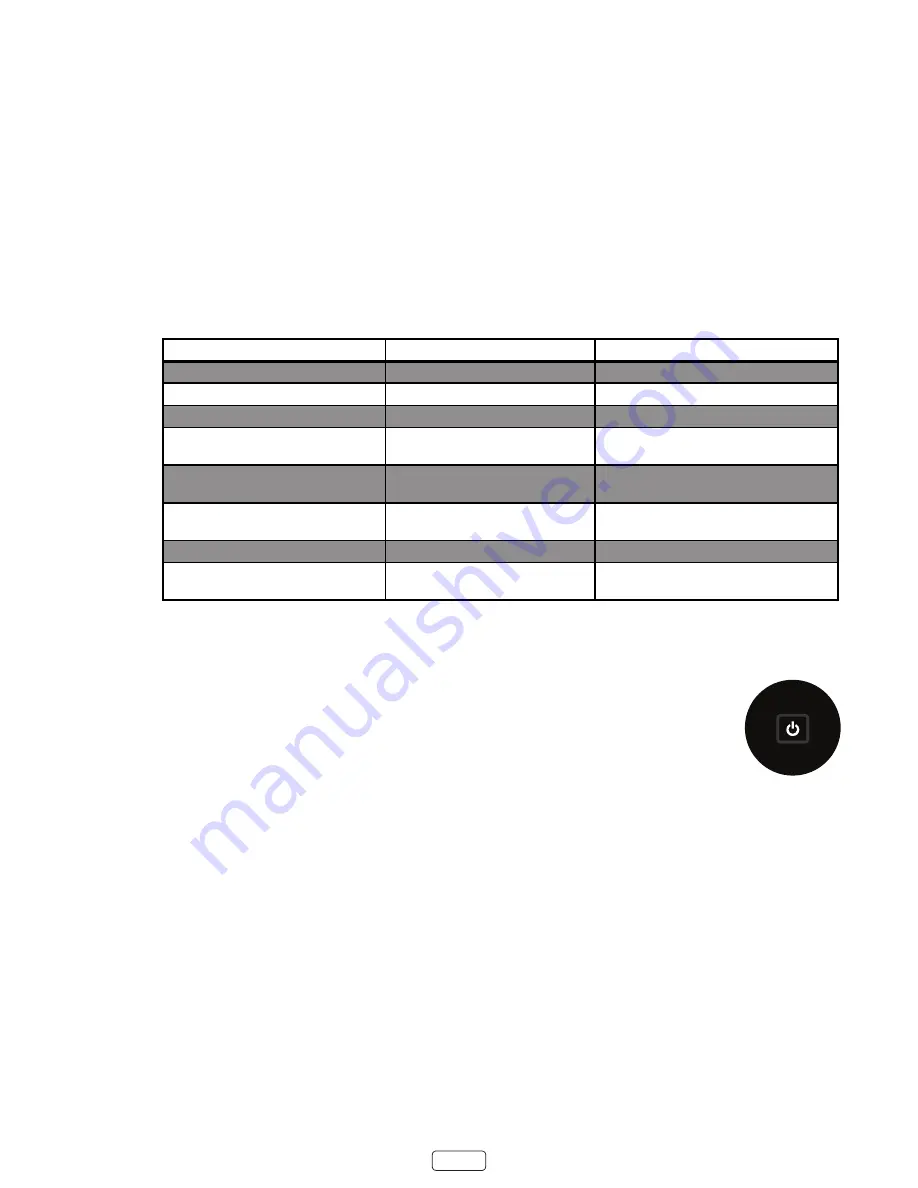
25
Using your Hitachi Roku TV
This section provides information on using the day-to-day features of your TV.
Status light
Your TV has a single status light on the front panel. It goes on and off and blinks in different ways depending on the status
of the TV, as shown in the following table:
TV condition
Status indicator
Meaning
On (screen is active)
Off
Screen is communicating that TV is on.
Screensaver (screen is active)
Off
Screen is communicating that TV is on.
Off (no power)
Off
TV is not connected to power.
Off (standby)
On
TV is connected to power and is ready to
use.
Starting up from off state
Slow pulsing blink until startup
completes
TV is doing something.
On (receiving update from USB)
Slow pulsing blink until update
completes
TV is doing something.
Remote control command received
Dims on/off once
TV has received your command.
Powering down to standby mode
Slow pulsing blink until the TV
reaches standby.
TV is doing something.
Panel buttons
The controls on the TV enable you to perform simple functions, but are not a substitute for the
remote control. The jog controller on the back corner of your TV provides the following functions:
•
Press in to toggle between power ON and Standby.
•
Press up or down to increase/decrease the volume.
•
Press left or right to switch inputs.
Standby mode energy savings
When you turn off your TV, it may remain in a higher power mode for a few minutes, after which it goes into a very low
power standby mode. If you turn on the TV again before it has entered the very low power mode, it turns on immediate
-
ly. After the TV goes into the lower power standby mode, it takes a bit longer to start up.
<
<
<
<
Summary of Contents for 43R5
Page 11: ...xi Child Safety Notice ...
Page 84: ...72 Memo ...
















































