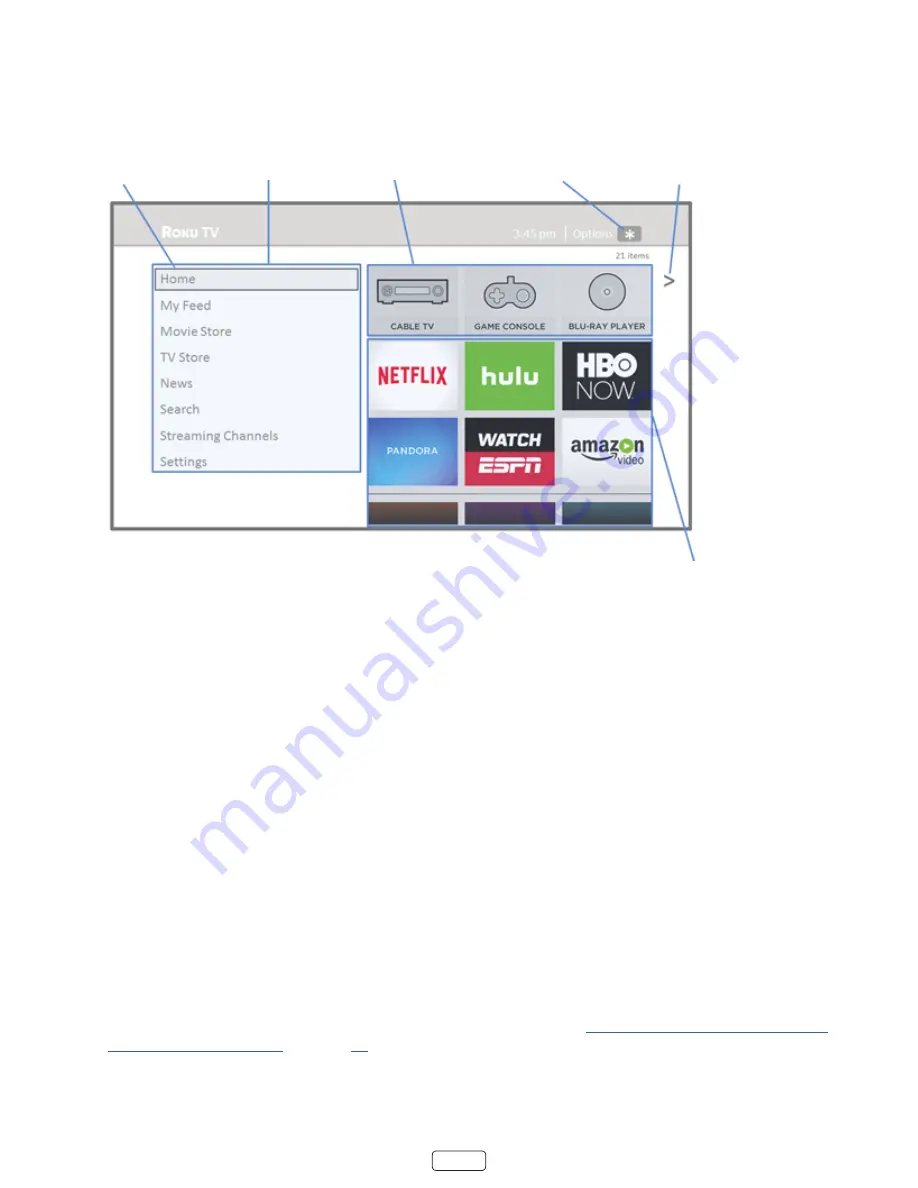
17
Connected Home screen
Here is a typical
Home
screen from a Roku TV that’s connected to the Internet and linked to a Roku account.
Highlighted item -
Press
OK
to select
Home menu
TV inputs
Press for options
when available
Hint - Press
RIGHT
to
see another screen
Streaming channels
and apps
Note
:
A paid subscription or other payments may be required for some channels. Channel availability is sub-
ject to change and varies by country. Not all content is available in countries or regions where products with
Roku OS are sold.
Personalize your Home screen
You can do a lot to personalize your
Home
screen and make it just right for you and your family:
•
Add streaming channels by using the
Streaming Channels
menu option to browse the Roku Channel Store.
•
Remove a tile by highlighting it and pressing
. Then highlight
Remove input
or
Remove channel
and press
OK
.
•
Reposition a tile by highlighting it and pressing
. Then highlight
Move input
or
Move channel
and press
OK
.
Use the arrow buttons to move the tile, and then press
OK
to lock it in its new location.
•
Rename a TV input tile by highlighting it and pressing
. Then highlight
Rename input
and press
OK
. Highlight a
new name in the list, and then press
OK
to assign that name to the tile.
•
Change the screen theme by going to
Settings > Themes
to find and pick one to suit your mood.
•
Hide Movie Store, TV Store, or News, (US models only) as explained in “
Blocking Movie Store, TV Store, and
” on page
Summary of Contents for 43R5
Page 11: ...xi Child Safety Notice ...
Page 84: ...72 Memo ...






























