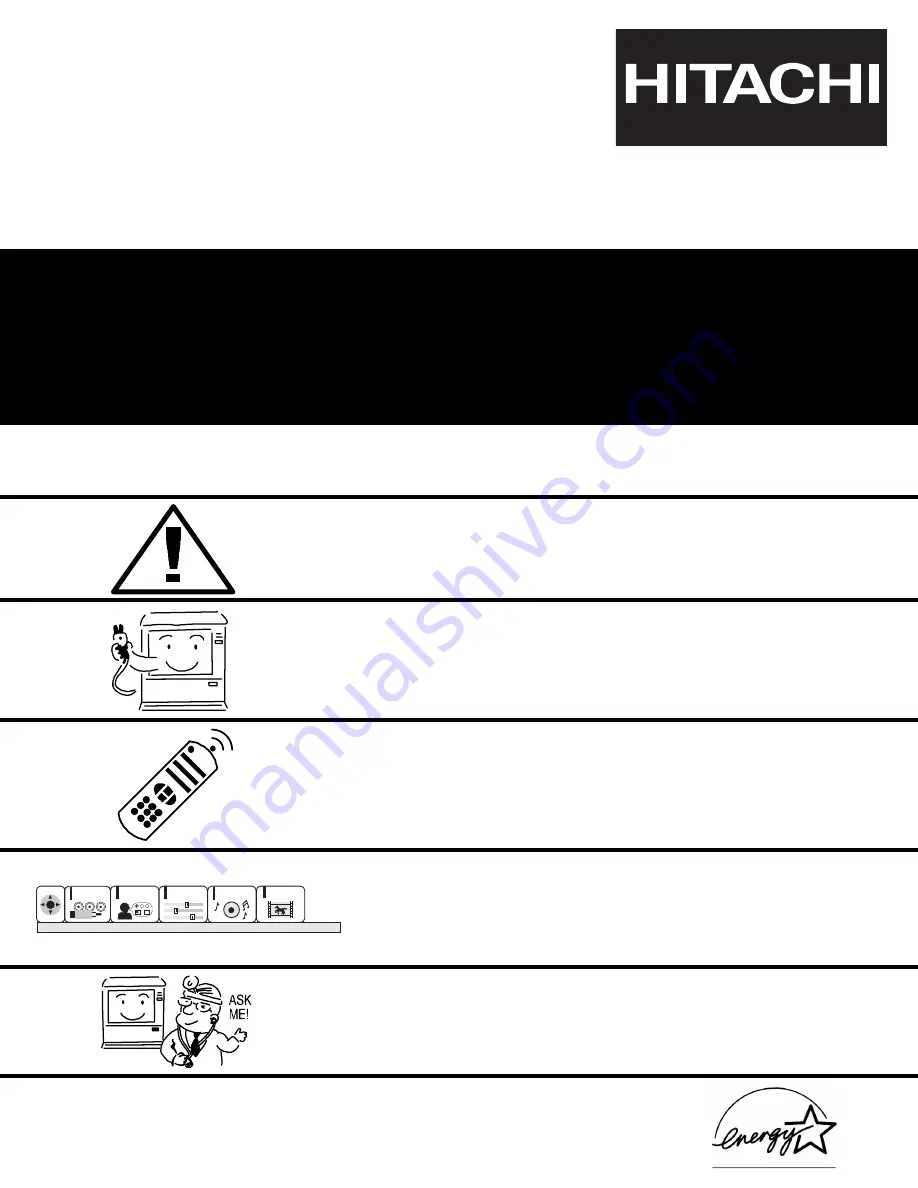
PROJECTION COLOR TV
53FDX20B 43FDX20B
53SDX20B
43FDX15B
53SDX20BB
OPERATING GUIDE
IMPORTANT SAFETY INSTRUCTIONS
2-3
FIRST TIME USE
4-18
REMOTE CONTROL
ULTRATEC BIT-MAP
ON-SCREEN DISPLAY
USEFUL INFORMATION INDEX
61-66
30-60
19-29
CUSTOMIZE
SETUP
VIDEO
AUDIO
THEATER
SEL
As an
E
NERGY
S
TAR
®
Partner, Hitachi, Ltd. has determined that this
product meets the
E
NERGY
S
TAR
®
guidelines for energy efficiency.
Summary of Contents for 43FDX15B
Page 67: ...NOTES 67 ...
Page 68: ...QR52482 ...
















