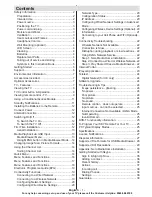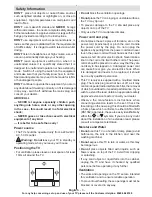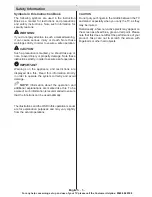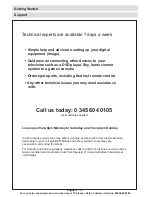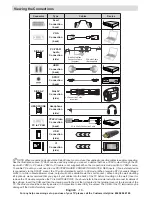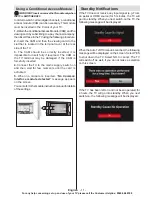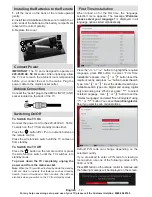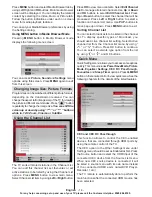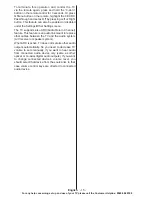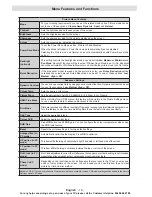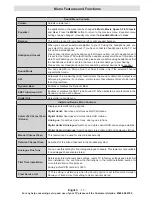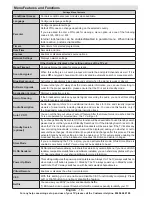English
- 3 -
For any help concerning set up and use of your TV please call the Customer Helpline:
0345 604 0105
DON’T
place hot objects or naked flame sources
such as lighted candles or nightlights on, or close to
equipment. High temperatures can melt plastic and
lead to fires.
DON’T
use makeshift stands and
NEVER
fix legs
with wood screws - to ensure complete safety always
fit the manufacturer’s approved stand or legs with the
fixings provided according to the instructions.
DON’T
use equipment such as personal stereos or
radios so that you are distracted from the requirements
of traffic safety. It is illegal to watch television whilst
driving.
DON’T
listen to headphones at high volume, as such
use can permanently damage your hearing.
DON’T
leave equipment switched on when it is
unattended unless it is specifically stated that it is
designed for unattended operation or has a stand-by
mode. Switch off using the switch on the equipment
and make sure that your family know how to do this.
Special arrangements may need to be made for infirm
or handicapped people.
DON’T
continue to operate the equipment if you are in
any doubt about it working normally, or if it is damaged
in any way - switch off, withdraw the mains plug and
consult your dealer.
ABOVE ALL
--- NEVER let anyone especially children push
anything into holes, slots or any other opening
in the case - this could result in a fatal electrical
shock;
--- NEVER guess or take chances with electrical
equipment of any kind
--- it is better to be safe than sorry!
Power source
•
The TV should be operated only from a 220-240 V
AC, 50 Hz outlet.
•
Warning:
Do not
leave your TV in standby or
operating mode when you leave your house.
Positioning the TV
• For ventilation, please leave a clear space of at least
10cm all around the TV.
•
Do not
block the ventilation openings.
•
Do not
place the TV on sloping or unstable surfaces,
the TV may tip over.
• To prevent damage to the TV,
do not
place any
objects on top of the TV.
•
Only use the TV in moderate climates.
Power cord and plug
• Do not place the set, a piece of furniture, etc. on the
power cord (mains lead) or pinch the cord. Handle
the power cord by the plug. Do not unplug the
appliance by pulling from the power cord and never
touch the power cord with wet hands as this could
cause a short circuit or electric shock. Never make a
knot in the cord or tie it with other cords. The power
cords should be placed in such a way that they are
not likely to be stepped on. A damaged power cord
can cause fire or give you an electric shock. When
it is damaged and needs to be replaced, it should
be done by qualified personnel.
•
This TV receiver is supplied with a moulded mains
plug. The mains plug must not be cut off, as it may
contain a special radio interference filter, the removal
of which could lead to impaired performance. If you
wish to extend the lead, obtain an appropriate safety
approved extension lead or consult your dealer.
•
Observe the manufacturers instructions when
connecting extension leads to the set. Check the
fuse rating on the new plug; this should be fitted with
a 5 Amp fuse which conforms to either ASTA or BSI
(BS1362) approvals, these are easily identifiable by
either the
ASA
or symbols. If you are in any doubt
about the installation of an extension lead, please
consult a competent electrician.
Moisture and Water
•
Do not
use this TV in a humid or damp place (avoid
bathrooms, the sink in the kitchen, and near the
washing machine).
•
Do not
expose this TV to rain or water, as this may
be dangerous.
•
Do not
place objects filled with liquids, such as
flower vases, on top of the TV. Avoid from dripping
or splashing.
• If any solid object or liquid falls into the cabinet,
unplug the TV and have it checked by qualified
personnel before operating it any further.
Ventilation
•
The slots and openings on the TV set are intended
for ventilation and to ensure reliable operation.
• To prevent overheating, these openings must not be
blocked or covered in anyway.
Safety Information