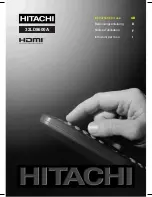Reviews:
No comments
Related manuals for 32LD8600A

P610
Brand: TCL Pages: 16

7 Series
Brand: Samsung Pages: 91

UN46C9000 Series
Brand: Samsung Pages: 7

LE26C350D1W
Brand: Samsung Pages: 36

LE22A451C1
Brand: Samsung Pages: 36

LE19R7
Brand: Samsung Pages: 154

LE19B650T6W
Brand: Samsung Pages: 45

LE15S51BP
Brand: Samsung Pages: 143

QBT.32ED
Brand: Q.Bell Pages: 31

8711902072232
Brand: LENCO Pages: 166

Auria EQ2288F
Brand: EQD Pages: 27

TVH24R506STWEB
Brand: Gogen Pages: 150

AW-LED32X6FL
Brand: Aiwa Pages: 68

LED-3264DVBTS
Brand: Denver Pages: 29

10122522
Brand: Salora Pages: 124

42LW5700
Brand: Samsung Pages: 108

TX-28MD4P
Brand: Panasonic Pages: 31

TX-28LD4P
Brand: Panasonic Pages: 30