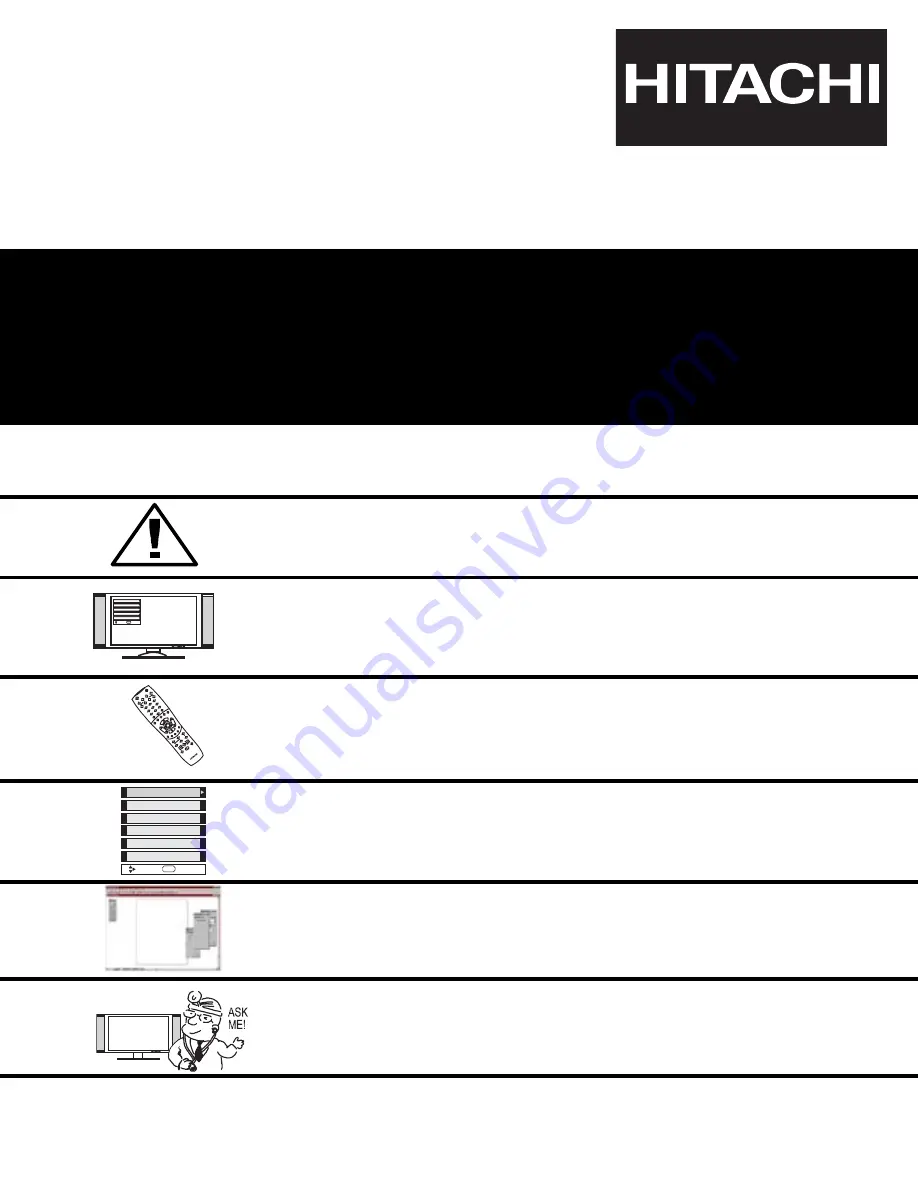
PLASMA TELEVISION
AVC (Audio Video Control Center) & Plasma Display Monitor
32HDX60
42HDX60
50HDX60
OPERATING GUIDE
IMPORTANT SAFETY INSTRUCTIONS
2-3
FIRST TIME USE
4-23
THE REMOTE CONTROL
ON-SCREEN DISPLAY
USEFUL INFORMATION INDEX
77-85
Setup
Locks
Ch. Manager
Audio
Video
Move
SEL
Sel
POWER
TV
VCR
CBL
DVD
1
2
4
5
6
3
7
8
9
0
INFO
SLEEP
A/V NET
EXIT
MENU
CH
VOL
MUTE
PIP
PIP CH
SWAP
FREEZE
PIP MODE
PIP ACCESS
VIDEO
SOURCE WIZARD
REC
SELECT
TV/RGB
ASPECT
STB
ANT
LA
ST
C
H
VCR
PLU
S+
SVCS
GU
ID
E/
TV
S
C
H
D
VID 1
VID
2
VI
D
3
VI
D
4
V
ID
5
TAPE
CD
AMP
MODE
CLU-5723TSI
42-66
24-41
Locks
Chan. Manager
Aspect
Audio
Video
Move
SEL
Sel
Setup
USING THE RGB INPUT
OF THE PLASMA TV
67-76
















