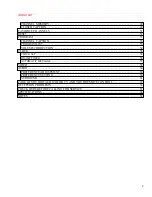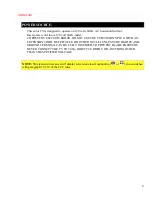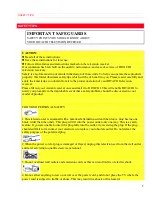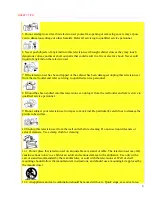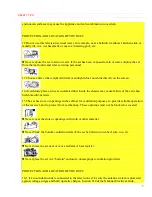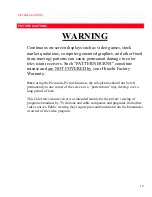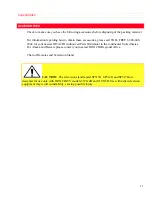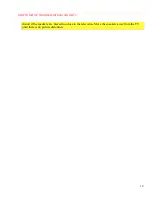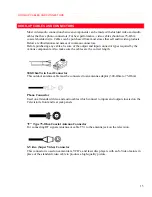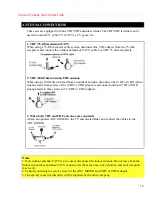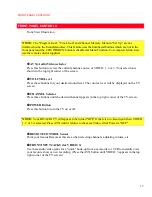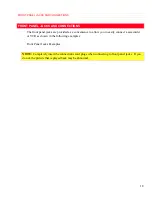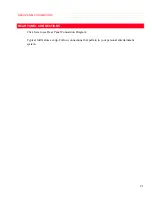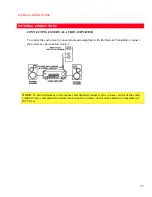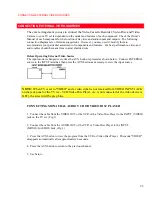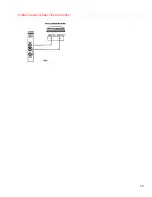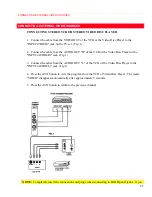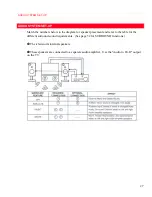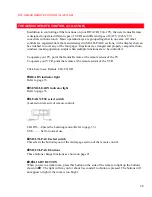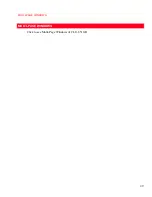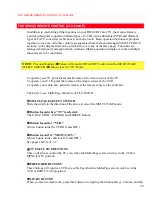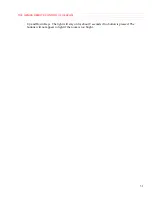HOOK-UP CABLES AND CONNECTORS
16
ANTENNA CONNECTIONS
These sets are equipped with one VHF/UHF antenna terminal. The VHF/UHF terminal can be
used for normal TV, cable TV (CATV), a TV game, etc.
1. VHF (75-Ohm) antenna/CATV
When using a 75-Ohm coaxial cable system, disconnect the VHF adapter from the 75 ohm
receptacle and connect the outdoor antenna or CATV cable to a VHF 75 ohm receptacle
2. VHF (300-Ohm) antenna/UHF antenna
When using a 300-Ohm twin lead from an outdoor antenna, disconnect the (VHF or UHF) indoor
antenna leads from screws of the (VHF or UHF) adapter, and connect outdoor (VHF or UHF)
antenna leads to these screws of a (VHF or UHF) adapter.
3. When both VHF and UHF antennas are connected
Attach an optional ANT. MIXER to the TV antenna terminal, and connect the cables to the
ANT. MIXER.
Notes:
1. If an outdoor antenna/CATV is to be used, disconnect the indoor antenna. Do not leave both the
indoor and outdoor antennas/CATV connected at the same time, since ghosting and poor reception
may result.
2. Consult your dealer or service store for the ANT. MIXER and (VHF or UHF) adaptor.
3. The special converter (decoder) will be supplied by the cable company.