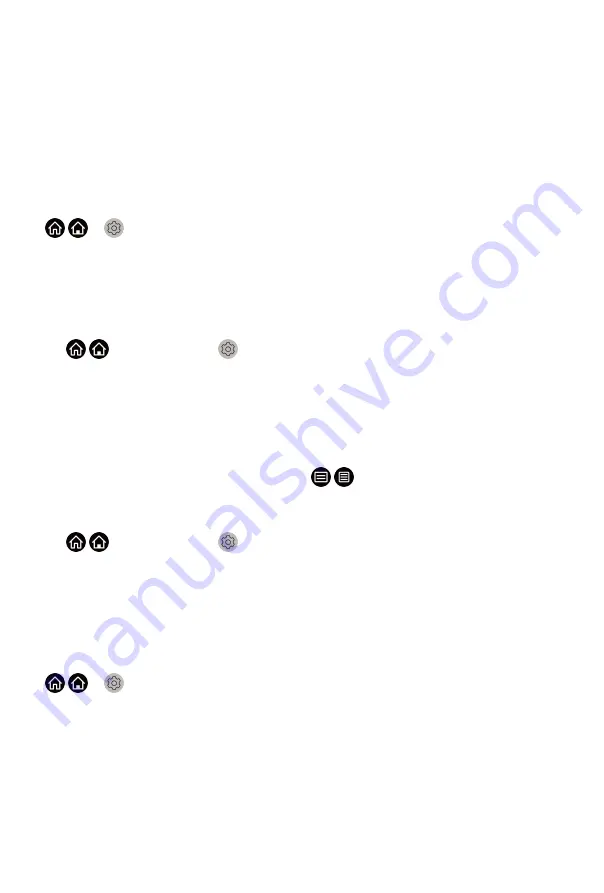
•
Picture Mode Auto Adaptation
Automatically switch to the best picture mode for the content watching.
This function may not be applicable in some models/countries/regions.
•
Sound Mode Auto Adaptation
Automatically switch to the best audio mode for the content watching.
This function may not be applicable in some models/countries/regions.
Setting Usage Mode
/ >
Settings
>
System
>
Advanced Settings
>
Usage Mode
Set the TV to use in Home or Store mode.
•
Home Mode
Select Home Mode for normal TV usage, and use less energy.
If you want to switch to Store Mode when the TV is in Home Mode, press
/ button to select
Settings
, and select
System
>
Advanced
Settings
>
Usage Mode
, and choose
Store Mode
.
•
Store Mode
Select Store Mode, and the TV will be on display in a retail setting. This
mode effects E-Pos and other demo functions, and is only intended for
use in retail stores.
When Store Mode is selected, press / button on your remote control
to enter store mode settings.
If you want to switch to Home Mode when the TV is in Store Mode, press
/ button to select
Settings
, and select
System
>
Advanced
Settings
>
Usage Mode
, and choose
Home Mode
.
Note:
• Enabling Store Mode could increase energy consumption.
Using Remote Control Service
/ >
Settings
>
Support
>
Remote Control Service
Remote Control Service enables your TV to be controlled from the client
server to let service agent diagnose the problem of your TV and dealing with
the problem online efficiently.
To use this function:
1. Turn on
Remote Control Service
.
2. Select
Agree All
and
Confirm
in End User License Agreement page.
3. Select
Generate PIN
in Remote Control Service.
60
Summary of Contents for VIDAA U5
Page 1: ...Hisense User Manual VIDAA U5...
Page 4: ...Guidelines 69...



























