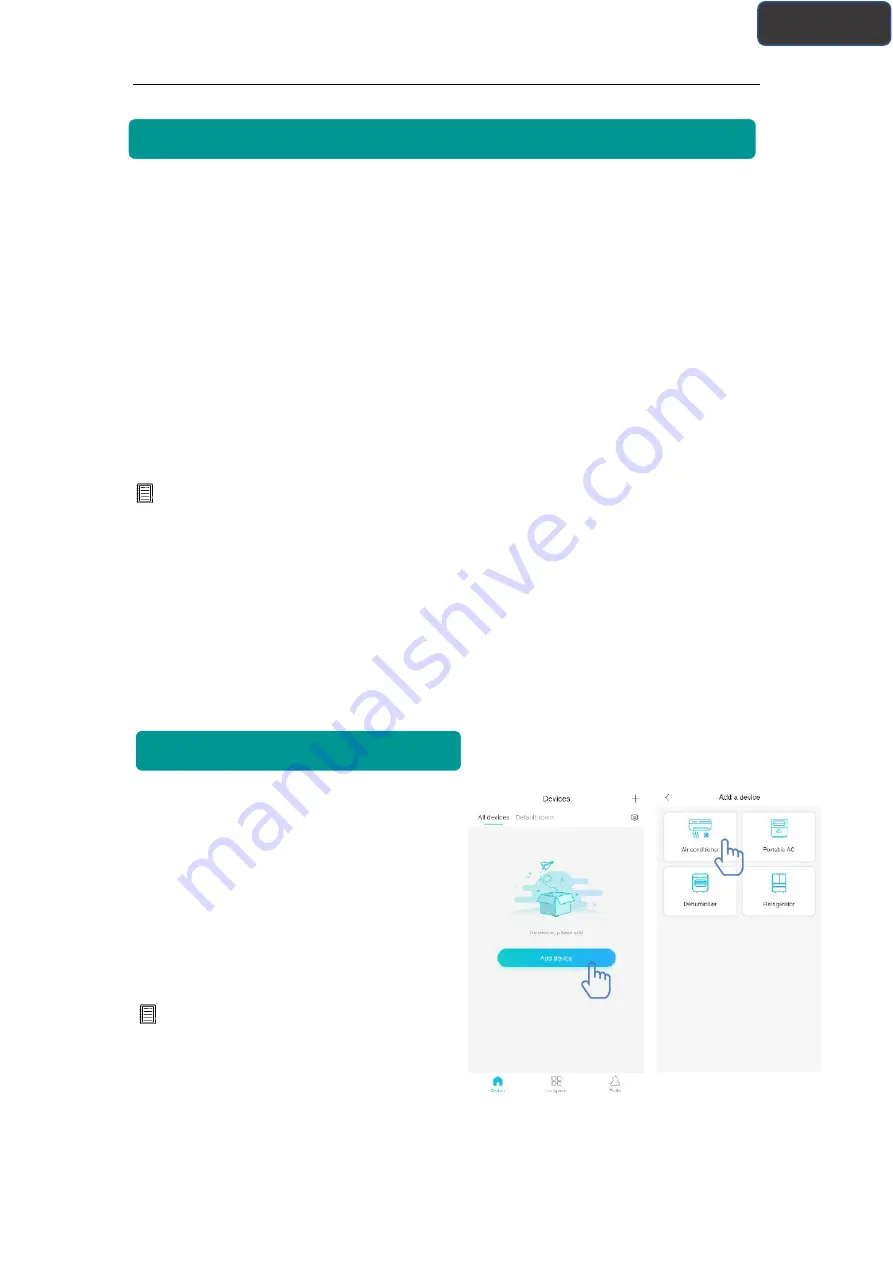
- 10 -
English
Method for Pairing
Before pairing your device, please make sure your device is connected to the Internet
through a wireless router. The smartphone and the appliance can not be paired through
3G/4G cellular data service.
For a Dehumidifier: press "mode" and "fan" button at the same time and the buzzer will
sound 3 times, wait until the display shows "P2";
For a Portable AC: click "SWING" button 6 times on the remote and the buzzer will
sound 5 times , wait until the display shows "77";
For an Air conditioner, press Horizon Airflow button 6 times on the remote and the
buzzer will sound 5 times, wait until the display shows "77".
Or press the "Sleep" button
8 times in the wire remote controller, you can pair after hearing the air conditioning
distribution network tone.
Notice:
1. The three smart home appliances mentioned above only support one user to carry out
Pairing. If other users want to check or control the state of these HiSmart home
appliances, they need to get authorization of the first pairing user. Please check the
section “share” for specific operation methods.
2. The initial paired user will lose connection if another user conducts the above
operation forcibly and carries out the pairing successfully.
IOS Pairing
(Please make sure that the smartphone
has been connected to the Internet by
wireless router)
After logging in the account, users can click
“Add device” or click the upper right corner
“+” to add smart home appliances. Then
select the appliance type you want to pair.
Tips:
The app will ask you “Allow HiSmart Life to
access your location?” Please select “Always
Allow”.









































