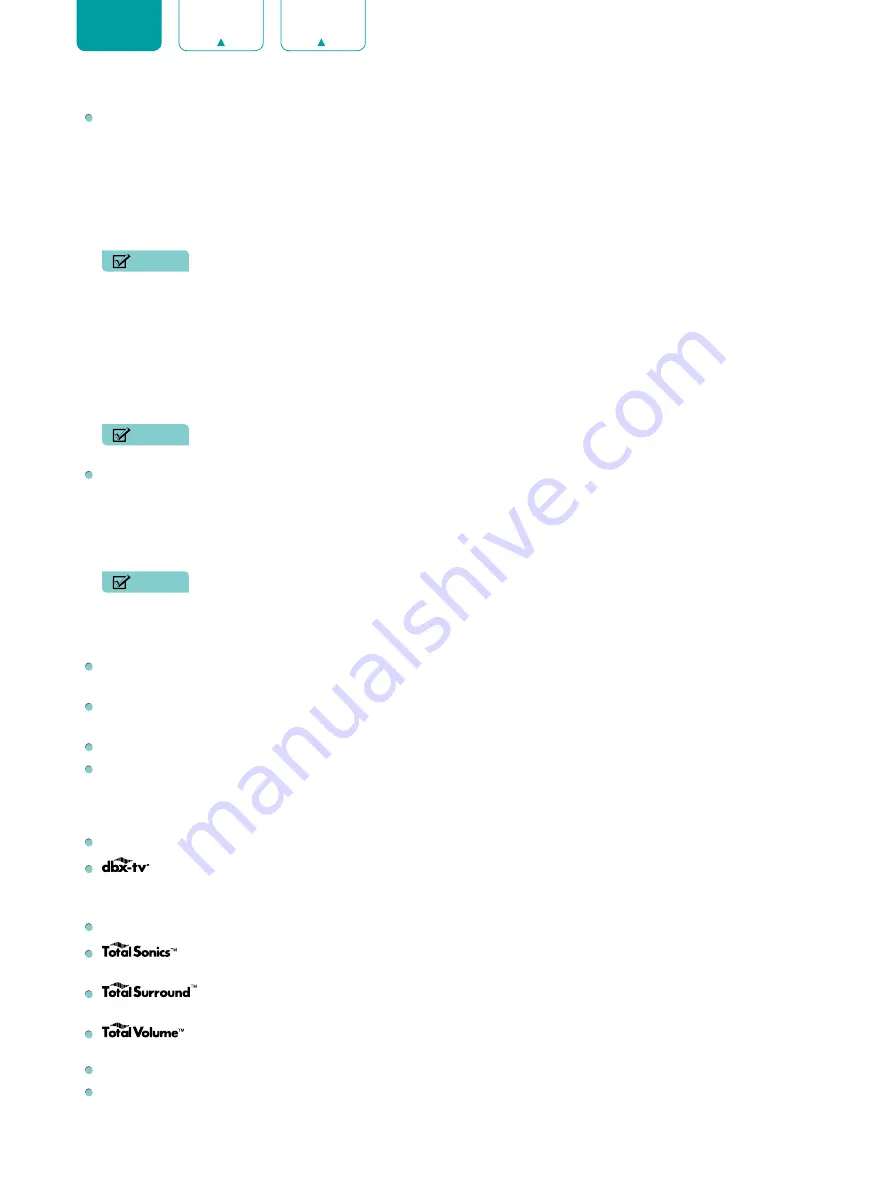
19
ENGLISH
Advanced settings:
Adjust advanced picture settings based on your viewing preference.
•
Overscan:
Change the video size settings to slightly crop the edges of the displayed image.
•
Color temperature:
Select a preset color temperature. Adjust how warm(red) or cool(blue) the white areas of an
image appears.
•
Motion enhancement:
This setting minimizes afterimages that are left on the screen when viewing fast-moving
objects. You can adjust it from Off, Clear, Standard, Smooth, etc. A Smooth setting will produce a smoother
picture whereas a Clear setting will result in a picture that has less judder (shaking).
NOTE
• Some models don’t support this function.
•
Motion clearness:
Insert black frames to figures for helping to
clear up fast
-
moving objects.
•
Noise reduction:
Improve how clear the picture appears by reducing noise.
•
Digital
noise reduction:
Improve picture clarity by reducing video noise.
•
HDMI Dynamic Range:
Adjust the HDMI signal range to be more suitable for the content. (HDMI mode only)
•
Active contrast:
Automatically darken dark areas and lighten light areas of images to see more details.
•
Color space:
Change the range of colors the TV displays.
NOTE
• Some models don’t support this function.
Calibration settings:
Adjust the color space and Gamma to best suit the content you're viewing.
•
Color tuner:
Adjust the Hue, Saturation and Brightness of color settings.
•
White balance:
Adjust the intensity of red, green and blue lights to view the true colors of all images in the picture.
•
Gamma:
Adjust the Gamma to choose how the TV will respond to the content grayscale. In a dark room choose a
Higher number like 2. In a brighter area select a Lower number like 0. In general, 1 is normally recommended.
NOTE
• Some models don’t support this function.
•
Gamma Calibration:
Adjust selected Gamma curve.
•
RGB only:
View images based on default settings or choose the color red,blue or green.
Picture size:
Adjust the Aspect Ratio to stretch or zoom in on your picture. You can choose from the following
settings:
Auto
,
Normal
,
Zoom
,
Wide
,
Direct
,
Dot-by-dot
,
Panoramic
or
Cinema
.
HDMI 2.0 format:
Match the connected device output format. You can select
Standard
and
Enhanced
in HDMI
mode. Enhanced format for devices of 4K@50/60Hz (YCbCr4:4:4, YCbCr4:2:2).
Apply Picture Settings:
Adjust current picture mode to apply to
All Sources
or just
Current Source
.
Reset:
Reset current picture settings to factory mode.
Sound
System sounds:
Open the default system sound.
Sound Mode:
Select a preset sound mode to suit the type of content you are listening to:
Standard
,
Theater
,
Sports
,
Concert Hall
,
Music
,
Speech
,
Late Night
and
User Mode
.
Once you choose the mode, you can adjust the audio based on the following settings:
Speakers:
Select the speakers which you want to use:
TV Speaker
,
ARC
or
Bluetooth Sound Output
.
:
Optimizes overall sound quality by increasing bass, making dialog clear and natural, and widening the
sound field.
:
Provides surround sound experience with psycho-acoustic processing to place sounds beside,
behind, and above the viewer. For best results use with Total Sonics.
:
Maintains consistent loudness levels from wide dynamic range programs, loud commercials, and
channel or input changes.
Wall Mount Setup:
Automatically optimize the sound based on the position of the TV.
Advanced settings:
Tune the audio settings and quality of the TV.
•
Balance:
Adjust the left and right speaker strength to optimize audio for a specific location.
















































