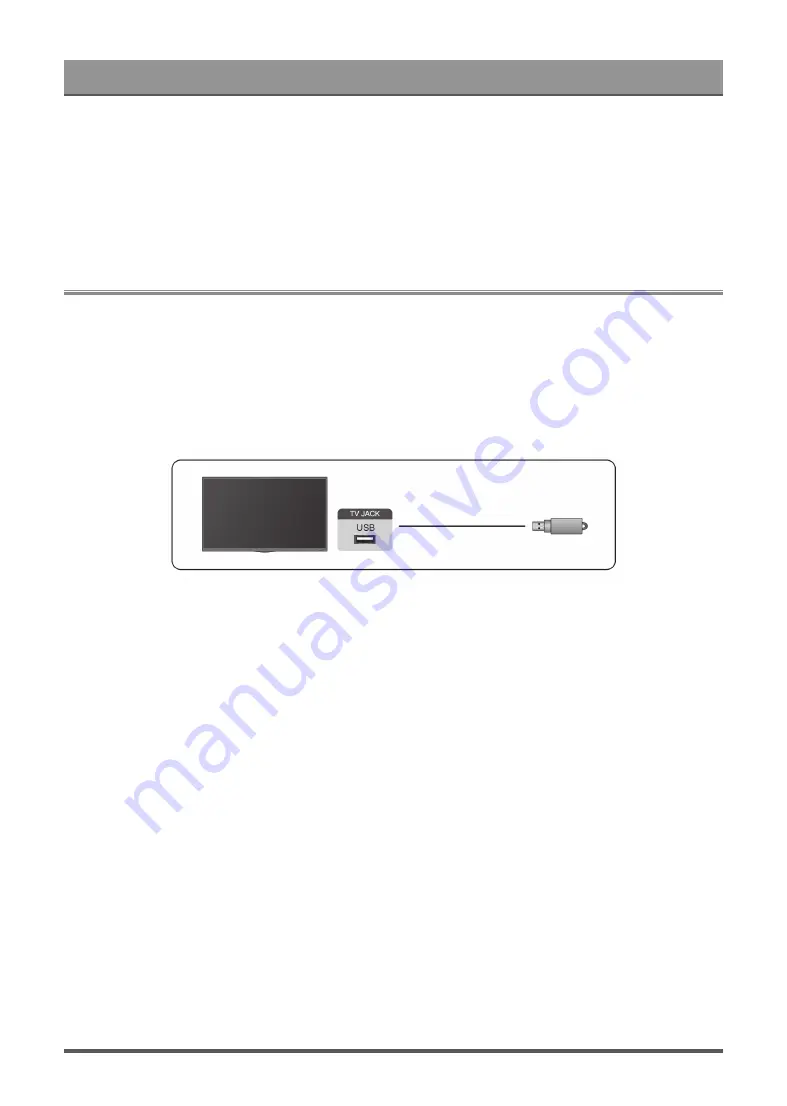
Connecting to External Devices
1.
To set up HomeKit, open AirPlay and HomeKit settings on the TV. Locate the HomeKit section and select
'Set Up'.
2.
The HomeKit setup screen will display a pairing QR code on the TV. Use your iPhone or iPad to scan the
QR code, then follow the on-screen directions to complete HomeKit setup.
Note:
• Available operations vary depending on the version of the app and software.
Connecting USB Devices
Connect USB devices, such as hard drives and USB sticks for browsing photos or listening to music.
Read before connecting USB devices
USB disk sizes 4GB, 8GB, 16GB, 32GB, 64GB, 128GB and other common market sizes are supported. Up to
8TB hard drives are supported.
Supported formats: NTFS, FAT32.
Select the content you want to play or view. For more information, please refer to
this manual.
Using the USB storage device function
The USB storage device function can be used to record and view digital broadcast programmes.
Read the precautions below before recording or viewing programmes by using the USB storage device
function.
Note:
• Be sure to select the correct country/region for use.
Use of the recording function may not be applicable depending on the selected country/region. Use with
incorrect settings may violate certain laws or other regulations, and may result in criminal punishment. In
such cases, our CORPORATION and the Group shall bear no responsibility whatsoever.
• Recorded programs saved in the USB storage device can only be viewed on this TV. They cannot be
viewed when connected to another TV (including the same model of TV), a PC, or other devices.
• You cannot watch one channel while recording another.
• If the recording time to the USB storage device is too short, no data may be saved.
• You cannot record video input signals in the USB device.
• Not all types of broadcast may be recordable.
• After programing the TV to record digital broadcasting, do not disconnect the power plug before recording
starts.
26
















































