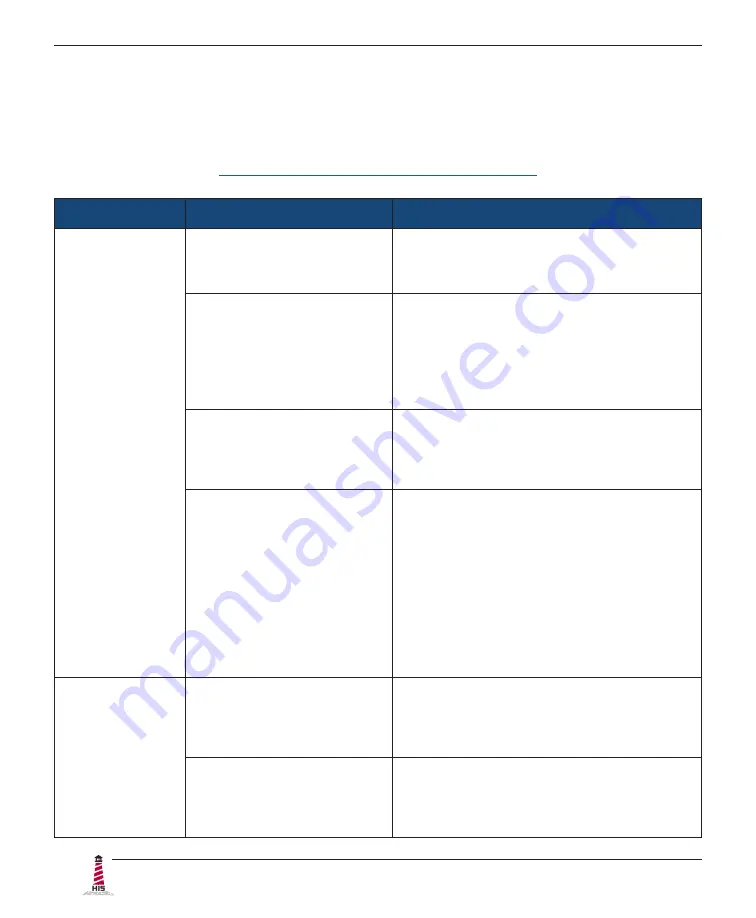
Troubleshooting
26
ML19H User Manual, 99154B, November 2022
Touch Screen Troubleshooting
Applies to touch screen monitors only� To be sure that you have the most current driver, please
check the following address:
https://www�HopeIndustrial�com/support/drivers/
Symptom
Causes
Solutions
No response
when touching
the touch
screen
Touch screen cable is not
plugged in correctly.
Make sure either the USB or Serial touch
screen cable is securely connected to the
monitor and PC� Do not connect both�
USB cable length exceeds 5
meters�
USB cables have a 5 meter limitation�
Exceeding this length may cause
connection issues without the use of a USB
or KVM extender device. Please contact
Hope Industrial support for extension
options�
Serial connection in use, but
touch screen driver has not
been installed�
With a Serial connection, no touch will be
detected until the touch screen driver is
installed. See section "Installing the Driver:
Serial (RS-232) Connections" above�
Serial connection in use,
but connection to computer
is not using the same port
for which the touch screen
driver is installed�
The Serial cable must be connected to
the computer's COM port prior to driver
installation to allow touch screen detection
and association with the correct COM
port. To fix, uninstall the driver, reboot the
computer, then follow instructions in section
"Installing the Driver: Serial (RS-232)
Connections" above� Be sure to connect
the touch screen serial port before installing
the driver�
The screen
responds to
touch, but does
not follow my
finger
Touch screen driver has
not been installed and the
touch screen has not been
calibrated�
Follow instructions for driver installation and
calibration in section "Connect and Set Up
Touch Screen" above�
Touch screen driver has
been installed, but the
touch screen has not been
calibrated�
Follow instructions for calibration in section
"Calibrate the Touch Screen" above�







































