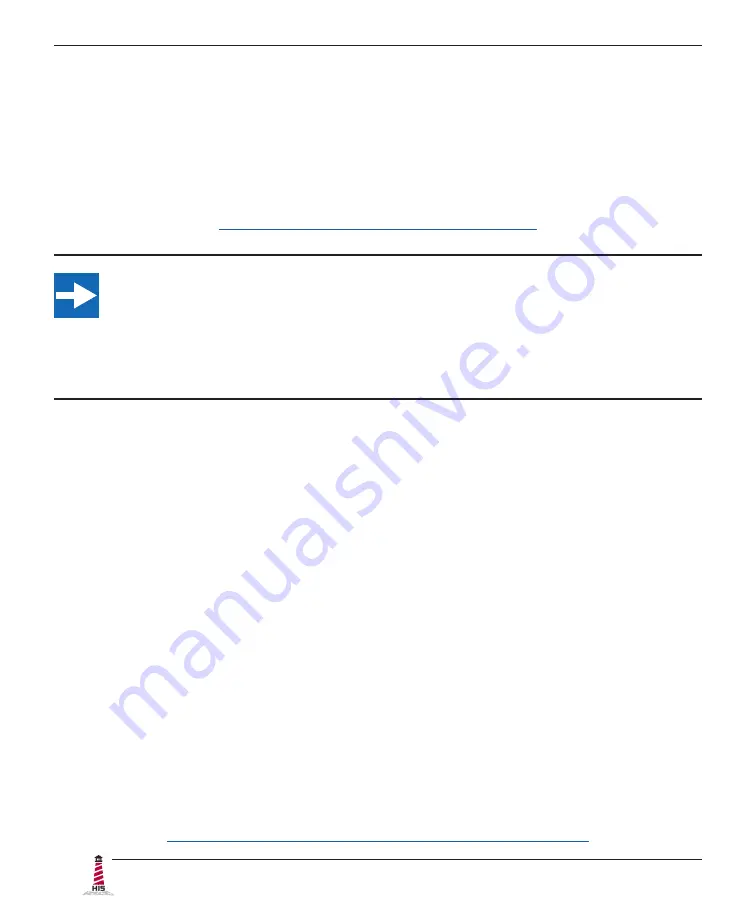
Installation Instructions
10
ML19H User Manual, 99154B, November 2022
Connect and Set Up Touch Screen
Applies to touch screen monitors only� If you ordered a touch screen monitor, a USB cable is
supplied for the touch screen interface� To use the touch screen Serial (RS-232) interface, a
serial cable may be ordered separately� Instructions below apply to Windows systems�
Contact Hope Industrial Systems if you require a CD-ROM with documentation and touch screen
drivers. For a full list of downloadable drivers, please check the following address:
https://www�HopeIndustrial�com/support/drivers/
IMPORTANT!
If you will be using a USB connection,
install the touch screen driver first,
and then
connect the USB cable. If you will be using a Serial connection,
connect the Serial
cable first,
and then install the touch screen driver�
All touch screen models include both USB and Serial (RS-232) ports for touch screen operation,
but only one of these should be connected to the computer� When both ports are available on the
computer, USB is preferred�
Installing the Driver: USB Connections
1�
Do not plug the USB connection into the computer until the driver installation is
complete� If the USB connection has already been made, disconnect at this point�
2�
Download the appropriate driver for your operating system from the address listed
above� Click to "Run" the software when prompted�
3� Follow the on screen prompts to complete the driver installation�
4� Once the driver has been successfully installed, the USB connection can be made by
inserting the connector through the monitor's integrated cable retention bracket and
into the USB port� Connect the other end to the USB port on the host computer�
5� Proceed with Calibration (below)�
Note: detailed and up-to-date USB driver installation instructions can be found at the
following address:
https://www.hopeindustrial.com/blog/calibrating-a-touch-screen/

























