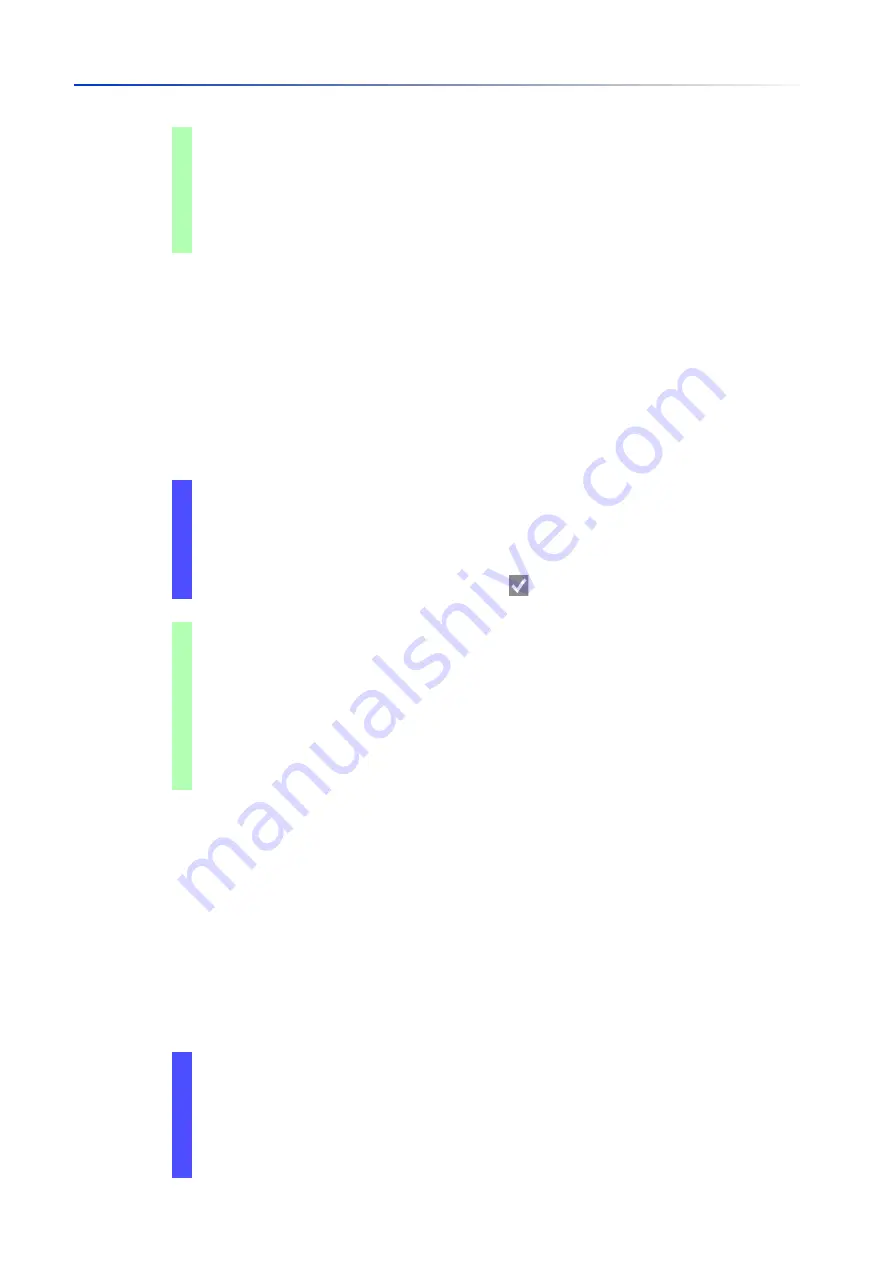
Managing configuration profiles
4.2
Saving the settings
71
UM Config GRS
Release
8.0
09/2019
4.2.2
Saving the configuration profile in the external memory
When an external memory is connected and you save a configuration profile, the device
automatically saves a copy in the
Selected external memory
. In the default setting, the function is
enabled. You can disable this function.
Perform the following steps:
4.2.3
Backup the configuration profile on a remote server
The device lets you automatically backup the configuration profile to a remote server.
The prerequisite is that you activate the function before you save the configuration profile.
After you save the configuration profile in the non-volatile memory (
NVM
), the device sends a copy
to the specified URL.
Perform the following steps:
configure
Change to the Configuration mode.
config profile select nvm 1
Identifier of the configuration profile.
Take note of the adjacent name of the
configuration profile.
save
Save the settings in the non-volatile memory (
nvm
)
in the “selected” configuration profile.
Open the
Basic Settings > External Memory
dialog.
Mark the checkbox in the
Backup config when saving
column in order to enable the device to
automatically save a copy in the external memory during the saving process.
To deactivate the function, unmark the checkbox in the
Backup config when saving
column.
To save the changes temporarily, click the button.
enable
Change to the Privileged EXEC mode.
configure
Change to the Configuration mode.
config envm config-save usb
Enable the function.
When you save a configuration profile, the device
saves a copy in the external memory.
usb
= External USB memory
save
Save the settings in the non-volatile memory (
nvm
)
in the “selected” configuration profile.
Open the
Basic Settings > Load/Save
dialog.
The following steps you perform in the
Backup config on a remote server when saving
frame.
In the
URL
field, specify the server as well as the path and file name of the backed up
configuration profile.
Click the
Set credentials
button.
The dialog displays the
Credentials
window.
Summary of Contents for GREYHOUND GRS1020
Page 8: ......
Page 16: ......
Page 146: ......
Page 232: ......
Page 310: ......
Page 330: ......
Page 338: ...Readers Comments 337 RM GUI GRS Release 8 0 09 2019 ...
Page 339: ......
Page 340: ......
Page 350: ......
Page 354: ......
Page 617: ...Readers Comments 277 UM Config GRS Release 8 0 09 2019 ...
Page 618: ......
Page 619: ......






























