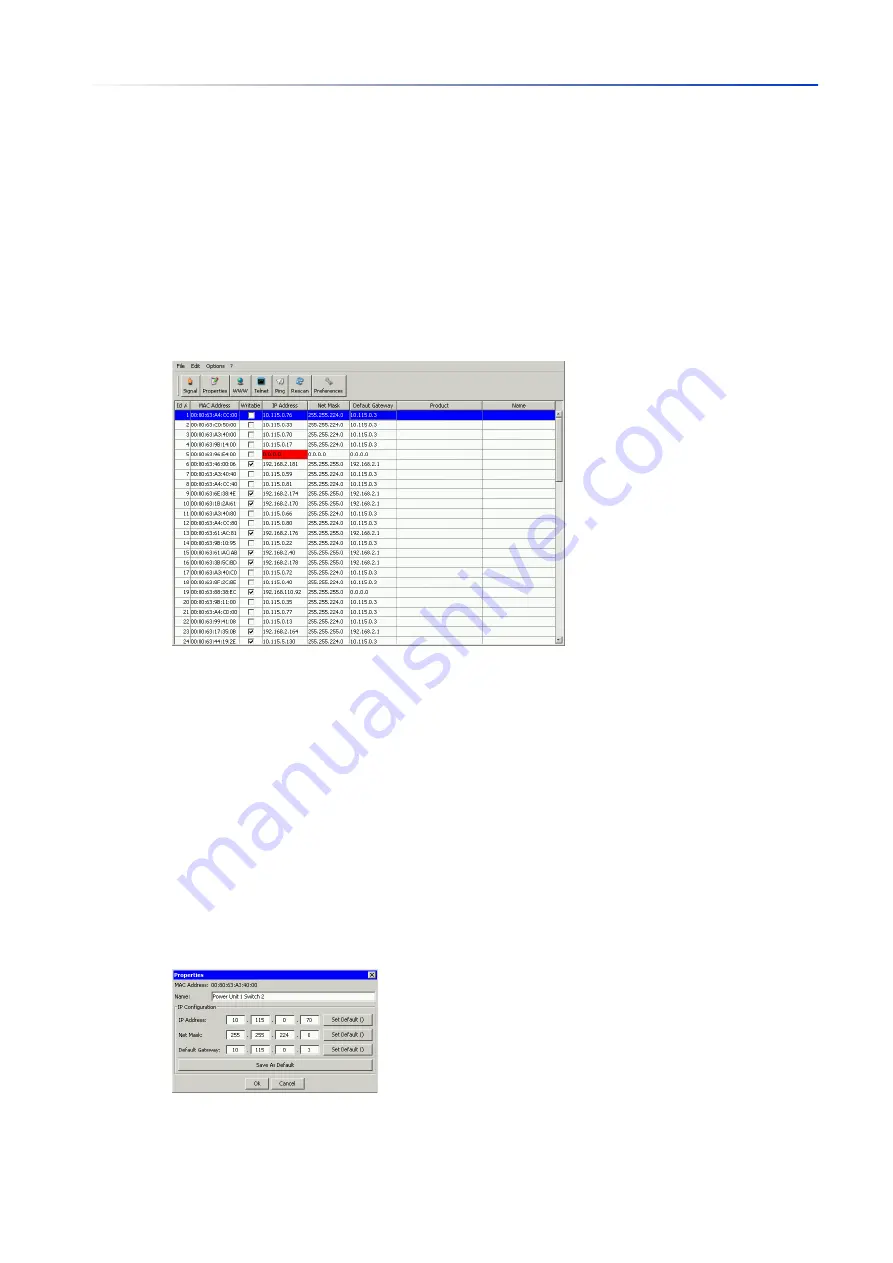
Specifying the IP parameters
2.3
Specifying the IP parameters using HiDiscovery
48
UM Config GRS
Release
8.0
09/2019
2.3
Specifying the IP parameters using HiDiscovery
The HiDiscovery protocol enables you to assign IP parameters to the device using the Ethernet.
You easily configure other parameters using the Graphical User Interface.
Install the HiDiscovery software on your PC. The software is on the product DVD supplied with the
device.
To install it, you start the installation program on the DVD.
Start the HiDiscovery program.
Figure 16: HiDiscovery
When HiDiscovery is started, HiDiscovery automatically searches the network for those devices
which support the HiDiscovery protocol.
HiDiscovery uses the first network interface found for the PC. When your computer has several
network cards, you can select the one you desire in the HiDiscovery toolbar.
HiDiscovery displays a line for every device that responds to a HiDiscovery protocol inquiry.
HiDiscovery enables you to identify the devices displayed.
Select a device line.
To set the LEDs to flashing for the selected device, click the
Signal
button on the tool bar. To
stop the flashing, click the
Signal
button again.
By double-clicking a line, you open a window in which you specify the device name and the IP
parameter.
Figure 17: HiDiscovery – assigning IP parameters
Summary of Contents for GREYHOUND GRS1020
Page 8: ......
Page 16: ......
Page 146: ......
Page 232: ......
Page 310: ......
Page 330: ......
Page 338: ...Readers Comments 337 RM GUI GRS Release 8 0 09 2019 ...
Page 339: ......
Page 340: ......
Page 350: ......
Page 354: ......
Page 617: ...Readers Comments 277 UM Config GRS Release 8 0 09 2019 ...
Page 618: ......
Page 619: ......






























