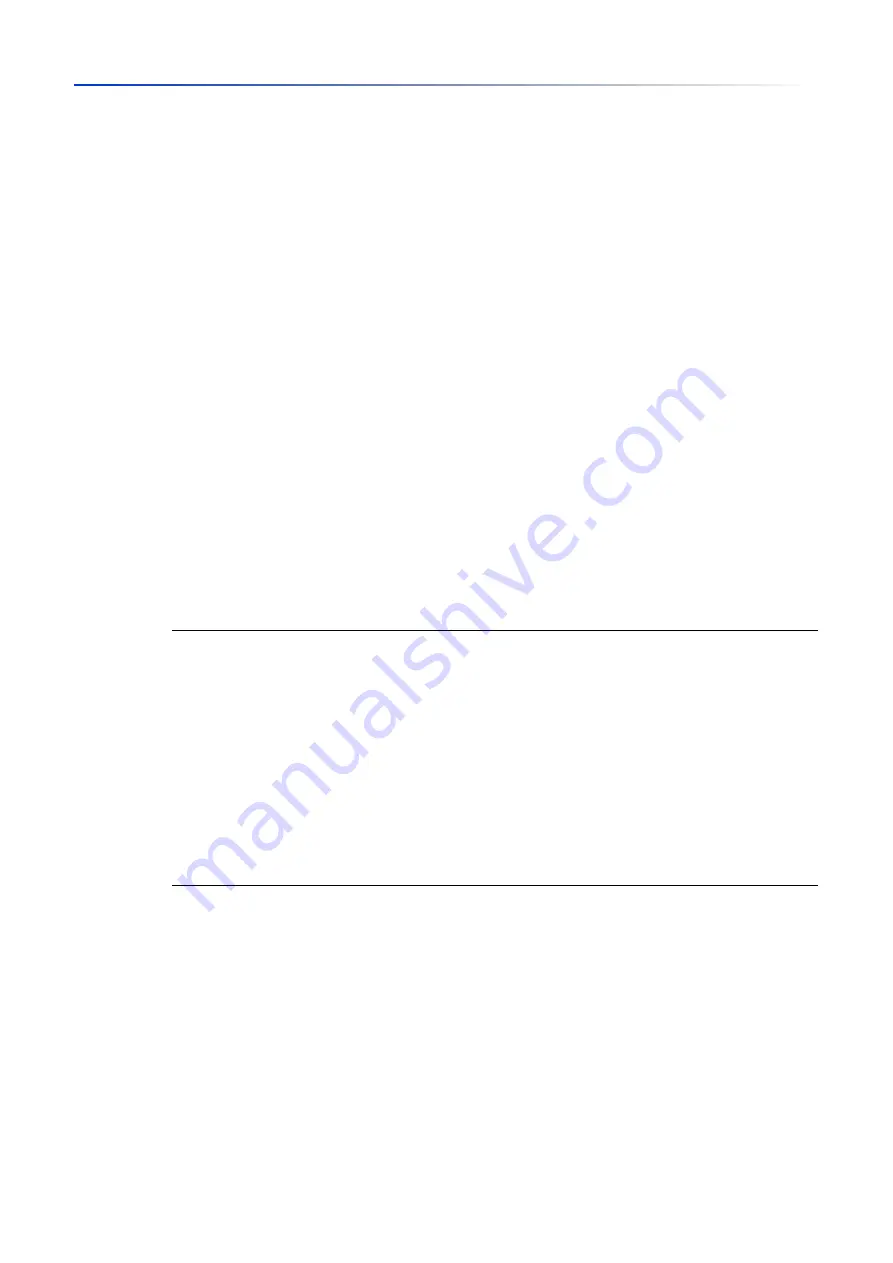
User interfaces
1.2
Command Line Interface
37
UM Config GRS
Release
8.0
09/2019
1.2.14
Service Shell
The Service Shell is for service purposes only.
The Service Shell lets users have access to internal functions of the device. When you need
assistance with your device, the service personnel use the Service Shell to monitor internal
conditions for example, the switch or CPU registers.
Do not execute internal functions without service technician instructions. Executing internal
functions such as deleting the content of the non-volatile memory (
NVM
)
possibly leads to
inoperability of your device
.
Start the Service Shell
The prerequisite is that you are in User Exec mode:
(GRS) >
Perform the following steps:
Enter
enable
and press the <Enter> key.
To reduce the effort when typing:
–
Enter
e
and press the <Tab> key.
Enter
serviceshell start
and press the <Enter> key.
To reduce the effort when typing:
–
Enter
ser
and press the <Tab> key.
–
Enter
s
and press the <Tab> key.
Working with the Service Shell
When the Service Shell is active, the timeout of the Command Line Interface is inactive. To help
prevent configuration inconsistencies, end the Service Shell before any other user starts
transferring a new configuration to the device.
!GRS >enable
!*GRS #serviceshell start
WARNING! The service shell offers advanced diagnostics and functions.
Proceed only when instructed by a service technician.
You can return to the previous mode using the 'exit' command.
BusyBox v1.31.0 (2019-09-05 12:17:22 UTC) built-in shell (ash)
Enter 'help' for a list of built-in commands.
!/mnt/fastpath #
Summary of Contents for GREYHOUND GRS1020
Page 8: ......
Page 16: ......
Page 146: ......
Page 232: ......
Page 310: ......
Page 330: ......
Page 338: ...Readers Comments 337 RM GUI GRS Release 8 0 09 2019 ...
Page 339: ......
Page 340: ......
Page 350: ......
Page 354: ......
Page 617: ...Readers Comments 277 UM Config GRS Release 8 0 09 2019 ...
Page 618: ......
Page 619: ......
















































