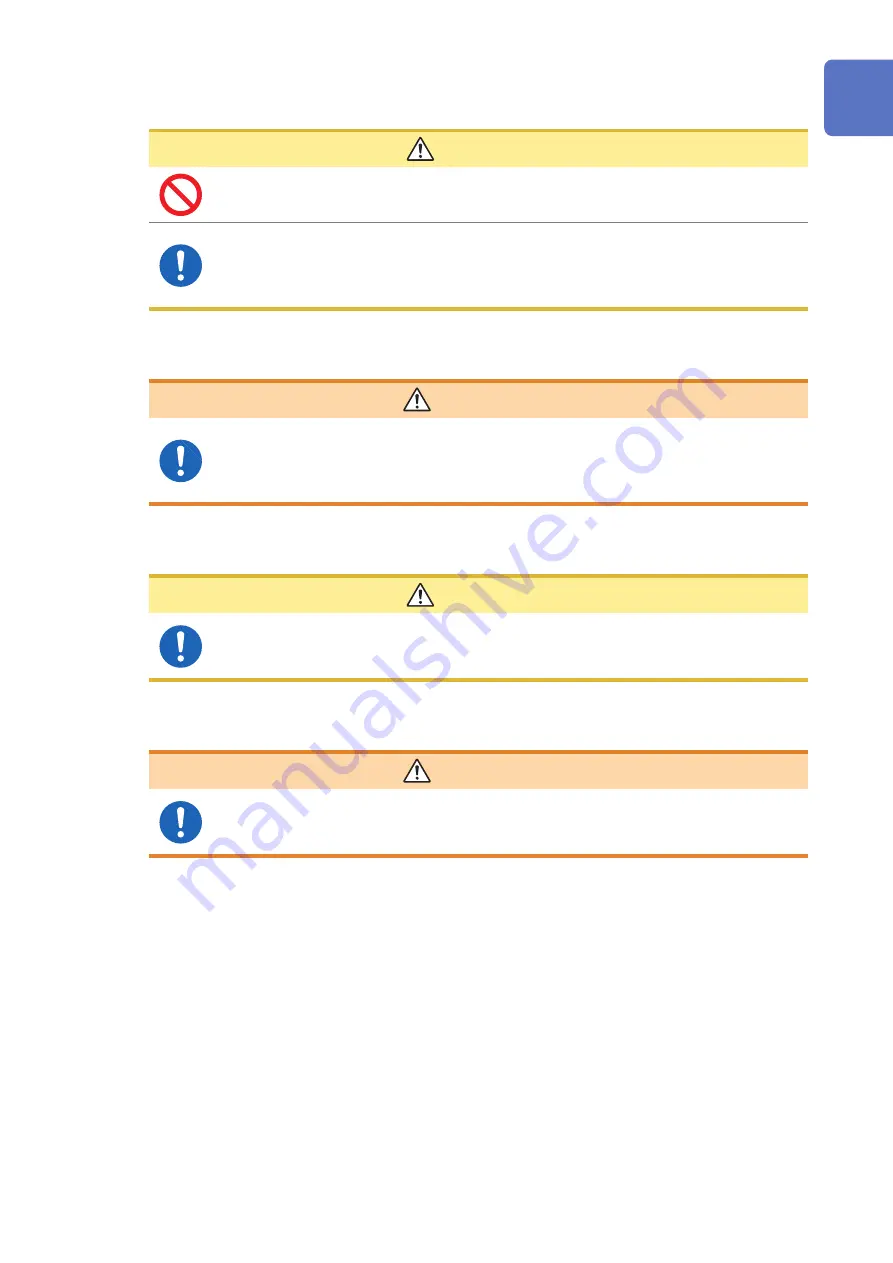
7
Usage Notes
Connection of the USB terminal
CAUTION
•
To avoid equipment failure, do not disconnect the USB cable while communications
are in progress.
•
Use a common ground for both the instrument and the computer. Using different
ground circuits will result in a potential difference between the instrumentʼs ground
and the computerʼs ground. If the USB cable is connected while such a potential
difference exists, it may result in equipment malfunction or failure.
Earth bar (protective conductor terminal)
WARNING
Observe the following to avoid electric shock.
•
Connect the protective conductor terminal to earth (earth ground) before
making any other connections.
•
Be sure to connect the protective conductor to earth (earth ground).
Handling the Z5018 Switch Box
CAUTION
To avoid damaging the measurement terminal of the LCR meter, be sure to release the
locking mechanism, and grip the head of the BNC connector (not the cord) of Model
Z5018, and pull it out.
Turning on the power
WARNING
Before turning the instrument on, make sure the supply voltage matches that
indicated on its power connector. Connection to an improper supply voltage may
damage the instrument and present an electrical hazard.
Summary of Contents for TS2400
Page 2: ......
Page 16: ...12 Product Overview ...
Page 34: ...30 Model Z5018 Switch Box ...
Page 74: ...70 Connecting the Measuring Instrument and a Workpiece ...
Page 82: ...78 Automatic measurement ...
Page 112: ...Appx 2 ...
Page 113: ......
Page 114: ......
Page 115: ......
Page 116: ......


























