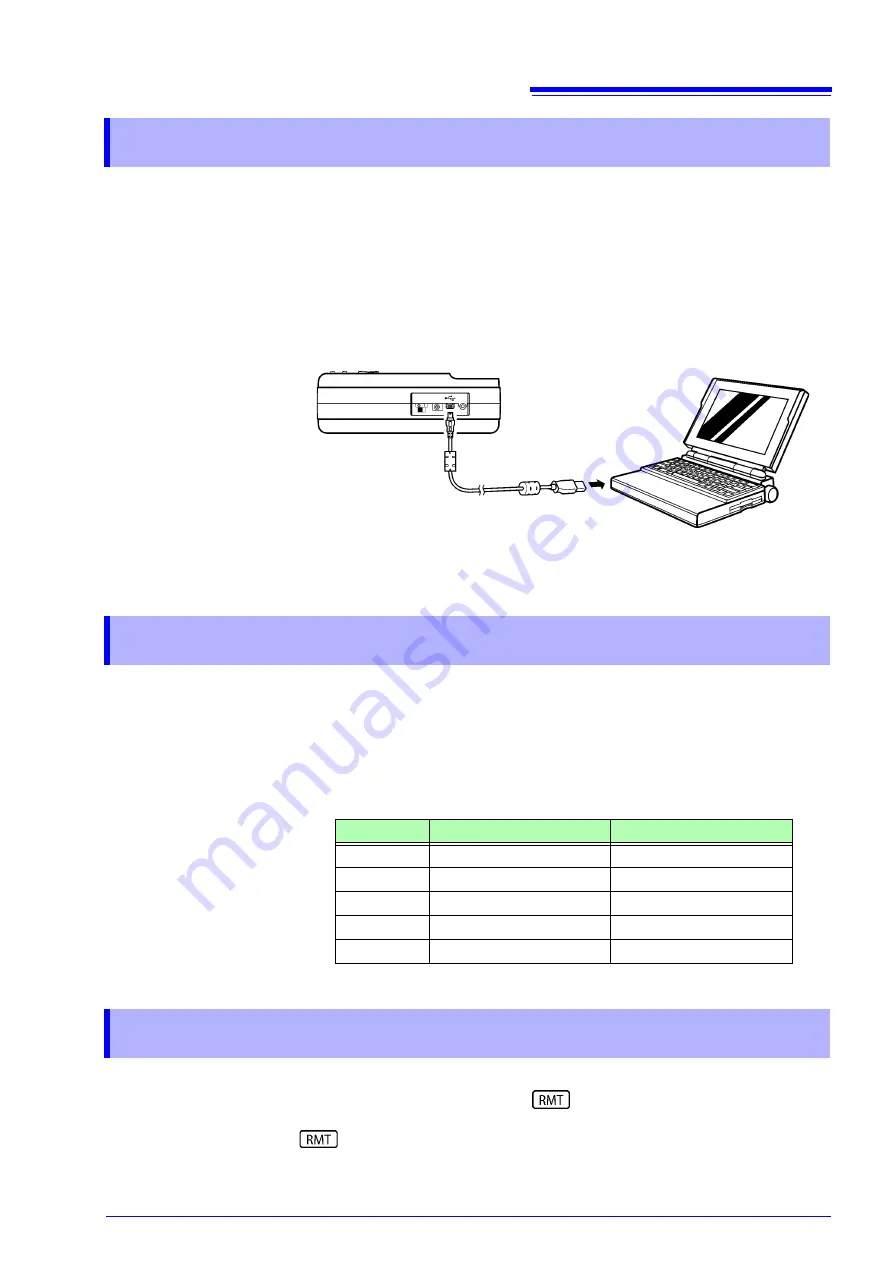
Connect a USB cable
3
Before connecting the USB cable, install the USB driver on the personal com-
puter. The USB driver is located on the CD that accompanied the SS9000 Com-
munication Package.
For installation instructions, please refer to the instruction manual of the SS9000
Communication Package.
After installing the USB driver, connect the personal computer and SS7012 as
shown in Figure 2. The virtual RS-232 COM port will be automatically assigned
to the USB port.
In order to send communications, the serial interface parameters of the SS7012
and personal computer must match.
Table 1 shows the settings required for communication. These parameters are
fixed. If any other settings are used, communication is not possible.
While the SS7012 is communicating, key operation of the SS7012 cannot be
used. (On the LCD of the SS7012,
is on.)
To enable key operation of the SS7012, push the
LOCAL
key of the SS7012.
goes out.
Connect a USB cable
Figure 2: Cable connection for Communication
Setting Remote Interface Parameters
Table 1: Remote Interface Parameters (All fixed values)
Item
Parameter
Fixed settings
1
Baud rate
9600
2
Data bit
8
3
Parity
None
4
Stop bit
1
5
Flow control
None
Enabling key operation
Summary of Contents for SS7012
Page 2: ......
Page 4: ...Contents ii ...
Page 17: ...MEMO ...
Page 18: ......
Page 19: ......
Page 20: ......




















